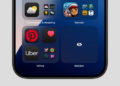With iOS 18, the iPhone finally offers the ability to lock and hide individual apps with Face ID or Passcode. While users can lock Apple’s native apps such as Messages and Photos with Face ID, third-party apps can be locked and moved to a hidden folder for better privacy. Once hidden, the app is removed from the Home Screen and no longer appears in Search, Spotlight suggestions, Notifications, Calls, and other alerts.
Perhaps, if you have hidden apps on your iPhone and want to unhide them, the process might not be straightforward. Worry not, this quick guide will walk you through the steps to unhide apps on your iPhone running iOS 18.
How to Unhide Apps on iPhone in iOS 18
- Swipe left on your Home Screen until you reach the App Library.
- On the App Library screen, scroll to the bottom and look for the ‘Hidden‘ folder.
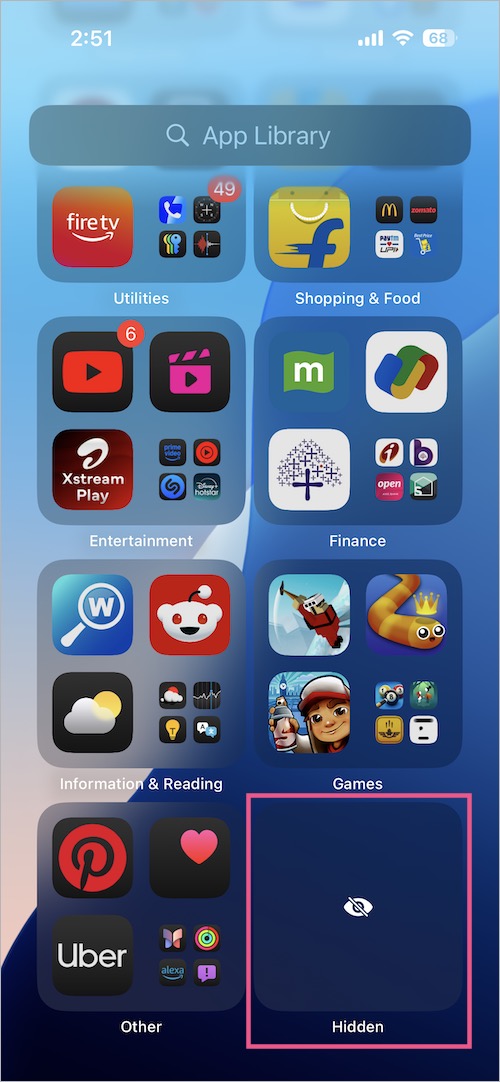
Hidden folder in the App Library - Tap the Hidden folder and authenticate with Face ID/Touch ID or Passcode to view all your hidden apps.
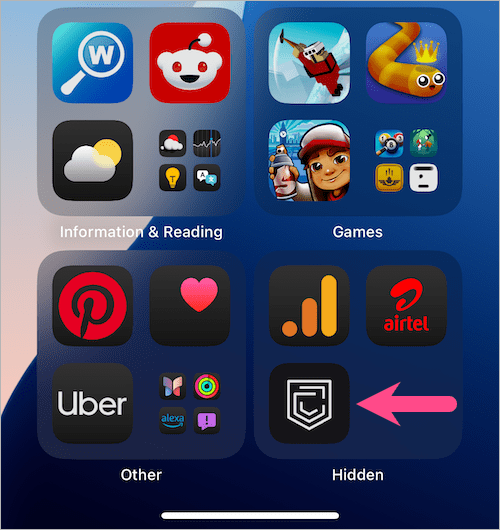
- To unhide an app, long-press the app icon and select “Don’t Require Face ID“.
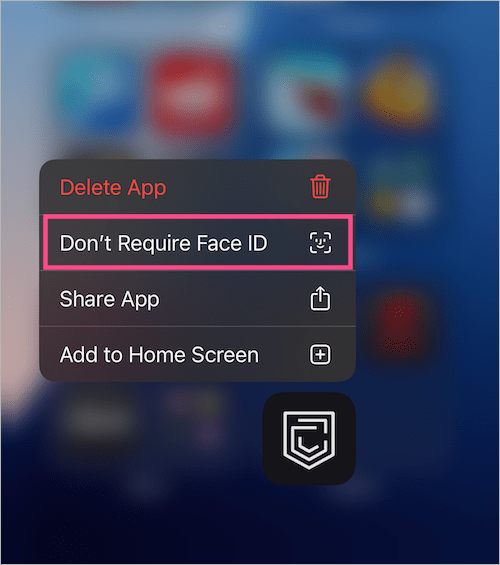
- After successful authentication, the app will be unhidden and removed from the Hidden directory.
Note that the app you just unhid won’t reappear automatically on the Home Screen. You can, however, search for the app using Spotlight Search or in the App Library and manually add it back.
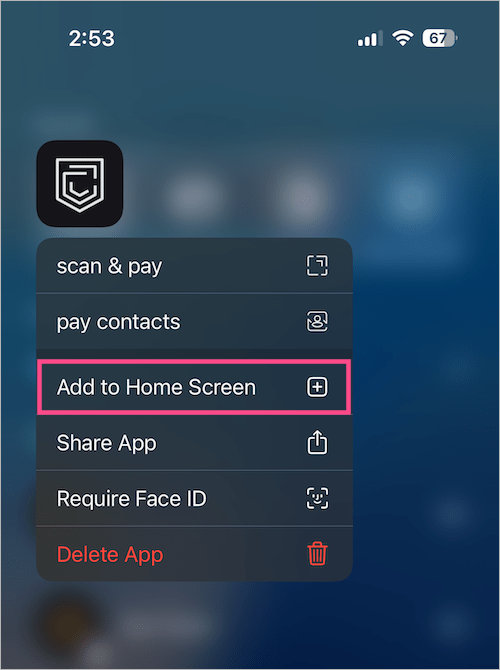
Alternate Way
Alternatively, you can unhide an app and directly add it to your iPhone Home Screen on iOS 18 beta. To do so,
- Go to the App Library and open the “Hidden” folder.
- Long-press the app you want to unhide and move back to the Home Screen.
- Select “Add to Home Screen” from the list.
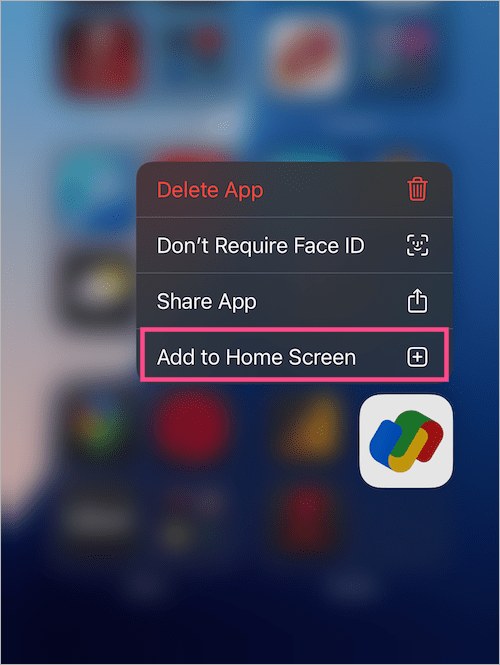
- Choose “Unhide App“.
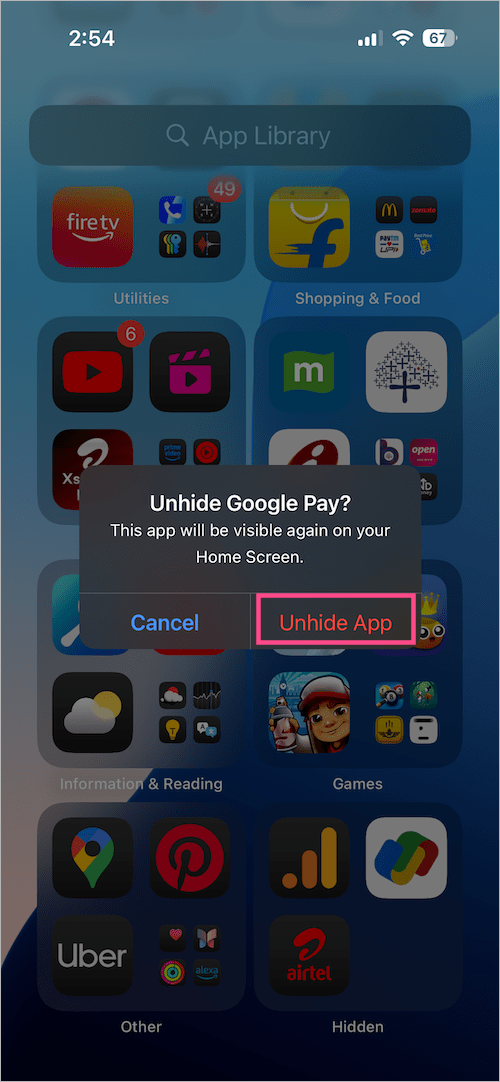
Voila! The lock will be removed and the app will be visible again on your Home Screen.