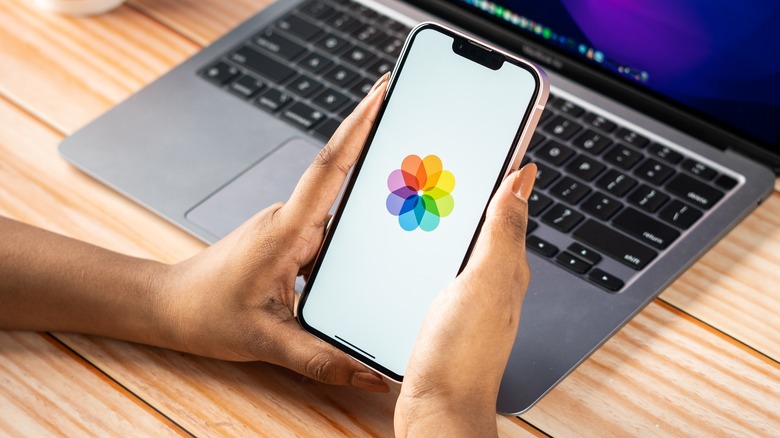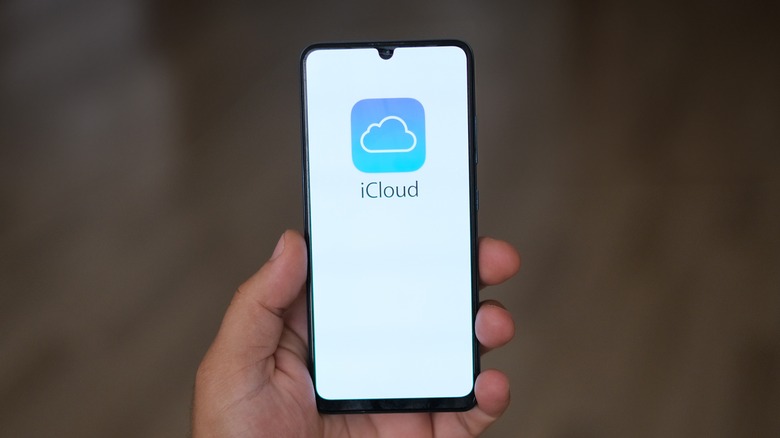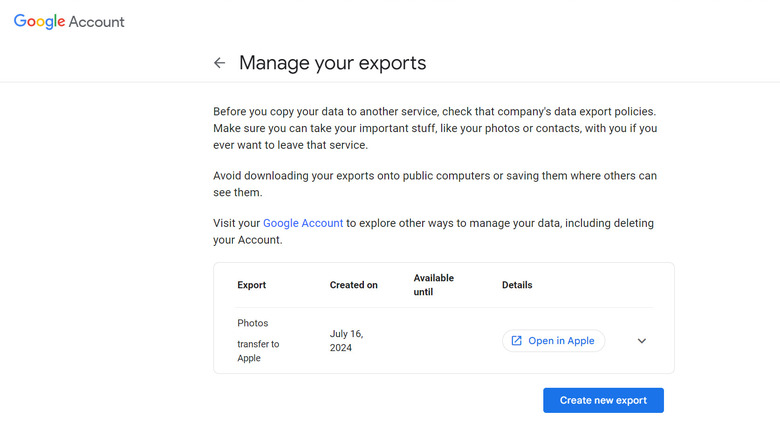So you've finally decided to stick to one photo and video storage service, and picked iCloud over Google Photos. Now, the only problem is, how can you transfer the media you already have on Google Photos over to iCloud Photos? If it was the other way around, you'd have no trouble doing so, as Apple has an iCloud to Google Photos tool that can help you with that.
However, for Google to iCloud transfers, you'd normally have to go through the tedious and time-consuming process of manually downloading all your images and videos to your computer, and then uploading them to iCloud. If you're lucky and are only dealing with a couple hundred megabytes of data, you can accomplish this in less than a day. But if you have gigabytes' worth of media, it might take you a few days (or even weeks) to do so, depending on your connection and computer. By the time you get to the last photos and videos, you're probably sick and tired of repeatedly downloading and uploading files.
Fortunately, you no longer have to go through such a cumbersome process. Google recently introduced a tool to move your Google Photos to iCloud in a painless way. We'll walk you through a step-by-step guide on how to use this tool.