You Should Update Your iPhone to iOS 17.5.1 to Fix an Embarrassing Photo Bug
Apple said the bug is rare, but it was still upsetting some people.
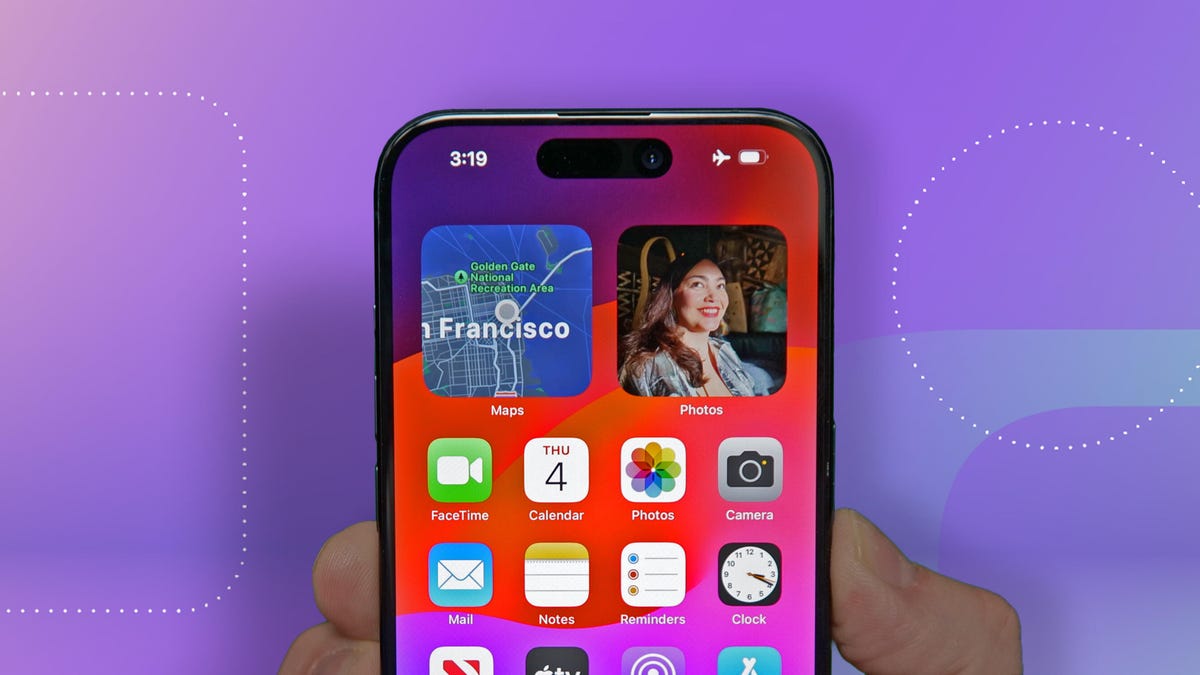
Apple pushed out iOS 17.5.1 in May, about a week after the company released iOS 17.5 to the general public. While that update brought new features to your iPhone, like the ability to detect unknown third-party trackers and the puzzle game Quartiles, iOS 17.5.1 patches an issue that could cause pictures to reappear in your Photos library after being deleted months or even years ago.
To download the update, go to Settings > General > Software Update, tap Update Now and follow the onscreen prompts.
Here's what to know about iOS 17.5.1.
Read more: How to Watch WWDC 2024
What iOS 17.5.1 fixes
"This update provides important bug fixes and addresses a rare issue where photos that experienced database corruption could reappear in the Photos library even if they were deleted," Apple wrote in the update's release notes.
This update comes after the author of a now-deleted Reddit post said they felt uneasy when iOS 17.5 resurfaced some long-deleted NSFW photos in their Photos app on their iPhone and iPad. Other Reddit users said they ran into the same issue after updating to iOS 17.5.
While iOS 17.5.1 should fix this bug and prevent previously deleted photos from resurfacing in the future, the update doesn't remove those already resurfaced photos from your device entirely, according to 9to5Mac. That means you will have to delete those photos a second time.
Once you delete those photos, they will stay on your device for 30 days. But you can permanently delete them and other images now. Here's how.
Permanently delete photos from your Photos app
1. Tap your Photos app.
2. Tap Albums across the bottom of your screen.
3. Tap Recently Deleted near the bottom of the page.
4. Tap Select in the top right corner of your screen.
5. Tap the three dots (...) in the bottom right corner of your screen.
6. Tap Delete All and then Delete From This iPhone.
For more on iOS 17, here's what was included in iOS 17.5 and our iOS 17 cheat sheet. You can also check out what we want to see in iOS 18 at WWDC 2024.

