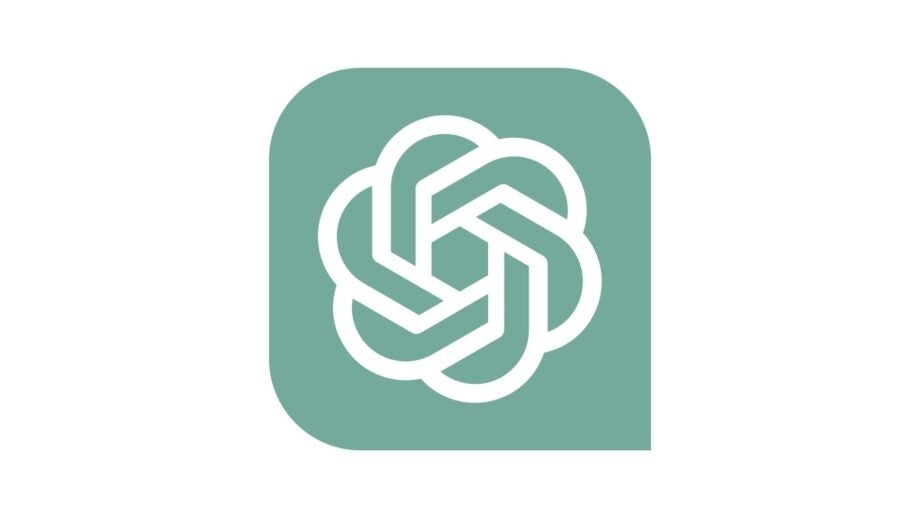Whether you want to update your password for security reasons or you’ve just totally forgotten it altogether, resetting your OpenAI ChatGPT password is easy and takes a matter of minutes.
Read on to follow our step by step guide on how to change your ChatGPT password.
What you’ll need:
- An OpenAI/ChatGPT account
- Access to the email registered to your account
The short version:
- Log out of your ChatGPT account
- Click Log in on the ChatGPT/OpenAI login site
- Enter the email address registered to your account
- Select Forgot Password
- Select Continue
- Click the link in your emails
- Reset your password
- Return to OpenAI ChatGPT Web
Step
1Log out of your ChatGPT account

You’ll need to be logged out to change your password. If you can’t log into your account in the first place, then just skip this step.

Step
2Click Log in on the ChatGPT login site

You should be automatically redirected to the OpenAI login page after you’ve logged out. From here, select Log in.
If you aren’t automatically redirected, or you never needed to log out, then visit the OpenAI homepage and select Log in from there.
Step
3Enter the email address registered to your account
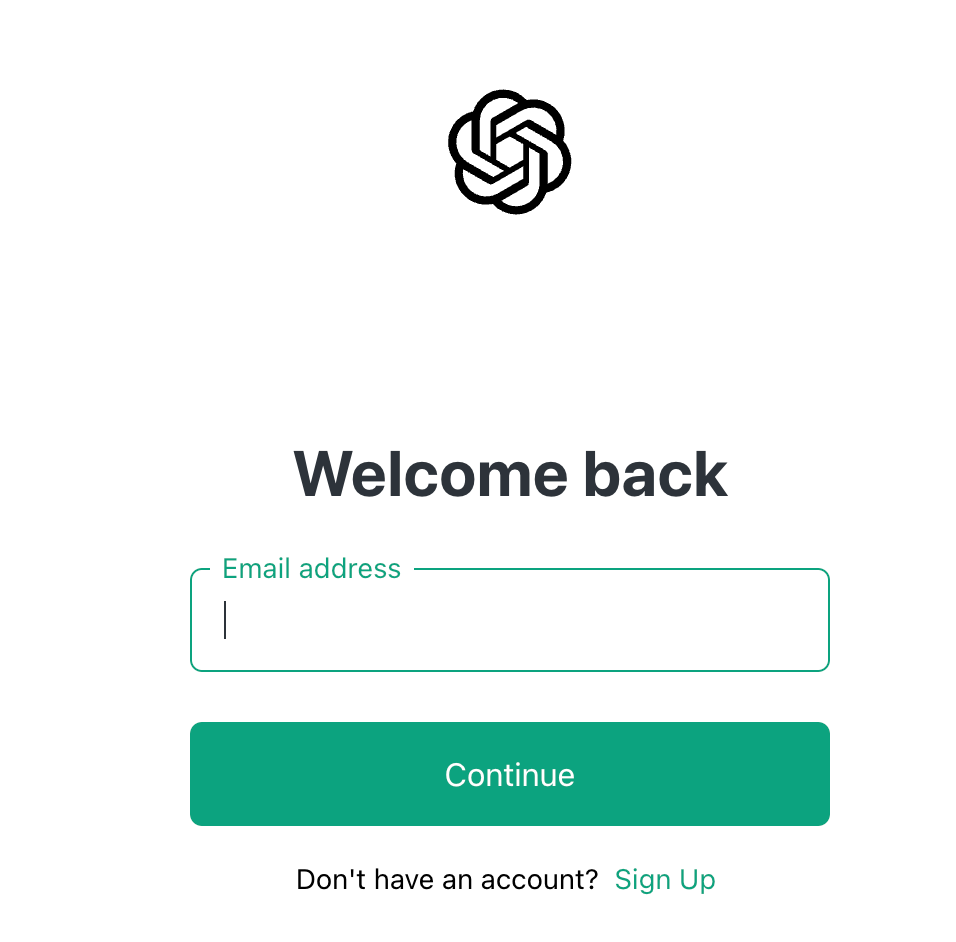
Make sure you still have access to this email address, otherwise you won’t be able to follow the steps.
Once you’ve entered your email address, click Continue.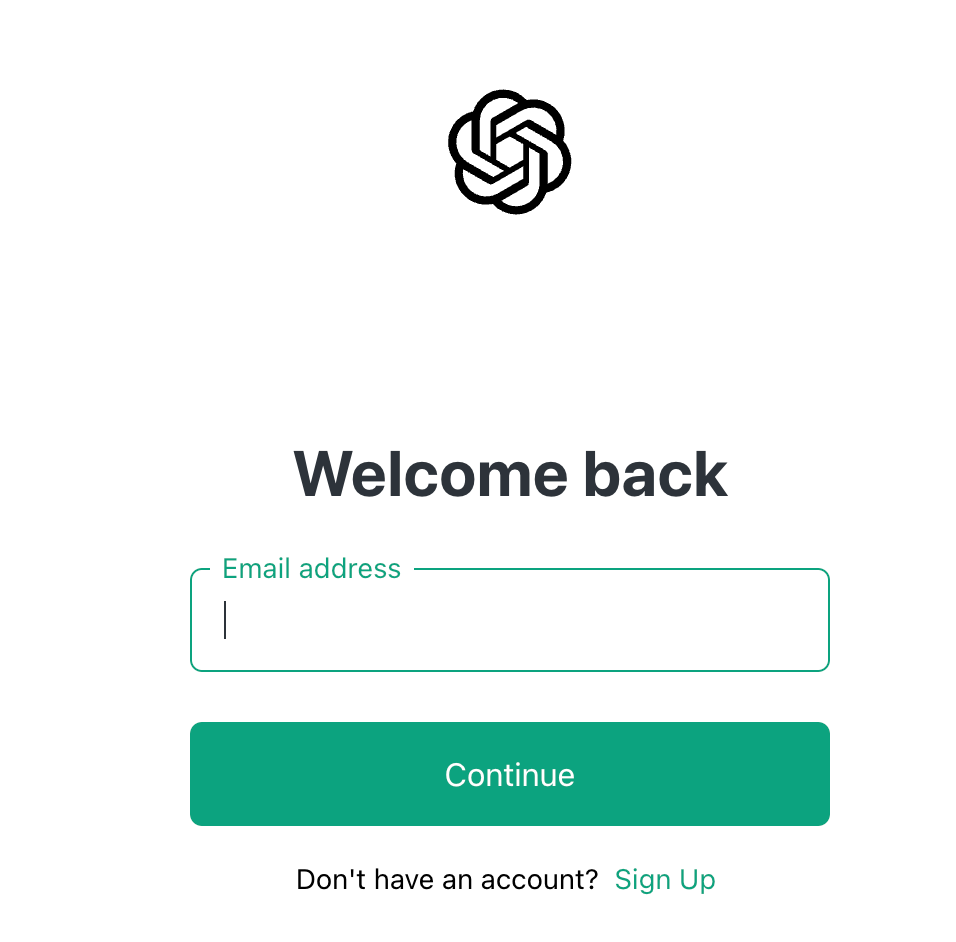
Step
4Select Forgot Password

Just above the green Continue button, you’ll see Forgot Password?

Step
5Select Continue

Check your email address is correct and then select Continue.

Step
6Click the link in your emails

You should receive an email from OpenAI with instructions on how to reset your password. Click the green Reset password button in this email.
If you haven’t received an email instantly, be sure to wait for a few minutes or check your spam. Try the steps again if you still don’t receive an email.
Step
7Reset your password

Choose a strong password of at least 12 characters. Once you’ve securely made a note of your new password, select Reset password.

Step
8Return to OpenAI ChatGPT Web
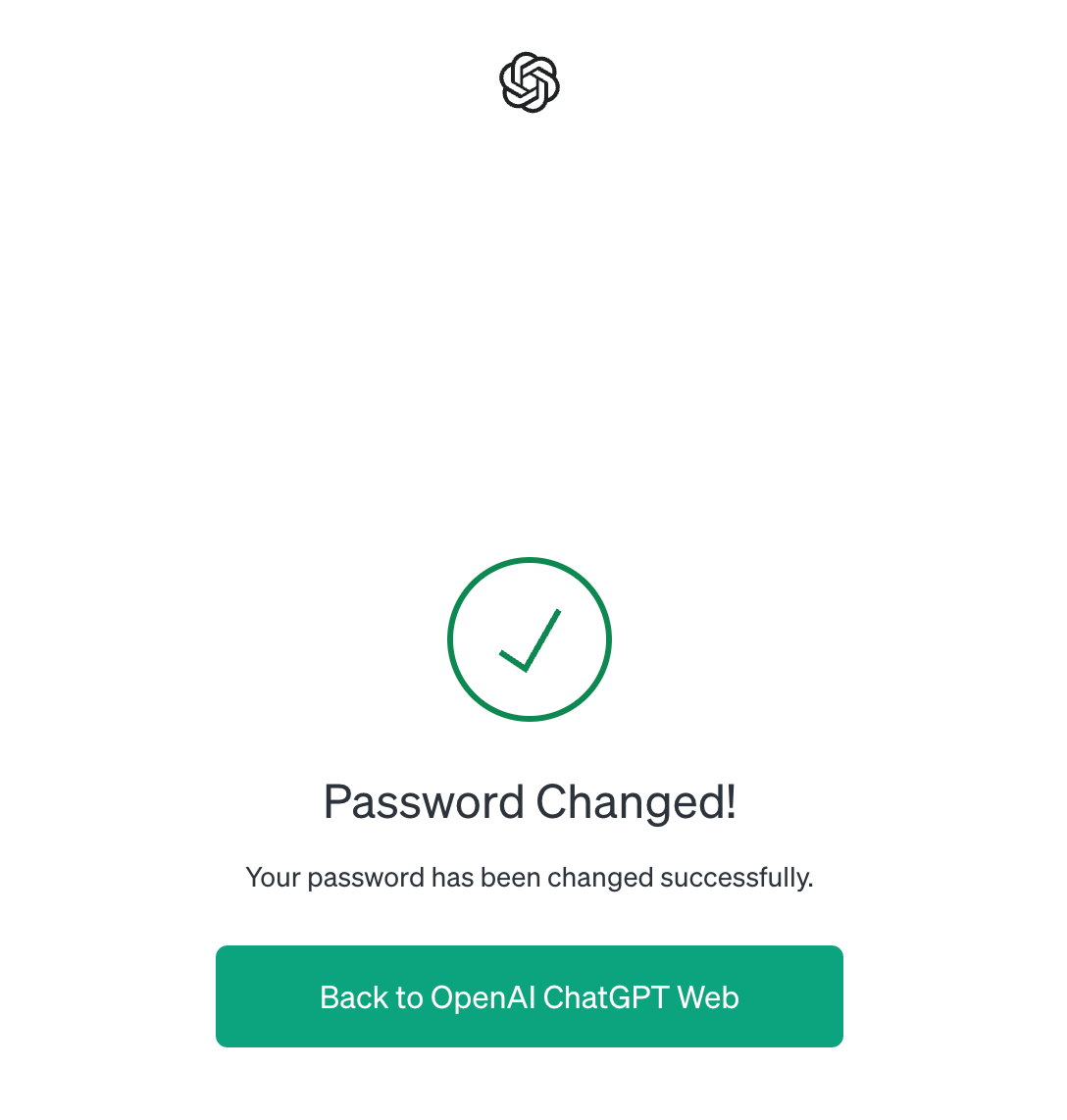
Once your password is successfully changed, select the green Back to OpenAI ChatGPT Web button. You may be prompted to log in again with your new password.
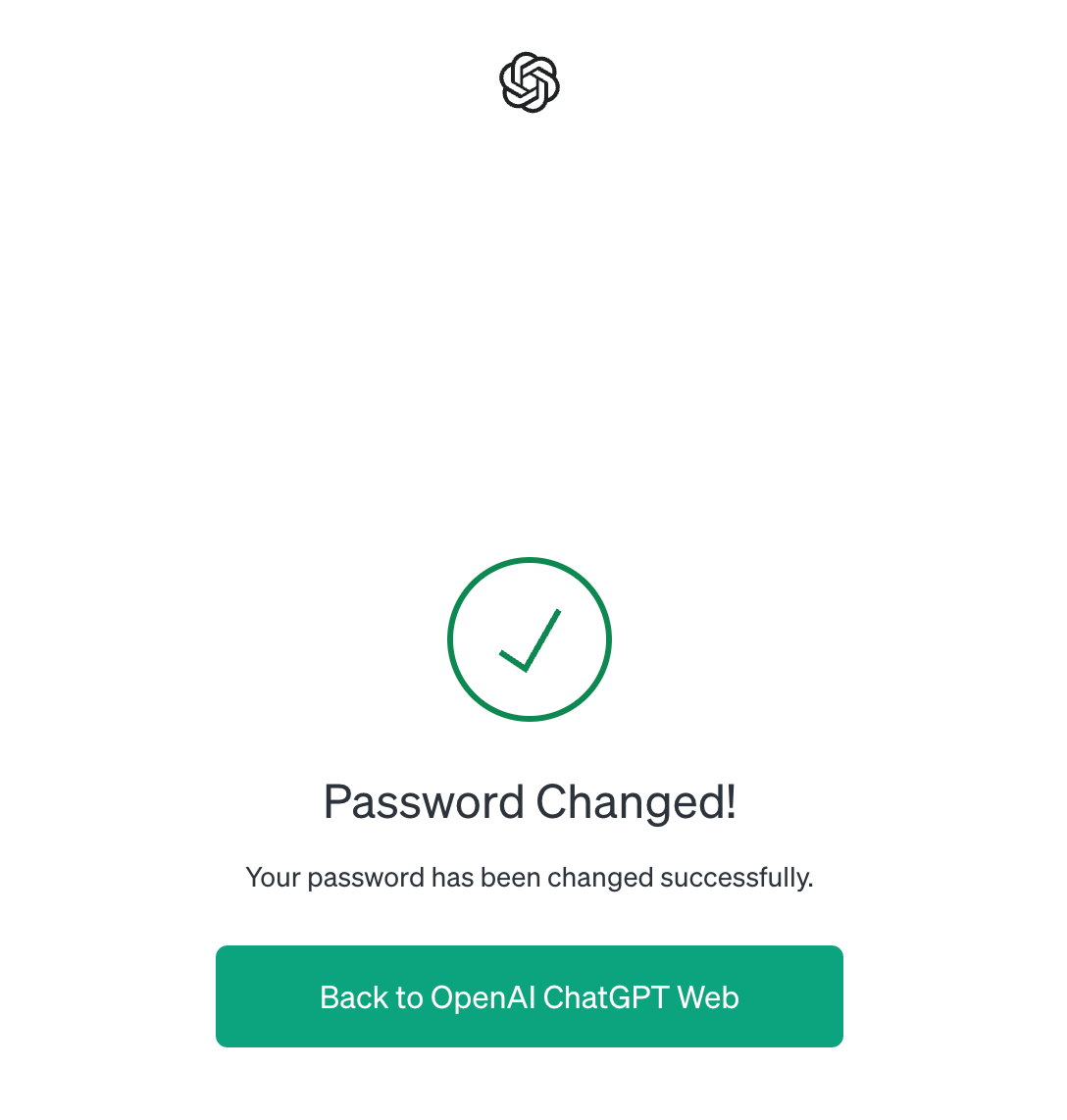
Troubleshooting
OpenAI/ChatGPT does not currently allow users to update their email address so you will need to make a new account. You can contact OpenAI via their Privacy Request Portal to delete your old account and cancel any subscriptions you may have.
It’s worth noting that you will not be able to transfer your ChatGPT history or workplaces to a new account.
You should check to see if you initially authenticated your account using your Google or Microsoft log-ins. If you did, then try logging back in with that authentication method instead.