Spotify not working? There are few things more frustrating than setting off on your daily commute only to find you’re stuck sitting in silence.
Here’s how to find out if Spotify is down for you or everyone, along with some simple steps you can take to resolve this issue.
What you’ll need
- A phone, tablet or PC with the Spotify app installed
- A Spotify account (Free or Premium)
The Short Version
How to check if Spotify is down
Step
1Restart the Spotify app

If you’re experiencing problems with Spotify, the company first recommends you close and restart the app.

Step
2Check your internet connection

Try switching from Wi-Fi to mobile data or vice versa. Alternatively, see if you can load other apps and websites – if those are connecting fine, your issue likely lies with Spotify and not your internet connection.

Step
3Update the Spotify app

Head to your app store and search ‘Spotify’ to see if any updates are waiting for you.

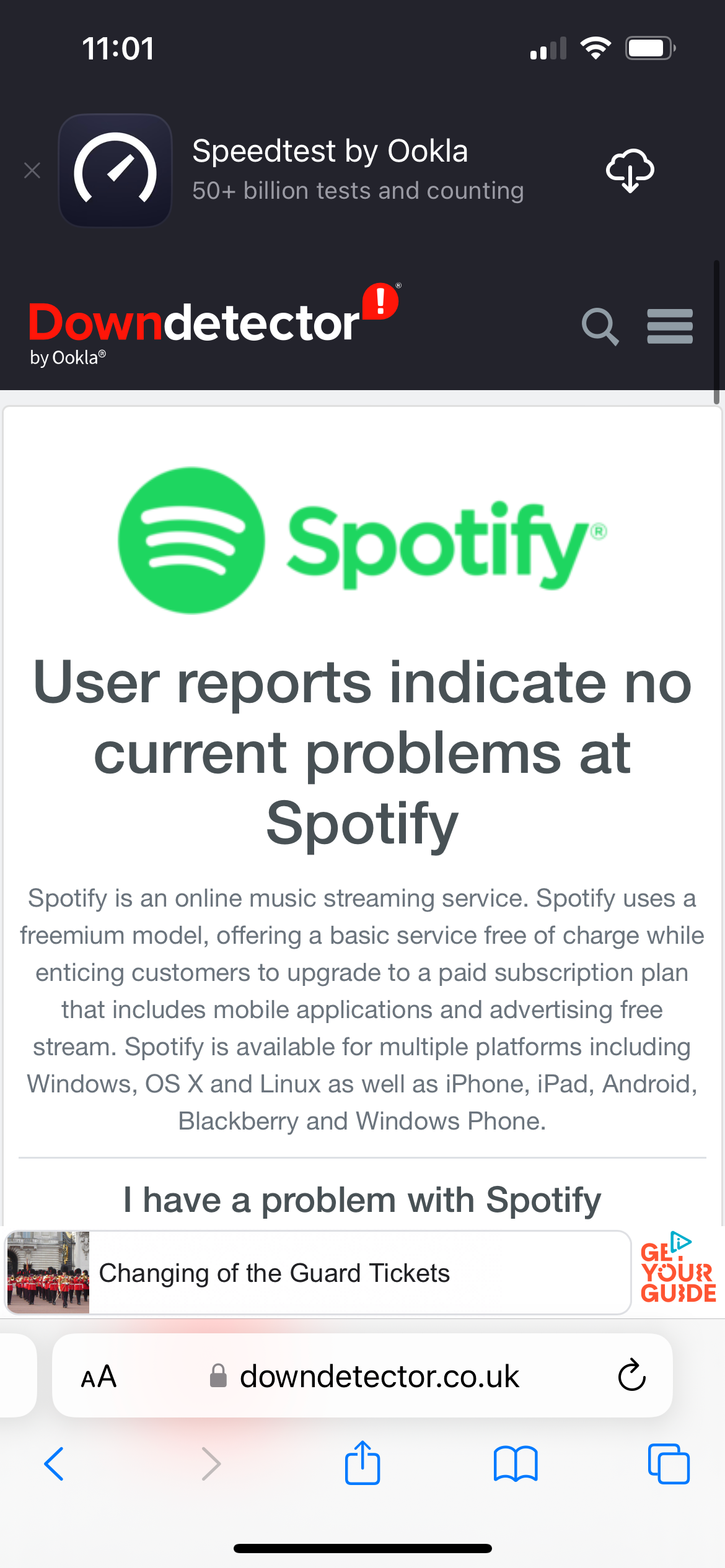
This will let you know if Spotify is down for others based on user reports.
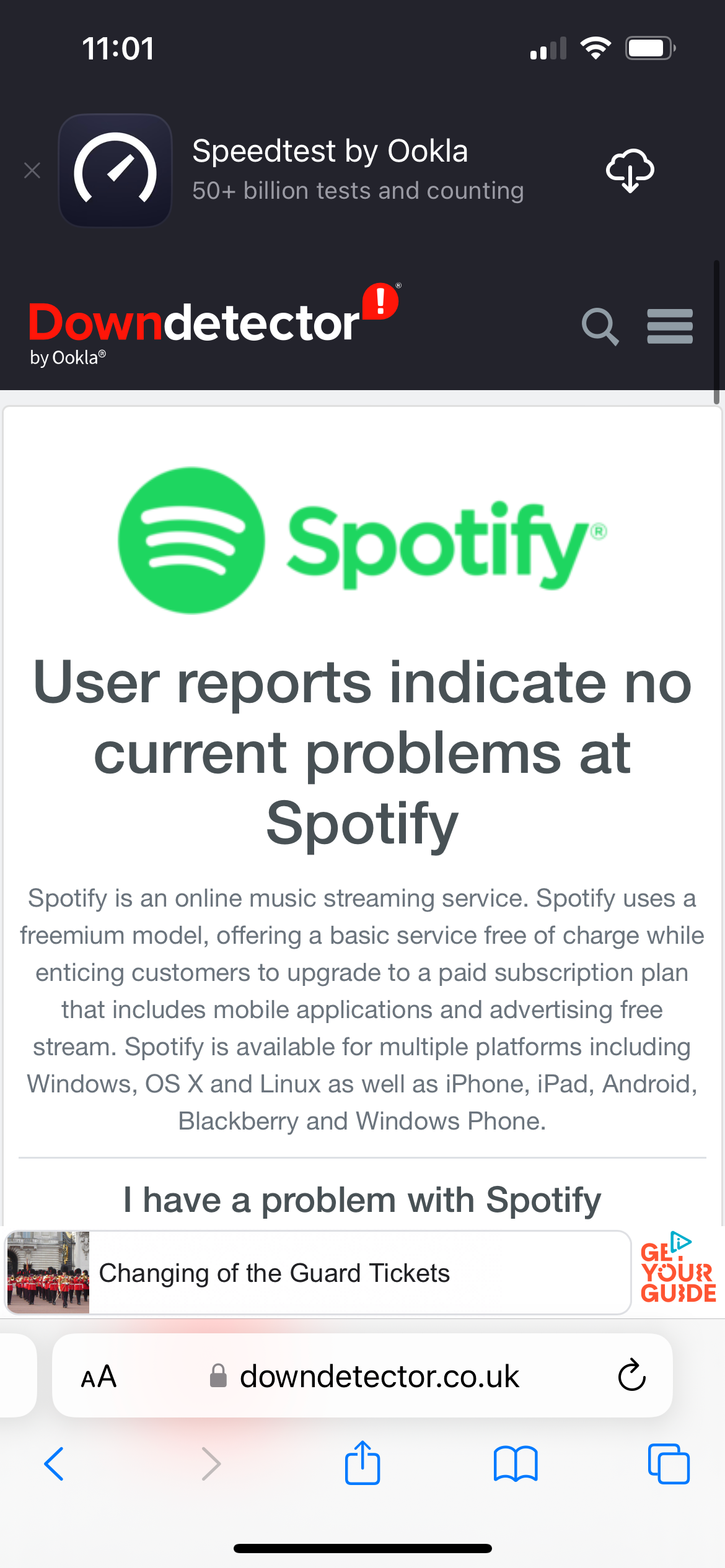
Troubleshooting
If Spotify only appears to be down for you and your app won’t connect to the internet, it could be that your app is in Offline Mode.
To take Spotify out of Offline Mode on your phone/tablet, tap your profile picture in the Spotify app, tap Settings And Privacy and select Playback. If Offline is switched on, you can toggle it off here. You can also access this setting on your PC by clicking the Spotify or the Windows menu and toggling off Offline Mode.
If you’re unable to sign in to Spotify with Facebook or Apple, it might be that the app is in offline mode. To resolve this issue, sign in with an email address and password instead and follow the troubleshooting steps above.
Alternatively, contact Facebook or Apple for assistance.
