Your iPhone and the iOS user interface are designed for efficiency and intuitive navigation from one page to the next. In fact, several of the iPhone’s most important readouts are actually located at the top of the screen at all times. These include things like the current time, your battery level, your Wi-Fi connectivity strength, and whether or not you’re using cellular data. But have you ever noticed a green and orange dots occasionally hanging out up there?
The dots came about in iOS 14, and tapping these colored orbs doesn’t actually do anything. So what do they mean in the first place? You’re not the only person who’s asked this question, which is why we’ve put together this green-dot-orange-dot explainer. When you’re done reading, we’re willing to bet you’ll know more about this iOS basic than most of your friends and family.
What the green dot on your iPhone means
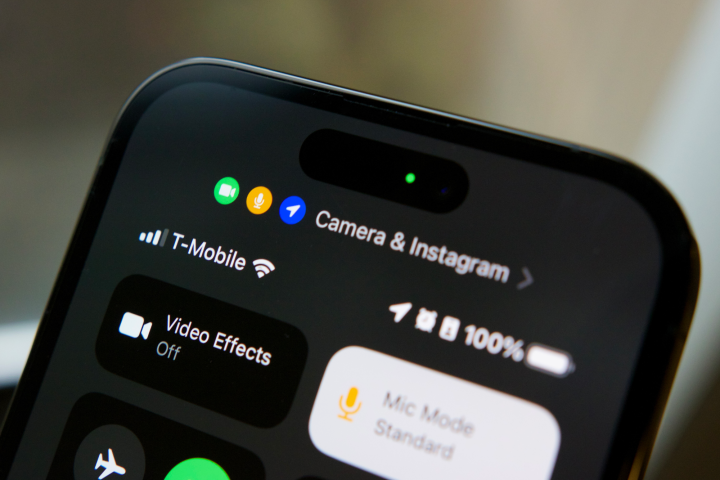
The green dot appears on your iPhone whenever an app is using your iPhone’s cameras. It can also signify when an app is using your camera and microphone together. The green dot doesn’t distinguish between an app using your camera for pictures or video, but if an app is using it for video recording, assume that the microphone is activated too.
Common apps that will display the green dot on your iPhone include FaceTime, Instagram, Snapchat, or the camera app itself. The green dot is helpful for keeping track of when your camera is in use, so that you can monitor when you might be filmed or have your picture taken.
What the orange dot on your iPhone means

The orange dot will appear at the top of your iPhone screen any time your microphone is being used to pick up audio. You’ll see it commonly when using something like the Voice Memos app, when making calls, or when using the dictate text feature to jot something down using your voice.
While all apps should ask for your permission for them to access your microphone when opening them for the first time, the orange dot can help you monitor which apps are actively using your mic.
If you have an iPhone 14 or later, you’ll see these green and orange dots inside the Dynamic Island. If you have an iPhone model with a notch, the green and orange dots will appear in the upper-right corner of the display.
What is the Dynamic Island?

If you’re using an iPhone 14 or newer, the Dynamic Island is located at the very top of your iPhone screen. When you’re using certain apps and widgets, you’ll be able to see various features through your phone’s Dynamic Island.
An example would be you’ve launched a recording in Voice Memos. The recording indicator and timestamp will be visible on the Dynamic Island, so you can continue using other apps while still keeping tabs on the progress of your recording.
Can the green and orange dots mean you’re being hacked?
Possibly. First and foremost, you should check to see if there any apps running in the background you’ve forgotten about. The orange dot may also appear as an orange square if you have the Differentiate Without Color setting enabled.
However, if you know you don’t have any apps running, your phone may have been targeted by a hacker, who could be using third-party apps to maliciously access your device. In this case, your best bet is to power down your iPhone, change your Wi-Fi name and password, and contact your carrier.
Editors' Recommendations
- Motorola phones are about to steal these iPhone features
- The best iPhone 15 cases in 2024: our 20 favorites
- The best iPhone 14 Pro cases: 20 best ones in 2024
- Apple Sports app looks to rule live scores and stats on iOS
- ‘Sophisticated’ iPhone fraud involving fake handsets leads to convictions





