MacOS 14 Sonoma has a bunch of exciting new features, including game mode, desktop widgets, and a new presenter mode for video calls. Is your Mac ready for it? If so, you'll want to download it as soon as possible to take advantage of all the new features and security enhancements. Make sure you back up your most important information before you do, but once you're ready, here's how to download macOS 14.
Check if your Mac supports macOS 14
Before you can download macOS 14, it's important to check whether your Mac supports it. At the announcement for the new version of macOS, Apple also detailed which Macs can run it. They include:
- MacBook Air from 2018 or later
- MacBook Pro from 2018 or later
- Mac Mini from 2018 or later
- Mac Pro from 2019 or later
- iMac from 2019 or later
- iMac Pro from 2017 or later
- Mac Studio from 2022 or later
If your MacBook or Mac is older than these models, then unfortunately macOS 13 is the last version of MacOS you'll be able to download. If you haven't upgraded to that version yet, here's how to update your Mac.
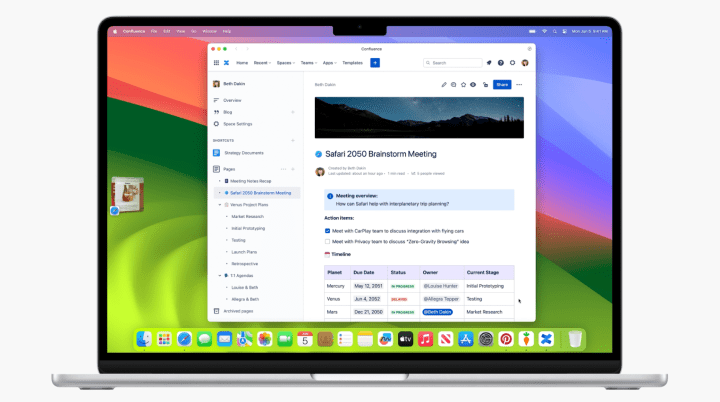
Download macOS 14
At the time of writing, macOS 14 Sonoma isn't widely available, but it is downloadable for a select group of developers now, and will be rolling out to the wider group of Apple beta testers in the next few weeks before a general release later this year. If you're not part of the beta program and would like to be, you can sign up here.
Once you've got the nod to download macOS 14, and you're sure that your Mac is compatible, remember to backup your most important information before updating, just to make sure. You shouldn't lose anything, but it's always a good idea. If you're updating a MacBook, make sure its power cable is plugged in.
When you're ready, follow these steps.
Step 1: Select the Apple icon in the top-left of the screen.
Step 2: Select About This Mac
Step 3: Select Software update
Step 4: From there the macOS Software Update will launch and begin download macOS 14. When it's finished, you'll be prompted to restart. Select Restart Now.
Your Mac will then reboot and begin the installation process. Depending on your Mac, this can take some time, so leave it to do its thing. It may restart a few more times during the process, so don't worry if you see its screen go black.
Step 5: Once the process is complete, you should have a Mac with a shiny new operating system.
Want to know what you can do with your new install? Here are some of the best features of macOS 14 you can try out.
Editors' Recommendations
- Will my Mac get macOS 14?
- The biggest Mac announcement at WWDC was about the old MacBook Air
- Apple’s macOS Sonoma has a game-changing feature — literally
- Apple’s new MacBook Air is bigger, but not necessarily better
- This critical exploit could let hackers bypass your Mac’s defenses




