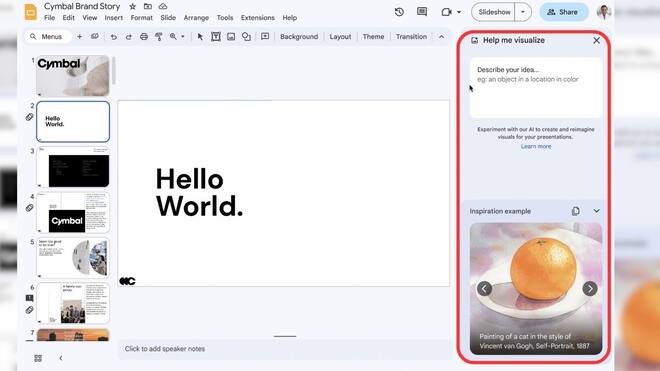Google is now rolling out the “help me visualize” prompt in Google Slides. This means you can now enter a prompt in Google Slides and use it to generate a relevant image. This is similar to Midjourney, Dall-E2, and Bing Image Creator that we have already seen.
However, Slides integration gives it an edge over the others. It means you can create images for your presentation without ever leaving Slides. And just one tap on the image will insert it into the template without disturbing other elements like text and animations.
Before we get to how to use help me visualize in Google Slides, here are some things you should know about it.
Google Slides “help me visualize” FAQs
- How does help me visualize on Google Slides work?
- Where can I use this feature?
- You can use this latest Google feature on desktops and laptops only for now. Google may roll it out for smartphones later.
- What data is Google collecting from Duet AI?
- The official Google support page says it is collecting the prompt you enter, the generated image, and your feedback on the image.
- Do I have to separately sign up to use this?
How to create images with AI in Google Slides
We're making it easier to create unique & compelling visuals for presentations with Duet AI for #GoogleWorkspace! You can generate original visuals to convey your unique artistic vision, all from a simple prompt in #GoogleSlides. Sign up to try it now 👉 https://t.co/QTZykqM4cO pic.twitter.com/dHIDFFErKe
— Google Workspace (@GoogleWorkspace) June 2, 2023
- Open Google Slides. You can create a blank presentation or use an existing one.
- Click on the slide where you want to add the image and select Insert > Image from the top toolbar.
- Select “Help me Visualize” from the options, and enter your prompt on the side window that opens.
- Once the image is generated, you can click on it to insert it in the slides and give it a thumbs up if the image is good. In case you don’t like the results, give it a thumbs down, and try a different prompt.