Whether your Spotify free trial has come to and end, or you're a long-time user who has switched to one of the other music streaming services out there, it couldn't be easier to delete your Spotify account. Just keep in mind that you will need to cancel Spotify Premium before you can delete your account.
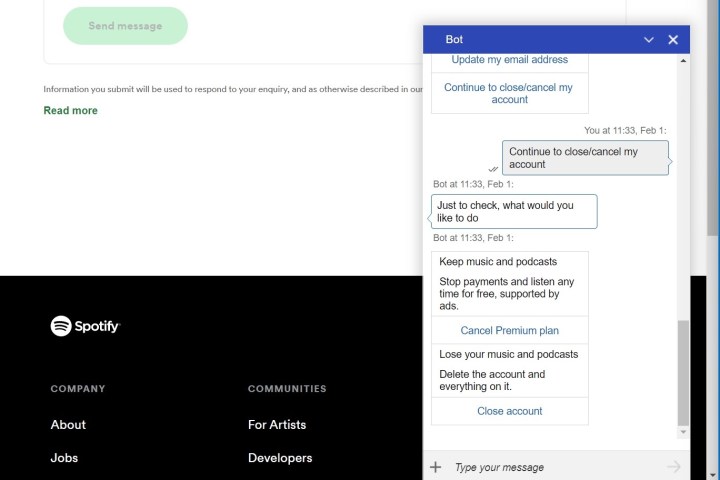
How to delete your Spotify account using support
Once Spotify Premium is canceled you can officially delete your Spotify account. Again, to do this, visit Spotify's support page. Due to the high volume of cancellations, on this page, you might be prompted to message the customer support team. Ignore it, and click the send message button. A support bot will pop up at the bottom of the screen to help you.
Step 1: In the support bot box, type in close my account. Once done, click the Continue to close/cancel my account option presented by the bot.
Step 2: Next up, click the close account link that the bot sends you. Answer as to why you want to cancel, and then confirm that you can indeed access the email on file. Finally, choose I understand and a request to close your account will be emailed to you.
Step 3: Look for an email from Spotify, and click the Close my account link. Clicking this link will shut down and close out your Spotify for good. The link is valid for 24 hours. If you don't click the link, after 24 hours you'll have to go through the process again.
Note that you'll also get a seven-day grace period. If you want to reactivate your Spotify, this will come as a link in a separate email after you finish canceling.
If you're wondering how long until Spotify deletes your account, then keep in mind that it's instantaneous as soon as you click the link. That's why you can always delete your Spotify account, and make a new one.
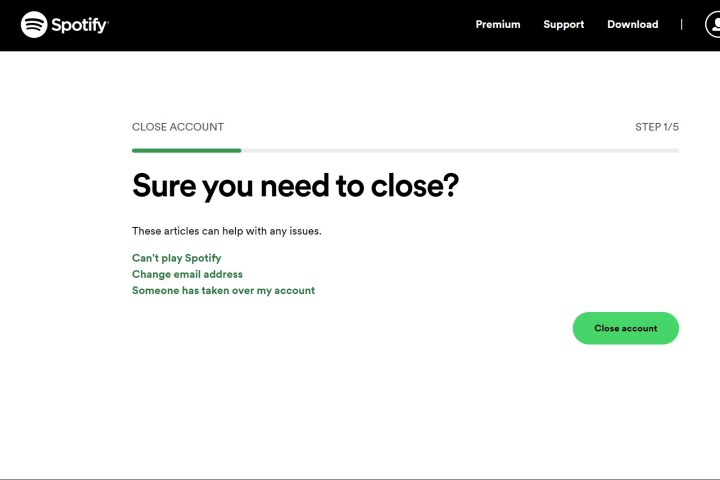
Delete your Spotify account manually
If you made your account recently and aren't a long-time Spotify subscriber, then chances are you won't be put through to a support bot to cancel your Spotify. Instead, you'll be taken straight to the cancel account page. You'll still need to cancel your Spotify premium first, but once you do, you can follow the steps below.
Step 1: On the Spotify close account page, click the Close account button. It will be a five-step process. To begin, confirm your information and click Continue.
Step 2: Next up, check the I understand box. This warns you that you'll lose all your music, podcasts, playlists, followers, and username. An email will be sent to your email address associated with Spotify.
Step 3: Check your email for something from Spotify. Click the Close my Account link in the email to close your Spotify account for good. You'll get a confirmation email, and if you want to re-open your account, you can do so within seven days with the link in the confirmation.
Editors' Recommendations
- How to cancel Spotify Premium on desktop or iPhone
- How to deactivate your Instagram account (or delete it)
- How to transfer files from Android to your PC
- How to record your computer screen
- MacGPT: how to use ChatGPT on your Mac


