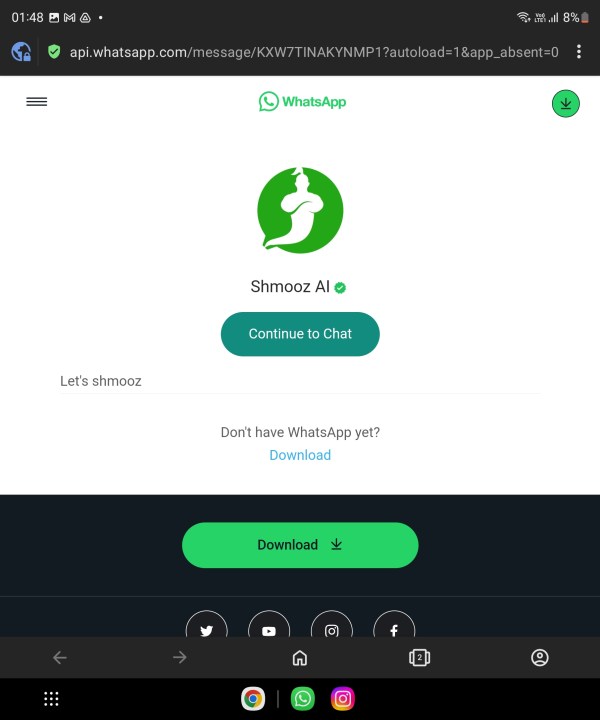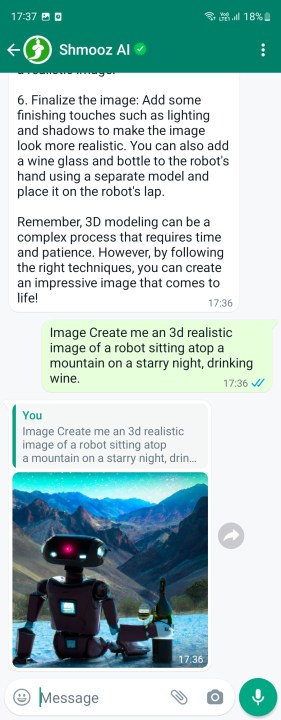AI is coming to your smartphones and computers at a fast pace -- and it’s really going to change your digital interactions in a meaningful fashion. Just take a look at the Shortwave email app, which relies on an AI to summarize your long emails in a few lines. But no AI out there has made as big of a splash as ChatGPT.
Ever since its public launch late last year, the conversational AI has proved its mettle at everything from writing code and poetry to acing exams and even acting as a human to get around the web CAPTCHA check. If you seek some of that AI magic in the world’s most popular messaging app – WhatsApp – you can do so without getting tangled in any nerdy technical hoops.
Now, the easiest way to bring ChatGPT to your WhatsApp chat is through online bots, of which there are at least half a dozen out there. Another (more economical) option is using a keyboard app with its own conversational AI tool.
No matter which approach you take, here's how you can add ChatGPT to WhatsApp.

How to add ChatGPT to WhatsApp with chatbots
Let’s start with the easier route first, which relies on conversational bots in your WhatsApp chat. The most popular options out there are WizAI, Buddy GPT, Roger Da Vinci, Shmooz AI, Mobile GPT, and WhatGPT.
The process is fairly simple. You just have to visit the dedicated bot, hit the start button that calls to WhatsApp’s API, and you will land on the chat interface in the messaging app. Here’s one example with step-by-step illustrations:
Step 1: On your phone, open a web browser app and go to the Shmooz AI website.
Step 2: On the landing page, tap the green button that says Start Shmoozing.
Step 3: Once you tap that button, a window will appear at the bottom of the screen. Tap on the Continue to Chat button in that window.
Step 4: As soon as you tap that button, the WhatsApp application will open, with Shmooz AI written at the top.
Step 5: Now, all you need to do is type a query and hit the send button, just as you would chat with a real person, and the ChatGPT bot will respond accordingly.
Step 6: In addition to getting text-based responses like writing a rap song about oranges or answering your nuclear physics queries, you can also use it to generate images. Just add the word "image" before your text prompt, and you can get some fantastic images with a 1024 x 1024 resolution.
However, do keep in mind that these ChatGPT bots for WhatsApp offer a very limited number of prompts for free. After all, the APIs being offered by ChatGPT creator OpenAI don’t come for free. You will have to purchase a premium option after a few queries, and that fee could be around $10 per month, depending on the bot you pick.
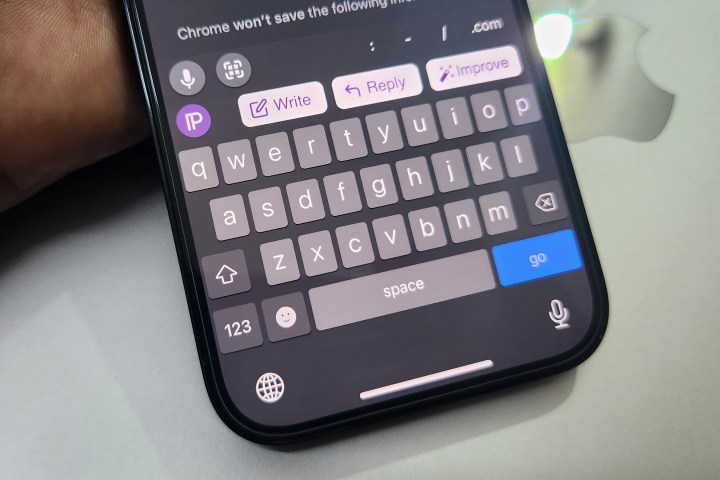
How to add ChatGPT to WhatsApp with an AI keyboard
Bots sound like a no-frills, no-fuss way of bringing ChatGPT smarts to WhatsApp. But there’s an alternative way that’s almost as easy. That solution is ChatGPT-integrated keyboard apps. Digital Trends Mobile Editor Joe Maring tested one such app called Paragraph AI extensively, and so have I.
All you need to do is install the app and select it as the preferred keyboard on your phone, and you’re good to go. Paragraph AI is based on GPT-3, while ChatGPT has advanced to the GPT-4 language model. However, the keyboard app is still good enough to get all of your answers. In fact, it offers a handful of extras compared to ChatGPT bots for WhatsApp.
Let’s start with the biggest difference. With WhatsApp bots like Shmooz AI, you’re just talking with ChatGPT. You can’t deploy it for handling conversations with other people on WhatsApp. Paragraph AI lets you deploy GPT-3 for all your conversations, not just in WhatsApp — but in any app of your choice.
For example, just tap on the Write button in the top row of the Paragraph AI keyboard, enter your prompt, and get your answer. Let’s say you’re talking with your friend about the game Cyberpunk 2077 in a WhatsApp chat, and you need to quickly check something like the game’s release date.
Instead of going back to another chat with a ChatGPT bot for WhatsApp or launching a browser, you can simply type your query in the Write box, and it will pull up the answer for you from the web. I’ve sneakily pulled up football stats in my group chats to impress people with my club history knowledge. I’m not sorry for that!
But there’s more. Feeling lazy about writing a response? Just hit the Reply button in the top row of the keyboard, paste the question in the conversation that you want to answer, and the AI will generate a longer, more sophisticated answer for you. Not satisfied with the AI-generated answer? Hit the Improve button for a redo.
Still need more controls? Just launch the dedicated Paragraph AI app, and adjust the tonality – formal versus informal, friendly versus assertive, and pessimistic versus optimistic – using a slider for deeper control over the kind of responses you want. And the best part is that you won’t even need to pay for a premium tier because the free tier offers more than enough to handle all your requirements.
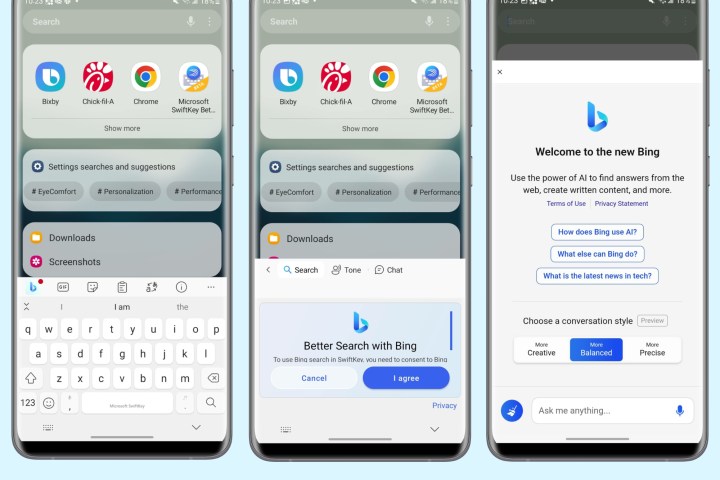
Other ways to add ChatGPT to WhatsApp
Another emerging option is Microsoft’s SwiftKey keyboard. Microsoft has started rolling out Bing Chat integration into the latest beta build of the SwiftKey keyboard, which you can download from the Play Store. This keyboard is totally free, and the best part is that Bing Chat has already been upgraded to GPT-4, the latest language model offered by OpenAI.
However you choose to add ChatGPT to WhatsApp, the point is that you have options. Check out all the different methods available to you, and see which one works the best. Before you know it, you'll be supercharging your WhatsApp chats with some ChatGPT smarts.
Editors' Recommendations
- How to use ChatGPT on your iPhone and Android phone
- This app is like ChatGPT for your email, and it changed my life
- How to add ChatGPT to your Apple Watch
- How to replace Siri with ChatGPT on your iPhone
- Forget Twitter — this social media app has ChatGPT built-in