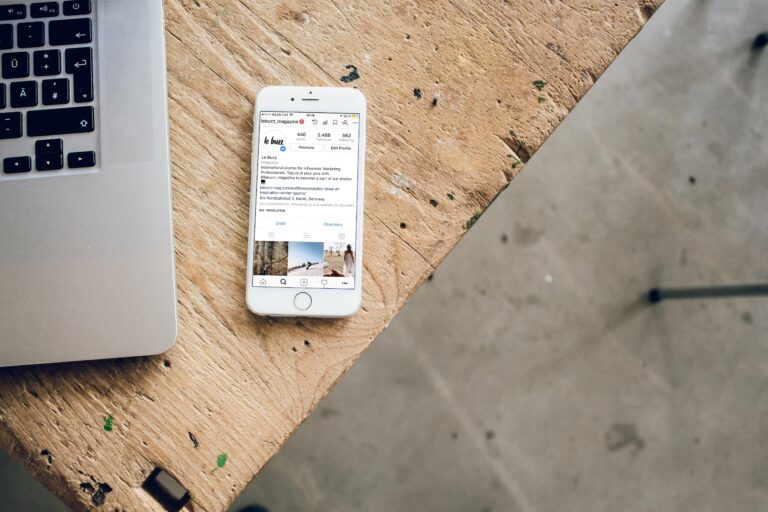Creating a custom ringtone for your iPhone is a great way to personalize your device and make it stand out from the crowd. With the right tools and a little bit of creativity, anyone can make a unique ringtone that reflects their personality or style. In this article, we’ll show you how to make a ringtone on iPhone using a variety of different methods.
Method 1: Using GarageBand
GarageBand is a powerful music creation tool that comes pre-installed on most iPhones. To create a ringtone using GarageBand, follow these steps:
- Open GarageBand and select “Audio Recorder” from the main screen.
- Press the red “Record” button and record a sound or song that you want to use as your ringtone.
- Once you’re finished recording, tap the “My Songs” button to save your recording.
- From the “My Songs” screen, press and hold on the recording you just made until a menu pops up.
- Select “Share” and then choose “Ringtone” from the list of options.
- You can now edit your ringtone by selecting the portion of the recording you want to use and adjusting the length and volume.
- Finally, tap “Export” to save your custom ringtone to your iPhone’s ringtone library.
Method 2: Using iTunes
If you have a song or sound clip saved on your computer that you want to use as a ringtone, you can easily transfer it to your iPhone using iTunes. Here’s how:
- Open iTunes and select the song or sound clip you want to use as your ringtone.
- Right-click on the file and select “Get Info” from the dropdown menu.
- In the “Options” tab, set the start and stop times for the portion of the song you want to use as your ringtone. Make sure the total length of the clip is no more than 30 seconds.
- Once you’ve set the start and stop times, click “OK” to save your changes.
- Right-click on the file again and select “Create AAC Version” from the dropdown menu. This will create a new version of the file that’s suitable for use as a ringtone.
- Drag the new file from your iTunes library to your desktop.
- Change the file extension from “.m4a” to “.m4r”.
- Connect your iPhone to your computer and open iTunes.
- Drag the newly renamed file from your desktop to the “Tones” section of iTunes.
- Sync your iPhone with iTunes to transfer the new ringtone to your device.
Method 3: Using Online Ringtone Makers
If you don’t want to use GarageBand or iTunes, there are plenty of online ringtone makers that you can use to create a custom ringtone for your iPhone. Here are a few popular options:
- Zedge: Zedge is a popular app that offers a variety of free ringtones, wallpapers, and themes for your iPhone. You can also create your own ringtone using the app’s built-in ringtone maker.
- Ringtone Maker: Ringtone Maker is a free online tool that lets you upload a song or sound clip and create a custom ringtone in just a few clicks.
- Audiko: Audiko is another popular online ringtone maker that offers a wide selection of free ringtones and a simple, user-friendly interface for creating your own custom ringtones.
Conclusion
Creating a custom ringtone for your iPhone is a fun and easy way to personalize your device and make it stand out from the crowd. Whether you use GarageBand, iTunes, or an online ringtone maker, there are plenty of options available for making a unique ringtone that reflects your personality