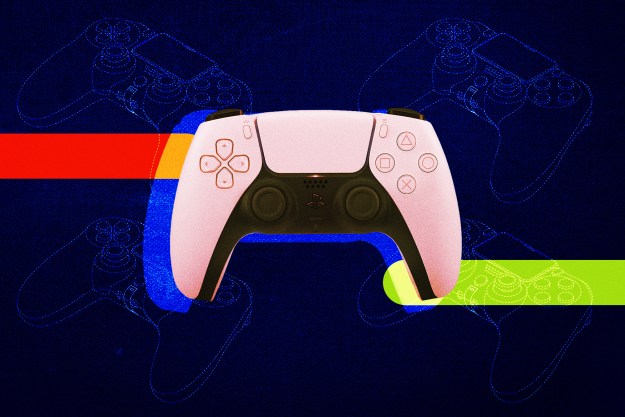With each new Fortnite season comes a slew of new cosmetics to earn through the Battle Pass or to purchase in the item shop. With the game being out for nearly six years, the number of skins in the game has grown to absurd levels. No longer will you run into a match of solo players wearing similar skins. Between regular releases of skins and special event skins involving IPs like Star Wars, Street Fighter, Marvel, and more, every player has a very unique locker full of cosmetics to bust out in a given match.
These days, it’s almost more likely you’ll run into a skin you’ve never seen before than a player using the same one as you!
It might feel like there are too many skins in the game to keep track of, but there are folks out there who have been doing just that. Here’s how many skins are in Fortnite right now.
How many skins are in Fortnite?

Thanks to FNBR.co, an online database that tracks the release of all Fortnite cosmetics and item shop refreshes, we know that there are a total of 1,553 skins that have been available in Fortnite so far. You can check the current Fortnite skin count by using the database’s Item type filter to view only Outfits.
This database also allows you to search for skins based on the season in which they were released and their rarity. You can also use the database to track other cosmetic items like back bling, pickaxes, gliders, emotes, and more.
While it’s a bit trickier than recording total cosmetic figures, this website will also attempt to let you know when certain cosmetics might pop up in the item store again. If there’s a certain Fortnite skin you’ve got an eye on, you can search for it in the database and see when it might be available to purchase again.
Editors' Recommendations
- The best Xbox Series X games for 2023
- How to solve the Castle Sword puzzle in Resident Evil 4 remake
- Counter-Strike 2 limited test: how to play, game modes, and more
- The best upcoming Nintendo Switch games: 2023 and beyond
- The best upcoming PS5 games: 2023, 2024, and beyond