Compare
Compare Mobile PhonesCompare LaptopsCompare TabletsCompare CamerasCompare TelevisionsCompare Power banksCompare Smart watchesCompare Air conditionersCompare Washing machinesCompare RefrigeratorsCompare Fitness bandsCompare EpilatorsCompare HaircurlersCompare TrimmersCompare HairstraightenersCompare HairdryersCompare Bluetooth SpeakersCompare HeadphonesCompare Air PurifiersCompare Water PurifiersCompare IronsCompare FansCompare Air FryersCompare Air CoolersCompare Hand BlendersCompare Food ProcessorsCompare Room HeatersCompare Chimneys
Top Searches
- Gadgets Now
- How To
- How to enable Enhanced Safe browsing for Google Account
How to enable Enhanced Safe browsing for Google Account
FacebookTwitterLinkedinEMail
How to enable Enhanced Safe browsing for Google Account
Gadgets Now Bureau / Updated: Mar 22, 2023, 07:30PM IST
FacebookTwitterLinkedinEMail
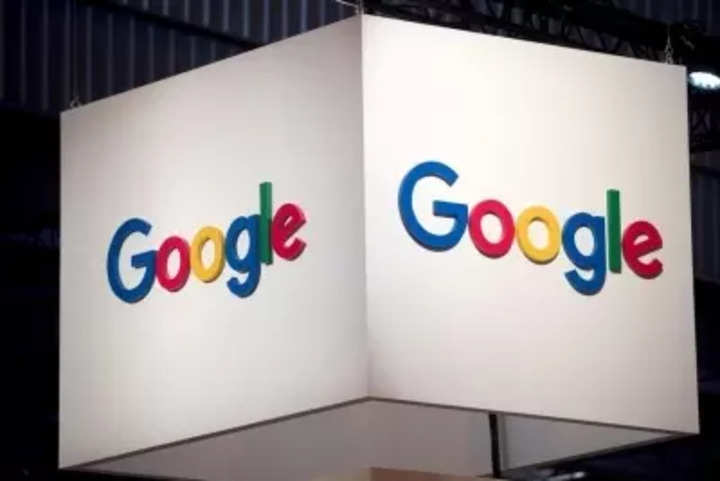
In this article, we'll walk you through the steps to enable Enhanced Safe Browsing for your Google account.
Also, it is important to understand that Google uses some browsing data for this feature to work. According to the official support page, Enhanced Safe Browsing for your account checks for risky:
- URLs
- Downloads
- Browser extensions
- System information
- Small sample of pages
What happens when the Enhanced Safe Browsing is turned on
Provide real-time security scanning to warn you about or block dangerous websites, downloads, and extensions.
Improve Google’s ability to detect and protect against phishing and malware for you and everyone on the web.
Give you better protection from dangerous links across Google apps.
Prerequisite:
Before you can enable Enhanced Safe Browsing, you must have a Google account and be signed in to it.
- Open your Google Account and click on Security option from the left column
- Scroll to “Enhanced Safe Browsing for your Account.”
- Select Manage Enhanced Safe Browsing
- Turn Enhanced Safe Browsing on or off
- Do note that enabling the Enhanced Safe Browsing for your account will automatically enable Enahanced Safe Browsing into Chrome linked to the same Google Account.
FacebookTwitterLinkedin
visual stories
end of article
Trending Stories
Brands
Mobiles
Move to Top

