Alexa Together is a unique, premium program that’s available to anyone with an Echo device. Developed as a way to support loved ones who live in different households, the service is an affordable way to provide remote care for older family members. Alexa Together is a surprisingly versatile platform — and since it’s built on the standard Echo operating system, it’s remarkably easy to use.
Available through the Alexa app and put into action using just a single Echo device, Alexa Together provides real-time activity monitoring and alerts to caregivers, along with a number of Remote Assist functions, like the ability to create reminders and set up streaming services for loved ones.
There’s plenty that Alexa Together can do, and we’ve put together this article to help you understand the basics of the platform, how to set up and activate the service, and how to use some of Alexa Together’s go-to features.
How much does Alexa Together cost?
After the 30-day free trial of Alexa Together, subscribers can sign up for either $20 per month or a yearly membership for $200. Amazon also offers a bundle that gives you an Echo Show 8 and a free trial of Alexa Together for $130.
What equipment do you need?

Outside of a reliable Wi-Fi connection for the person receiving remote care, the only other gear they’ll need is the Alexa app and one Echo device — preferably an Echo Show, so caregivers and Circle of Support contacts can use features like Drop In to remotely check in on loved ones through a video call. For best results, though, it’s ideal to have a range of Echo devices scattered throughout the client’s home — that way, your loved one can easily interact with Alexa without having to navigate to a specific part of their home.
Ideally, caregivers will also have an Alexa device like the Echo Show for Drop In purposes, but the only thing they actually need is access to the Alexa app.
How do you set up Alexa Together?
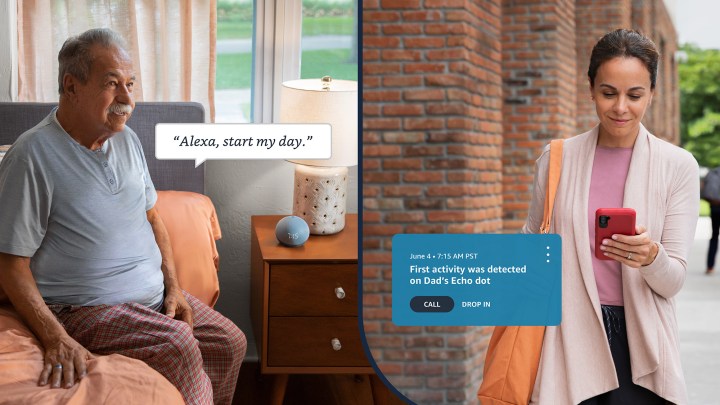
In order to use Alexa Together, both the loved one and caregiver will need to create and link two separate Amazon.com accounts to the same Alexa Together subscription. If your loved one isn’t able to create an account themselves, you can always make one on their behalf. The client will also require a single Echo device to use the plan, which you can also set up and activate if your loved one doesn’t have the ability to do so.
Simply purchase whatever device you’d like them to have and have it shipped to your address for setup, and be sure to choose the Gift option during checkout to make sure the Echo hardware isn’t automatically linked to your own Amazon account.
Once you’ve received your loved one’s Echo device, the setup process is nearly identical to activating a non-Alexa Together Echo product, but with two exceptions: you’ll be logging into the device using your loved one’s Amazon account, and you’ll be adding your loved one’s Wi-Fi info to the Echo product without actually connecting to it.
To do so, after the initial setup, go to Settings and select Network > Add a network, then enter your loved one’s network info and select Save.
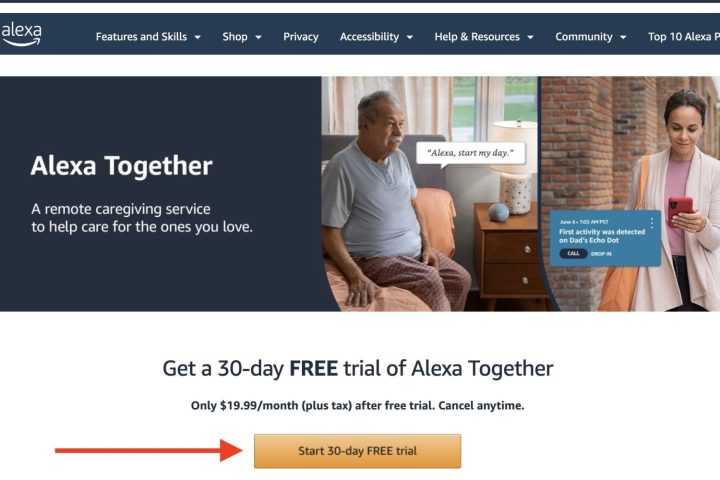
Once your loved one has received their Echo device, the only thing left to do is to activate the Alexa Together plan. To start the process, head to the Alexa Together page. Select the Start 30-day free trial button, after which you’ll be prompted to enter payment info for the plan. After this, choose Activate Alexa Together.
On the next screen, you’ll need to indicate whether you’re the caregiver or the person receiving support. Assuming you’re the caregiver, you’ll then be prompted to enter your loved one’s name and Amazon email address to send them an Alexa Together invite. They’ll then need to open that email on their end, where they’ll be asked to confirm some basic info and provide an address for Urgent Response personnel (more on that later).
What are some Alexa Together features?
Now that we’ve gone through the basics of Alexa Together in terms of cost, equipment, and overall setup, let’s take a look at some of the platform’s most useful features and how you and your loved ones can use them.
Activity feed and customizable alerts
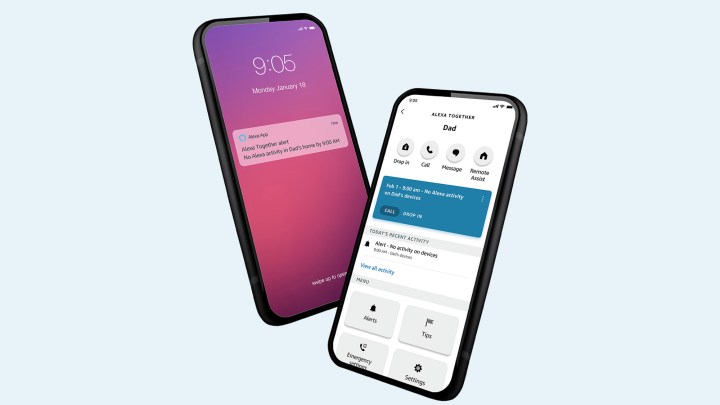
One of the biggest peace-of-mind capabilities of the Alexa Together suite is the ability to simply know that your loved ones are up and about. This confirmation is achieved through a live Activity Monitor dashboard that is designed to grant privacy and independence to the individual receiving care but also to give an indication to the caregiver that daily life is carrying on as normal.
Let’s say your older parent typically wakes and starts their day at around 8 a.m. each morning. If your loved one remembers to say “Alexa, good morning” to their Echo Show each morning, Alexa will add this Echo interaction to your shared Alexa Together activity feed. And if they could use a friendly reminder to say “good morning” to Alexa, you can easily set one up for them.
To do so, head to the Alexa Together dashboard in the Alexa app and select Tips > Learn more > Create a reminder. You can also create reminders on the Remote Assist page (more on this below) by choosing Reminder > Add reminder. From here, you’ll be able to customize what time the reminder takes place, on what date, and how frequently it should recur.
Now, let’s say there’s no reported activity with Alexa past the agreed-upon time of 8 a.m. In this event, Alexa Together will issue an alert to the caregiver’s Alexa app, letting them know their loved one hasn’t used their Echo device yet, along with the option to communicate using Drop In or a regular call.
The activity dashboard will log all kinds of Alexa and third-party smart device interactions, such as the launching of a music streaming service, motion detected by an in-home camera or motion sensor, and even the activation of contact sensors to let you know that your loved one opened the medicine cabinet to take their daily pills. And while all of these reporting parameters can be customized to only issue activity notifications during certain time frames, Alexa Together will only deliver broad alerts to the caregiver. For instance, if your loved one asks Alexa to play a certain song using Spotify, Alexa Together will log this activity as Entertainment, with no reporting as to what song was actually played.
Caregivers will also have the ability to view a full day’s worth of activity notifications, along with pings from previous days, by selecting View all activity.

Remote Assist capabilities
Under the Remote Assist dashboard, caregivers will have access to a range of Alexa Together features that will seamlessly integrate with the Alexa ecosystem of their loved ones.
We’ve already covered the handy Reminders feature for creating and customizing one-off, infrequent, and daily reminders for Alexa to ping your loved one’s Echo hardware with. The Contacts tab lets the caregiver add friends and family members to Alexa Together’s contact log and Circle of Support. Echo Device Settings will allow you to customize various elements of your loved one’s Alexa Together-enabled Echo gear, while Voice Responses will allow you to adjust exactly how Alexa can be heard and interacted with by your loved one.
Shopping List will allow you to create, add, and remove items from a shared shopping list, much like Alexa’s regular shopping list ability, and Music & Podcasts will allow you to set up and manage different streaming services that your loved one can access with their Echo device.
Circle of Support
While the main Alexa Together subscription is shared between one client and one caregiver, the latter will be able to add additional friends and family to a list of emergency contacts, billed as the Circle of Support. This will allow Alexa Together to issue activity notifications and alerts to a range of contacts besides the main caregiver, along with Call and Drop In capabilities (when and where applicable) for getting in touch with your loved one in the event of an emergency.
At this time, you can add up to 10 Circle of Support contacts to an Alexa Together plan.
Around-the-clock emergency services and fall detection
As part of the Alexa Together subscription, your loved ones will have access to 24/7 emergency dispatchers. The platform’s on-call Urgent Response unit can be easily reached by your loved one with just a simple “Alexa, call for help” command, which will automatically ping the caregiver and Circle of Support contacts with a notification that indicates the Urgent Response team was called upon.
Additionally, you can link a number of third-party fall-detection products to your Alexa Together system, including devices from companies like Vayyar, SkyAngelCare, and Altumview. In the event that a fall is actually detected, you’ll be instantly notified, and your loved one will be able to call for the Urgent Response team and Circle of Support contacts.
Editors' Recommendations
- How to reset an Arlo Essential Indoor Camera
- What is Google Home?
- The best alarm clocks
- The 6 best smart home products that support Matter
- Do you need a subscription for a Ring doorbell or camera?



