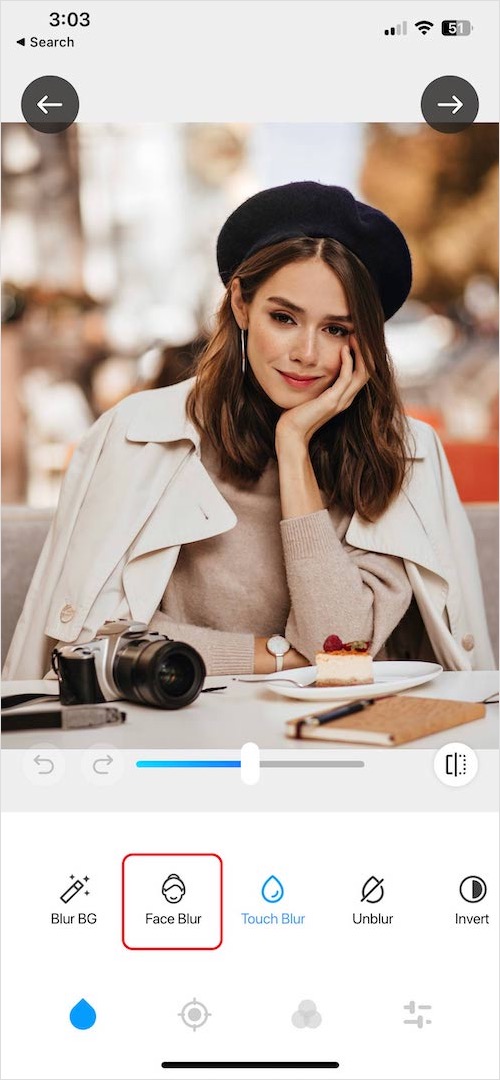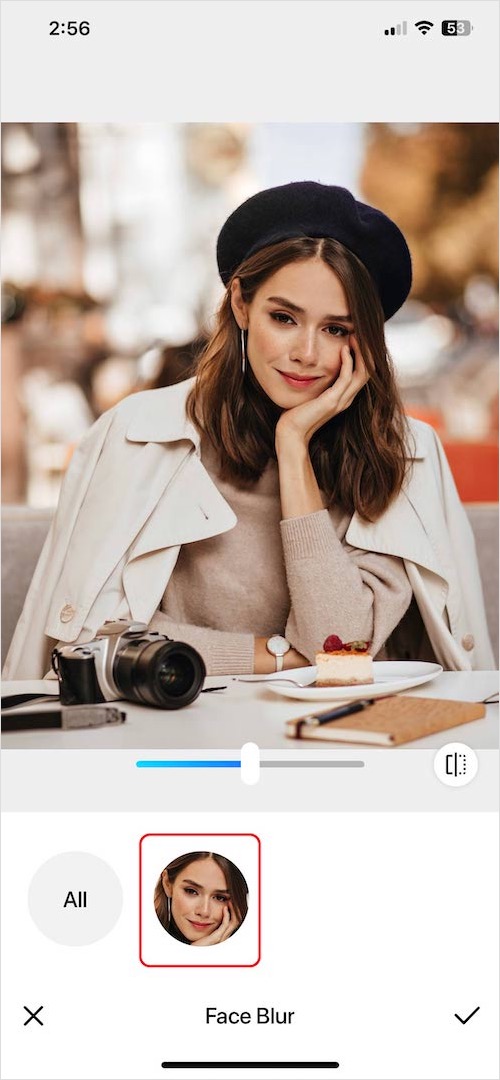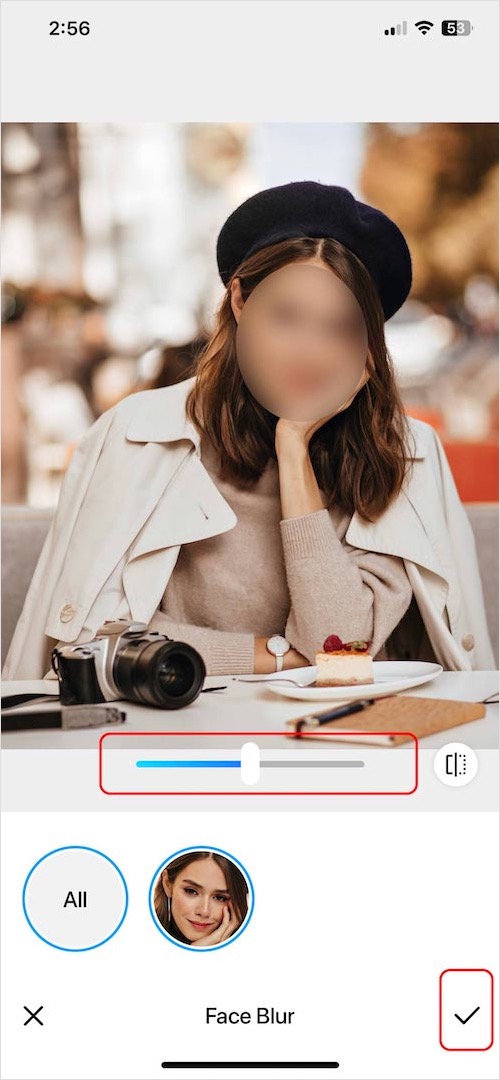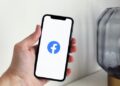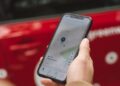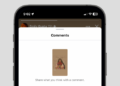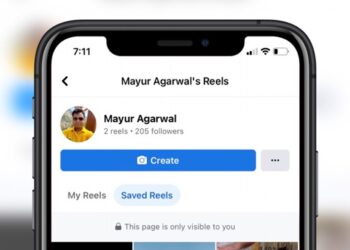There are generally two reasons why you would want to blur a picture. Such as when you need to censor something in a photo or a screenshot to blur something embarrassing or hide sensitive information.
Another reason is to enhance the beauty of a photo. You can achieve this by applying background blur effects, which can give you stunning results.
The best way to blur images on an iPhone is by using a third-party photo blur app. In this article, we will see how you can blur out part of a picture on your iPhone.
How to blur out part of a picture on an iPhone (2 Ways)
There are different ways to blur part of a photo on an iPhone or iPad. One method involves using a third-party app such as the Blur Photo Editor. The other method makes use of the native Photos app for blurring our part of a photo. Let’s discuss them below.
Using the Blur Photo Editor app
Speaking of an effective image-blurring tool for iPhone, Hess Brown an author from Applavia has a great suggestion. In his article about how to blur a picture on iPhone, he recommends a method of blurring on iPhone using the Blur Photo Editor app. With this amazing app, you can easily blur parts of a photo, faces, and the background.
Follow the steps below to blur out pictures on an iPhone with the Blur Photo Editor app:
Step 1 – Download and install the Blur Photo Editor app from the App Store. It is a free-to-install app that comes with a 3-day free trial period. Basic blurring is possible without in-app purchases but you have to pay in order to unlock all the features.
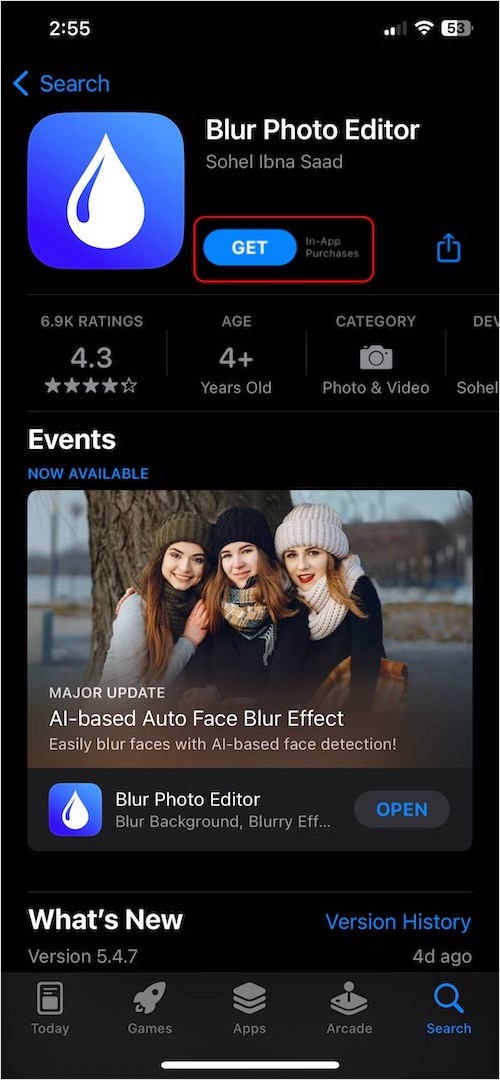
Step 2 – Next, launch the Blur Photo Editor app on your iPhone or iPad.
Step 3 – Now tap on the ‘Blur Photo‘ card to select a picture from the Photos library. Or you could take a new picture to blur with the built-in camera feature.
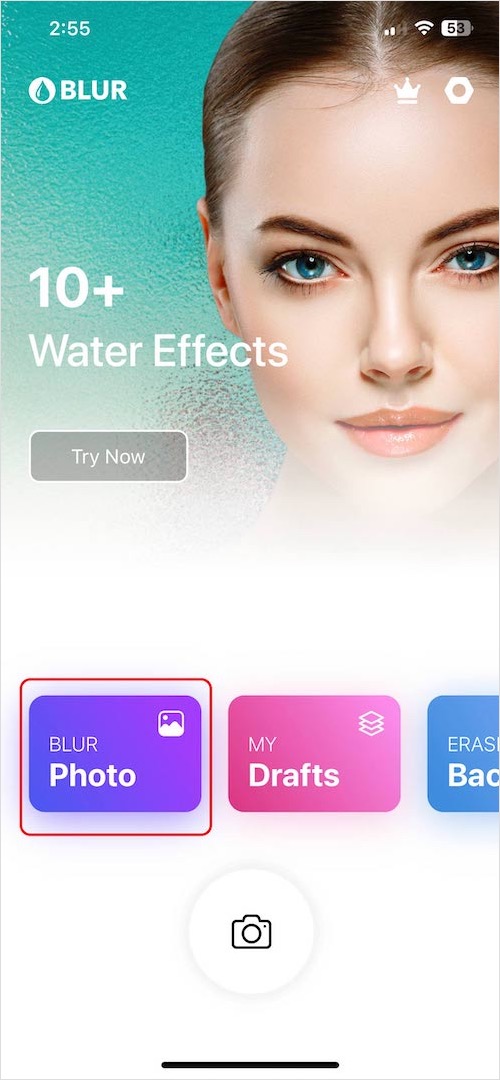
Step 4 – On the blur editing screen, you can choose various blur options. The ‘Face Blur‘ option automatically identifies and blurs faces(s) in your picture. The “Blur BG’ option blurs out the background of your photo. And the ‘Touch Blur’ option let you manually blur parts of a picture using your finger.
Step 5 – After applying the blur effects, tap the “Next” icon from the top-right corner. Optionally, you have the option to add “color filters” on your blurred photo to add more depth.
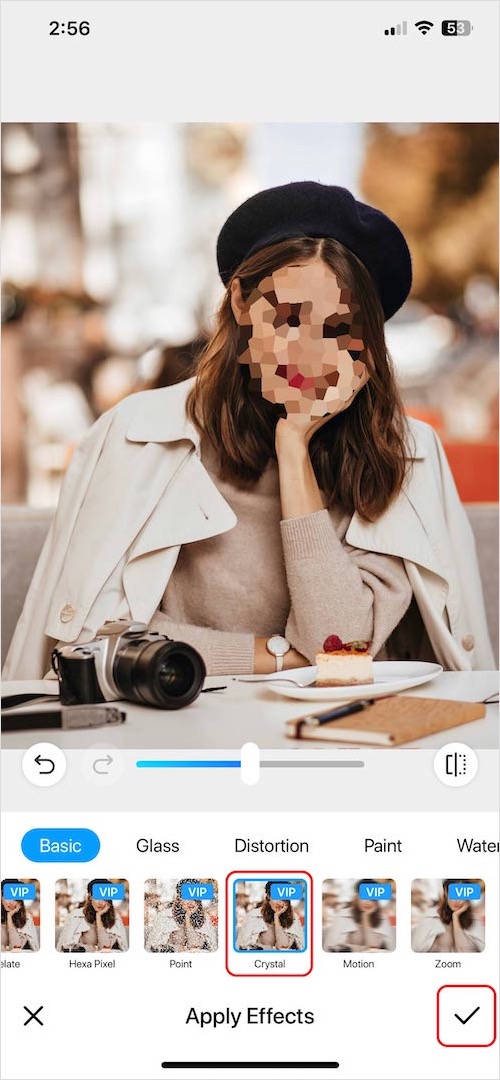
Step 6 – Tap the “Download” icon at the top-right and the picture will be saved to the Photos app.
While blurring the photo, you can also choose from different blurring effects instead of the basic blur effect. These include glass, distortion, motion, Hexa pixel, point, pixelate, paint, and more. Moreover, you can undo the blur action with the “Unblur” option and adjust the blur brush size or intensity with sliders.
Using the built-in Photos app
As an alternative, you can use the “MARKUP” feature in the native Photos app on iOS to hide or blur an element in a picture. Using Markup tools, you can hide sensitive information, blur out text in photos, and even cover up someone’s face directly on your iPhone.
Though it is not an exciting alternative to the Blur Photo Editor app, it still gets the work done. It is perfect when you need a quick solution, and the final image quality is not the top priority.
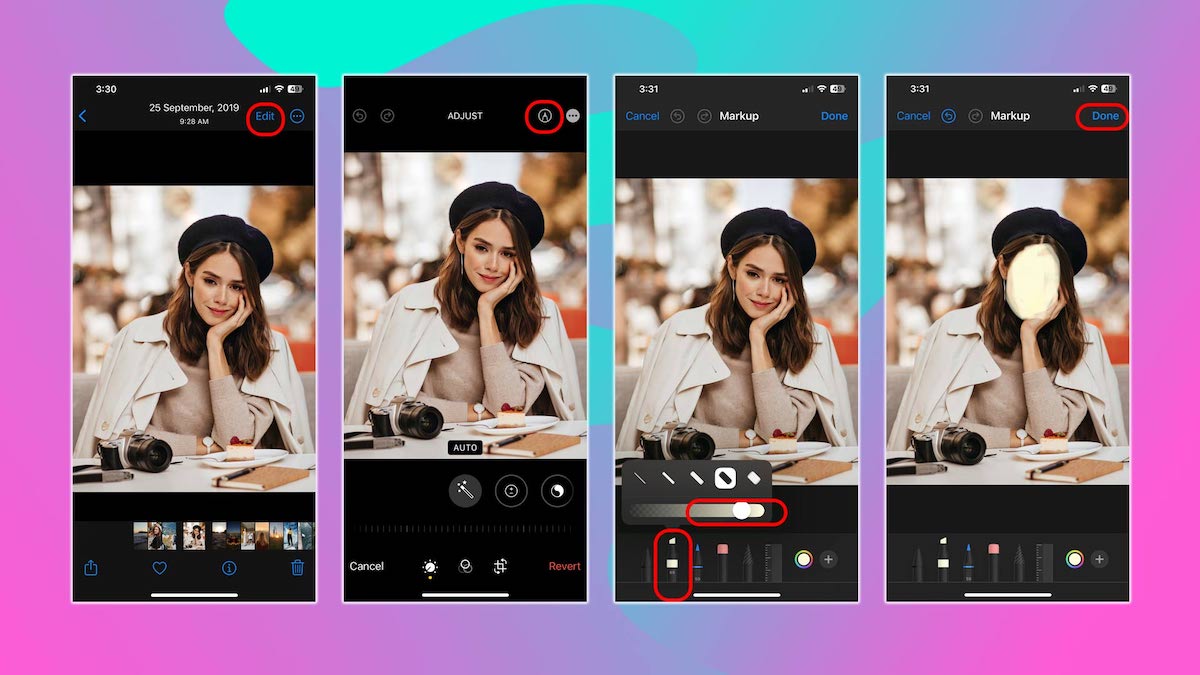
To blur a face or text in a picture on iPhone with the Photos app,
- Open the Photos app and choose a picture that you want to blur.
- Tap on “Edit” at the top-right corner to open the photo editing options.
- Tap the “Markup” button located at the top-right of the screen. The icon looks like a ‘tip of a pen inside a circle’.
- On the Markup screen, select the ‘marker’ tool from the bottom. Then choose the intensity and thickness of the marker to your liking. You can also change the color of the marker.
- Now apply the marker with your finger to hide or censor part of your picture.
- Once you are done, tap ‘Done.’
- Tap on ‘Done’ again to save the changes.
Wrapping Up
Now that you know the procedure to blur out part of a picture, you can start blurring photos without any trouble. If you want to blur out photos and get artistic results at the same time, then you must try the Blur Photo Editor app.