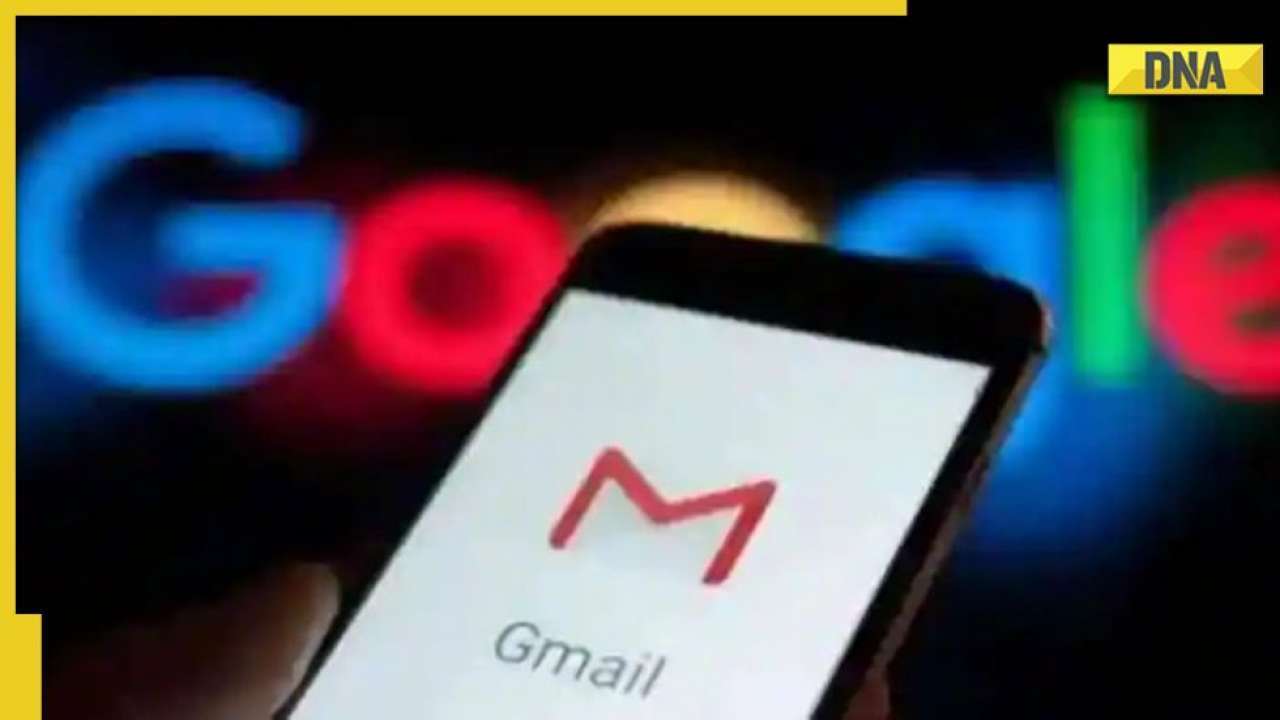
Spam emails are one of the most frustrating issues Gmail users have to deal with. In actuality, that is the most frustrating factor contributing to Gmail's rapid storage usage. Well, if your storage is running low, the first thing you should do is remove any spam emails you have and then permanently ban them.
It is now simple to delete unwanted emails. Simply select them and press the delete button. How do you, however, stop spam emails? There are a few simple ways to accomplish it as well.
Block spam emails in Gmail:
With some of its built-in capabilities, Google enables users to block or unsubscribe from undesirable mail IDs. Alternatively, you can report the message to Gmail.
Block email addresses, step-by-step guide:
Step:1, open Gmail and select the mail.
Step: 2 Click the More or 'i' symbol in the mail's upper right corner.
Step: 3 Select block.
Unsubscribe from mass emails, step-by-step guide:
You can use this to stop receiving emails from websites that you have subscribed to, such as newsletters and promotions.
Step: 1 Open Gmail.
Step: 2 Open the email from the sender you wish to unsubscribe.
Step: 3 Next to the sender's name, click Unsubscribe or Change Preferences.
Step: 4 You can choose to mark the messages as spam or to block them.
Step 5: After a few days of completing the instructions, the emails will be unsubscribed.