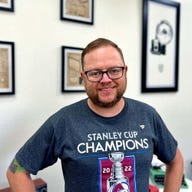'ZDNET Recommends': What exactly does it mean?
ZDNET's recommendations are based on many hours of testing, research, and comparison shopping. We gather data from the best available sources, including vendor and retailer listings as well as other relevant and independent reviews sites. And we pore over customer reviews to find out what matters to real people who already own and use the products and services we’re assessing.
When you click through from our site to a retailer and buy a product or service, we may earn affiliate commissions. This helps support our work, but does not affect what we cover or how, and it does not affect the price you pay. Neither ZDNET nor the author are compensated for these independent reviews. Indeed, we follow strict guidelines that ensure our editorial content is never influenced by advertisers.
ZDNET's editorial team writes on behalf of you, our reader. Our goal is to deliver the most accurate information and the most knowledgeable advice possible in order to help you make smarter buying decisions on tech gear and a wide array of products and services. Our editors thoroughly review and fact-check every article to ensure that our content meets the highest standards. If we have made an error or published misleading information, we will correct or clarify the article. If you see inaccuracies in our content, please report the mistake via this form.
iPhone 14 eSIM: How to transfer your number to Apple's newest iPhone
Apple
- Here's everything Apple announced during its 'Far Out' event
- Apple reveals AirPods Pro 2: Price, release date, and features
- How to pre-order iPhone 14, Plus, Pro, and Pro Max and find the best deal
- How to pre-order Apple's AirPods Pro 2 wireless earbuds
- Apple's iPhone 14 lineup is official: Goodbye Mini, hello iPhone 14 Plus
- iPhone 14 vs. iPhone 14 Plus: Which new iPhone should you buy?
- Apple Watch Series 8 is here: What you need to know
- How the Apple iPhone 14 connects to satellites during emergencies
- Apple Watch Series 8 vs. Apple Watch Series 7: Which is best for you?
- 5 great AirPods deals happening now
- iPhone 14: Three charts that show how Apple's strategy is developing
Apple's iPhone 14 lineup has a bunch of new features, ranging from satellite connectivity to upgraded cameras and on the Pro models, an always-on display, complete with what Apple's calling the Dynamic Island.
But the four new phones also have another feature that's going to change how you transfer your phone number over to the iPhone 14. Instead of a small plastic SIM card, Apple has gone all in on using an eSIM. There isn't even a SIM card tray on the iPhone 14 at all; it just doesn't exist.
If you upgrade to the new iPhone 14, the process for converting your SIM card to an eSIM will vary, but in my early experience, the process is straightforward and simple. Below I'll explain what an eSIM is, and then walk you through how to set it up.
Also: The worst thing about an eSIM-only iPhone
What is an eSIM?
A SIM card is used by phone makers and wireless carriers as a form of a handshake that lets the carrier know which phone you're using, and in turn, it tells your phone which phone number and carrier to use.
An eSIM is the digital version of the small plastic cards and can be programmed and reprogrammed as many times as required. In fact, the iPhone 14 can store up to 8 different eSIMs, which is handy if you frequently travel or have multiple business lines.
For the curious eSIM stands for "embedded subscriber identity module."
How to set up your iPhone 14's eSIM
The setup process for the iPhone 14 makes transitioning from a physical SIM to an eSIM a simple process. When you order your iPhone, your carrier and phone number are linked to that device. So, in theory, your iPhone 14 should come ready to go through the eSIM Carrier Activation process.
If that's the case for you, you'll see a screen similar to what's in the image above, asking you to confirm that you want to activate your phone number on your iPhone, and Apple will take care of the rest. The process took about a minute to complete for me, but that will vary depending on how busy Apple and your carrier's servers are at the time.
If you skipped past transferring your number over to your phone during the setup process, you can still transfer your number and eSIM to the iPhone 14. To do that, open the Settings app, then tap Cellular > Set Up Cellular then follow the prompts.
Also: Here's how the major carriers are handling the iPhone 14 eSIM
What to do if you're switching from an Android phone
The process for switching from an Android phone with a physical or eSIM to an iPhone 14 and eSIM will vary based on your carrier and whether or not your number was assigned an eSIM when you ordered your phone.
If you run into any issues, or aren't prompted to transfer your number to your phone during the initial setup process, you'll need to contact your carrier's customer service department to get a QR code. You'll then scan that QR code using your iPhone to add your eSIM.