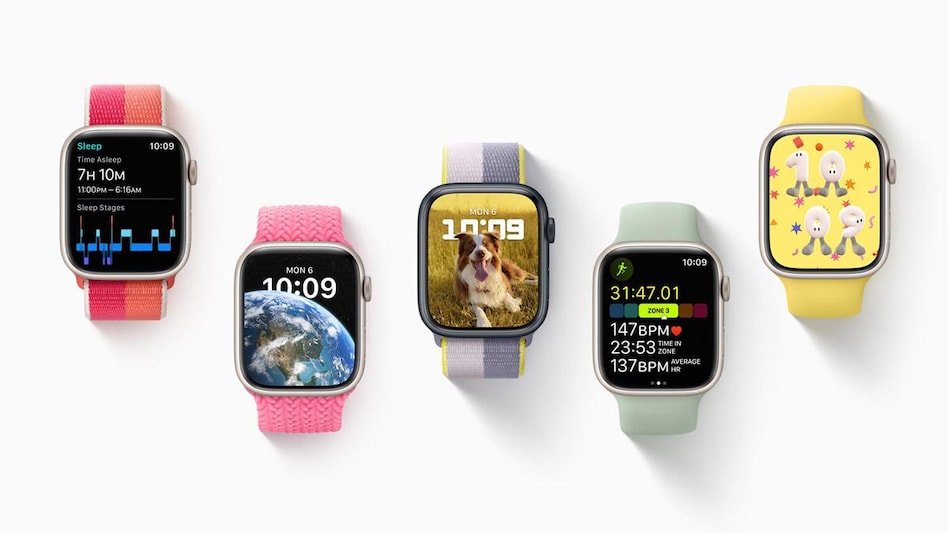 For starters, watchOS 9 brings in new features like advanced running metrics, enhanced sleep tracking, a new medications app, new watch faces, AFib history, etc
For starters, watchOS 9 brings in new features like advanced running metrics, enhanced sleep tracking, a new medications app, new watch faces, AFib history, etc 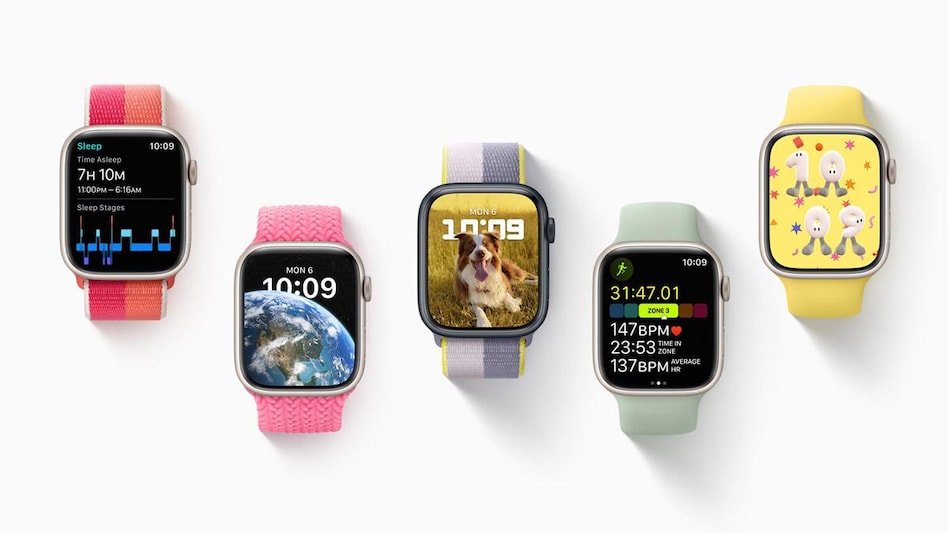 For starters, watchOS 9 brings in new features like advanced running metrics, enhanced sleep tracking, a new medications app, new watch faces, AFib history, etc
For starters, watchOS 9 brings in new features like advanced running metrics, enhanced sleep tracking, a new medications app, new watch faces, AFib history, etc Apple unveiled its new software at the Worldwide Developers Conference (WWDC) that kicked off on June 6. The company gave us a look at iOS 16, iPadOS 16, watchOS 9, and macOS 13 or macOS Ventura. The developer beta of all the new software are currently available and can be tested if you are willing to become a part of Apple’s Developer Program, but if you are in no hurry and are willing to wait it out, the public beta versions of all these software are rolling out next month, and the final versions are coming in September/October later this year.
But since you are here, and still reading, we can only assume that you want to check things out right now. So, we’ll tell you what to do.
For starters, watchOS 9 brings in new features like advanced running metrics, enhanced sleep tracking, a new medications app, new watch faces, AFib history, etc. Also, you need to have Apple Watch 4 or newer to be able to run this software. Additionally, you also need iOS 16 running on your iPhone (to learn how to install iOS 16 on your iPhone, click here).
We’d like to warn you that since this is the developer build of the software, there will be issues and glitches. It is therefore advisable that you do not install these builds on your primary devices. If you have a spare Apple Watch lying around, put it to use.
You need to be a part of Apple’s Developer program which costs $99/year. Since you need iOS 16 to run watchOS 9, we’re assuming that you already are a member, so please proceed with the next steps.
1. Back up your Apple Watch. This will happen when you back up your iPhone, but keep in mind unlike the iPhone, the Apple Watch will not let you go back to watchOS 8.
2. From your iPhone (running iOS 16), go to the Apple developer website and click on the two-line icon on the top left corner and sign in.
3. Tap on the two-line icon again and choose ‘Downloads’.
4. Next, click on ‘Allow’ to download profile.
5. Tap on ‘Install’ on the top right corner and enter the passcode on your Apple Watch if you have one set up.
6. Read the terms and conditions and agree to them and tap on ‘Install’ twice.
7. You will be prompted to restart your Apple Watch.
8. Once the reboot is over, head back to the Apple Watch app, click on ‘General’ and then on ‘Software Update’.
9. Here, you should see watchOS 9 available. Click on ‘Download and Install’.
10. Ensure your Apple Watch has at least 50 per cent battery and is near your iPhone, also do not remove the Apple Watch from its charger in case it is hooked on.
Copyright©2022 Living Media India Limited. For reprint rights: Syndications Today