Top Searches
- Gadgets Now
- How To
- How to set alarm on iPhones running on iOS 15 without using the scrolling wheel
How to set alarm on iPhones running on iOS 15 without using the scrolling wheel
FacebookTwitterLinkedinEMail
How to set alarm on iPhones running on iOS 15 without using the scrolling wheel
Gadgets Now / Updated: Dec 15, 2021, 11:28PM IST
FacebookTwitterLinkedinEMail

If the alarm clock is not set on a 24-hour clock, you will also get the separate AM/PM button. There are ways to make it even better on the iPhone. Setting an alarm on the Apple Watch is even tougher but there are easy ways to make it better on the iPhone.
1.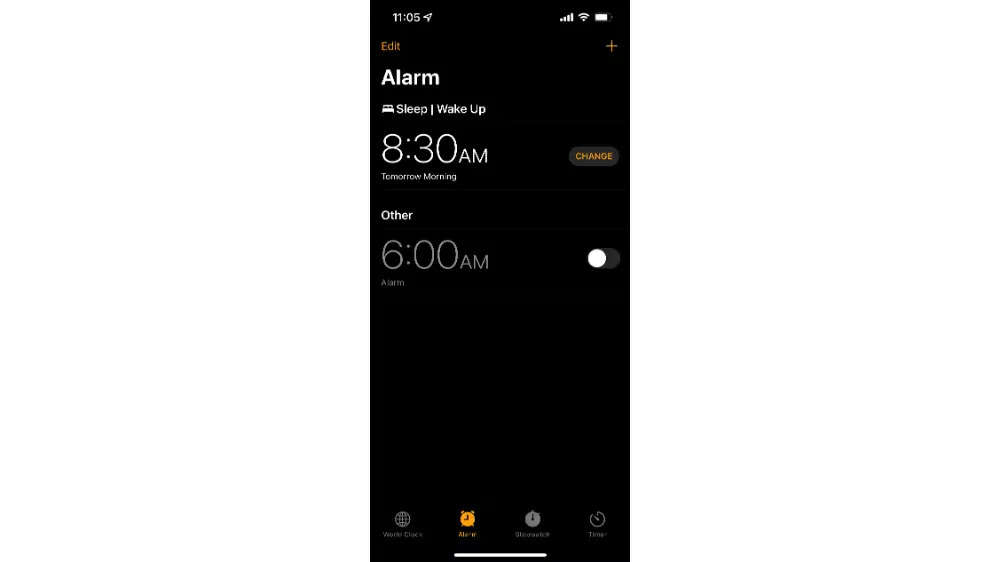
How to change the wheel and type the alarm time you want set
- Go to on Clock, and tap on Alarm
- Either select an existing alarm time, or you can tap the + sign to start a new one
- When the wheel comes up, press and hold on it for a few seconds, then release
- A numeric keypad will appear at the bottom of the display
- Enter the time you want to set
- Select the Save option
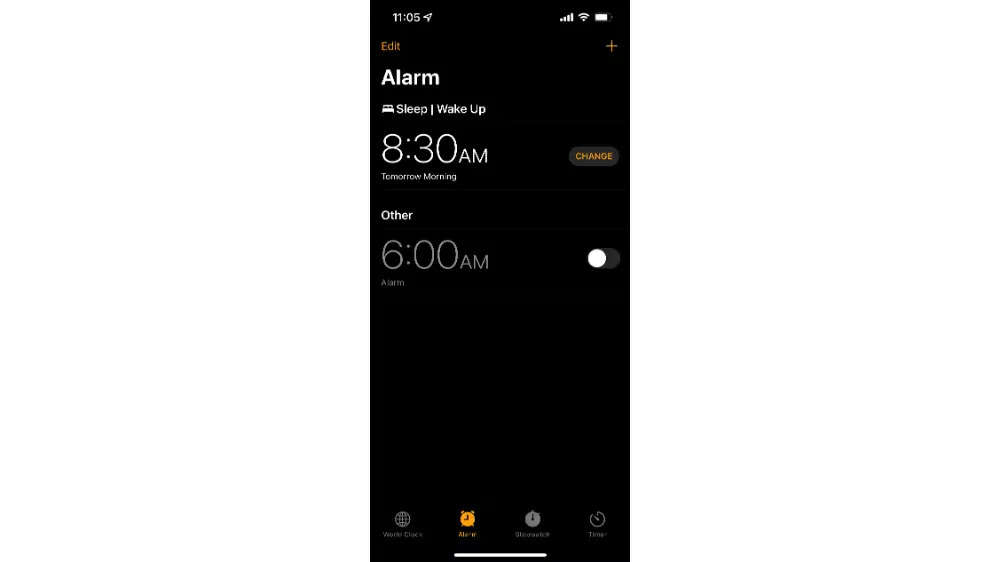
Even if you enter the wrong time for typing mistakes, there is a delete key as well. You will just keep looping around filling numbers if you just keep on entering wrong times. So, if you've entered the wrong hour, just type some random minutes and then enter the hours once again.
If you are not using the 24-hour clock then you will have the AM/PM button. It can also be knocked and there is no section on the numeric keypad for assistance. You can't even enter a 24-hour clock time and have the AM/PM selector button. As you will be entering numbers at the end of the display, your fingers must go only to the AM/PM selector button and only when you choose to.
There is no such problem with a 24-hour clock. You just type in the complete time you want, and you're done. Even if you enter an impossible time like 24:01 and hit Save, the alarm time will be set to 00:01.
FacebookTwitterLinkedin
end of article
