 These are the 7 settings you need to change on your OnePlus smartphones to get better performance and more. (Image Source: OnePlus)
These are the 7 settings you need to change on your OnePlus smartphones to get better performance and more. (Image Source: OnePlus) OnePlus phones are known for their performance oriented features. This is exactly why despite being a relatively clean Android skin, OxygenOS is has many customisations here and there that you can tweak to get the best of your OnePlus phone.
Here are some of the settings you need to check out and implement to enhance your experience on a OnePlus device.
Dual-channel network acceleration
OnePlus smartphones have a neat feature called dual-channel network acceleration. The feature allows you to use both mobile data and WiFi at the same time, allowing the phone to automatically switch between the two when connectivity is poor.
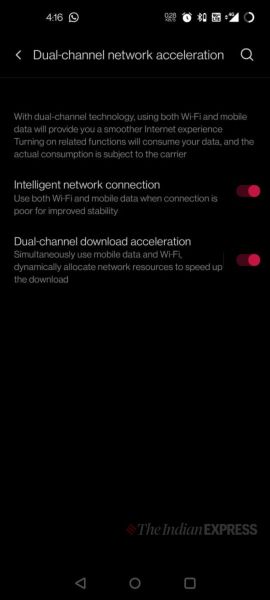 Dual Network acceleration allows you to make the most of both Wi-Fi and mobile data. (Express Photo)
Dual Network acceleration allows you to make the most of both Wi-Fi and mobile data. (Express Photo) This setting can be found under WiFi & Network/ Dual-channel network acceleration and offers two configurations, one for using both mobile data and WiFi at the same time for general use, and the second toggle is for downloads.
RAM Boost
An advanced feature, RAM boost will help you see slight performance gains on the device by predicting the apps you’re likely to launch and pre-loading them so launch times are smaller. This feature is definitely something you must try, especially if you have an 8GB or 12GB variant on your hands.
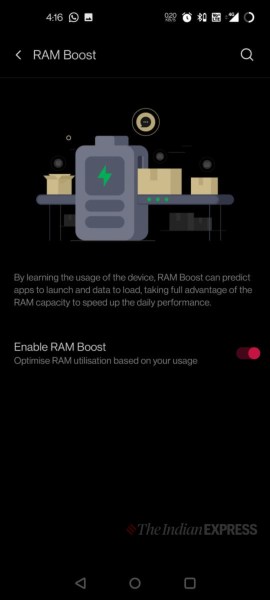 RAM Boost should give you faster loading times on apps you use most. (Express Photo)
RAM Boost should give you faster loading times on apps you use most. (Express Photo) Resolution and refresh rate control
90Hz refresh rate on the Nord series and 120Hz on phones like the OnePlus 9R are great, but you may not know that you can toggle the refresh rate settings as per your needs. For instance, you can switch back to 60Hz when you want more battery life, or move up to 90Hz or 120Hz when you want the best visual experience.
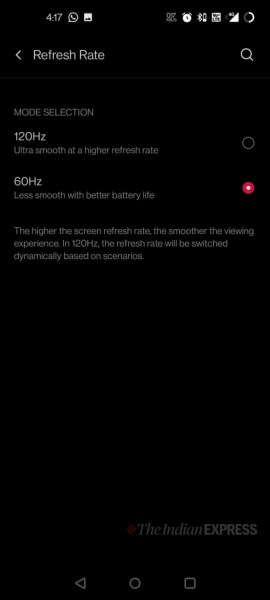 You can toggle the refresh rate to get better battery or smoother visuals. (Express Photo)
You can toggle the refresh rate to get better battery or smoother visuals. (Express Photo) One the OnePlus 7 Pro, 7T Pro, 8 Pro and 9 Pro, you can even tone down the resolution of the phone from QHD+ to FHD+. All these settings can be found under Settings/ Display/ Advanced.
Quick Launch
The newer OnePlus phones come with an in-display fingerprint scanner, allowing you to make use of one of my favourite features on a OnePlus device – Quick launch. Instead of lightly pressing on the fingerprint icon to unlock your device, Quick launch allows you to press the icon for a little longer to quickly head into a horizontal list of preset shortcuts.
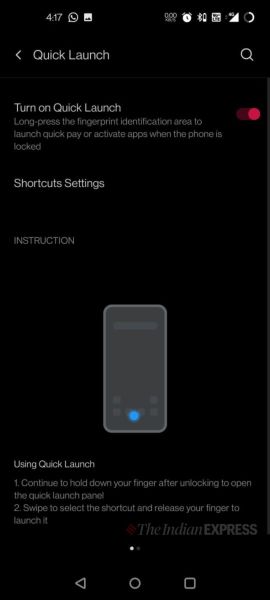 Quick launch will get you to your favourite apps the quickest. (Express Photo)
Quick launch will get you to your favourite apps the quickest. (Express Photo) These shortcuts could lead to your most used apps like the camera, calculator or weather. You long press the fingerprint icon from the lockscreen to enter the quick launch section, scroll left and right and lift your finger when on the app you want to open, making the whole move a quick, single-gesture.
Optimised charging
Bad charging habits are notorious for decreasing the long-term battery life of smartphones. This is exactly why more and more OEMs are implementing features that make sure you charge your phone in a way that is as less harmful for the battery as possible.
In OnePlus devices, this is the Optimised Charging feature that you can find under Settings/ Battery. The option allows you to “optimise the charging pattern according to your usage habits” allowing the phone to charge slower when not needed to minimise battery damage.
Nearby charging stations
Another option you need to have a look at under the Settings/ Battery section is the neat Nearby Charging Stations toggle, that when turned on will alert you if you have any OnePlus charging stations nearby. These charging stations are often found in places like malls and airports and may be handy when you don’t have your charging brick or a power bank.
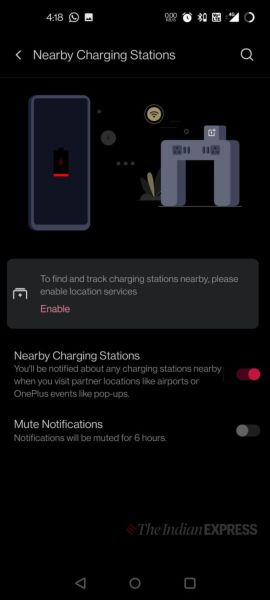 Nearby Charging Stations can be useful in emergencies. (Express Photo)
Nearby Charging Stations can be useful in emergencies. (Express Photo) Battery optimisation
Yet another setting under the Settings/ Battery section is one of the most important settings you have on the phone and that is the Battery Optimisation section. Here, you can decide which apps can the phone optimise (not allocate resources to) when they’re pushed to the background.
Most apps may be set to ‘Optimised’ or ‘Intelligent Control’ but you can override that and change the setting to ‘Don’t optimise’ for apps that you want to allocate resources to always.
Bonus: Developer Options
Usually the first place Android power users will go to when they want to control finer settings on their device, the developer options section offers some great tools even today, even though they may not be for everyone. On OnePlus phones, you can find the page by first going to Settings/ About phone and tapping on ‘Build number’ 7 times, and then navigating to Settings/ System/ Developer options.
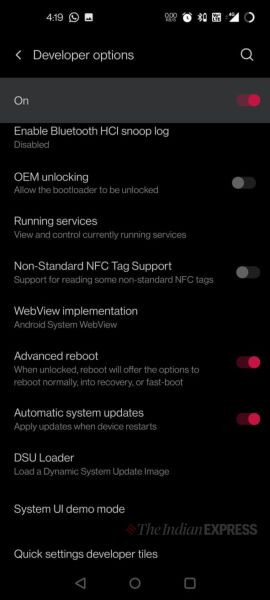 Developer options may not be for everyone, but if you know what you’re doing, you can find some really useful settings here. (Express Photo)
Developer options may not be for everyone, but if you know what you’re doing, you can find some really useful settings here. (Express Photo) Settings you can change here include enabling support for non standard NFC tags, advanced reboot options, a toggle for a refresh rate overlay, manual animation controls and even your default configuration when you connect a USB-cable (charge only, transfer files, etc). However, we suggest you don’t mess with the settings you don’t know about under this section.
- The Indian Express website has been rated GREEN for its credibility and trustworthiness by Newsguard, a global service that rates news sources for their journalistic standards.

