Apple ID is an authentication method used for iPhone, iPad, Macbooks and other Apple devices. And there are chances that the phone number which you have entered in Apple ID might no longer be in use. Or you might have inserted a new SIM card in your iPhone and you want to change the existing Apple ID phone number to a new number. Whatever may be reason behind wanting you to change the number, there are multiple options available and that too without losing any media or data.
Apple automatically registers the phone number you use with your iPhone as a trusted phone number when you initially enable two-factor authentication for your iCloud account. This phone number is needed to authenticate your identity, giving your Apple ID an extra degree of security. A 2FA prompt appears on the trusted device whenever you (or anyone else) log in to your account on a new device for further sign-in security.
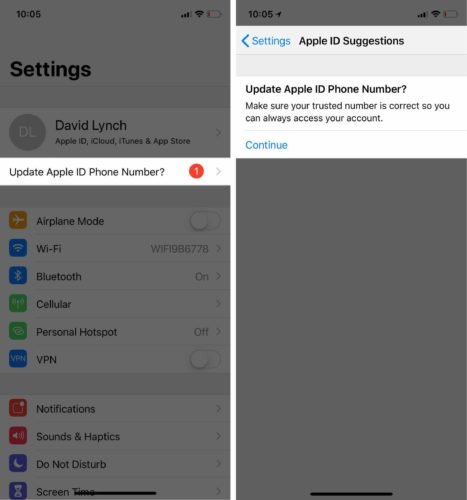
You may now easily change the trusted phone number for your Apple ID at any time. Follow these steps:
Read Also: Remember Pegasus? Apple just sued them, here’s why it’s important for India
- Open the Settings app on your iPhone and then you’ll see the Apple ID banner on top of the Settings page.
- After that tap on Password & Security. Once the page is open click on the Edit option which is located right next to the trusted phone number option.
- Then you’ll see a red minus button to the left of the number, tap on it and then hit the Delete button.
- Once your existing number is deleted, tap on add a trusted phone number.
- To continue, you’ll need to enter your device’s passcode. Then choose your country code and enter your new trusted phone number.
- Finally, confirm your phone number via text message or phone call, whichever is more convenient for you. Your Apple ID will then be updated with your trusted phone number.

