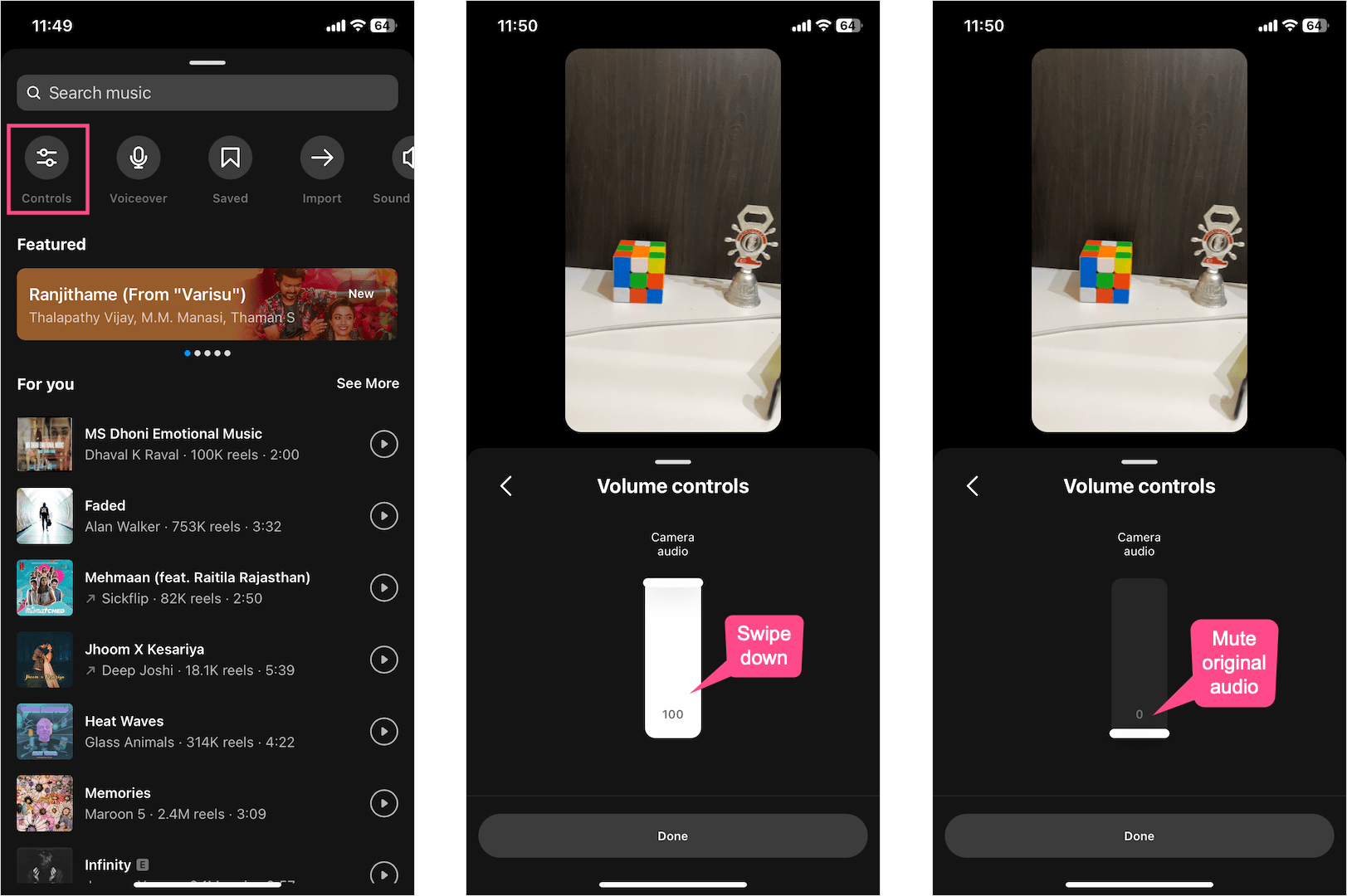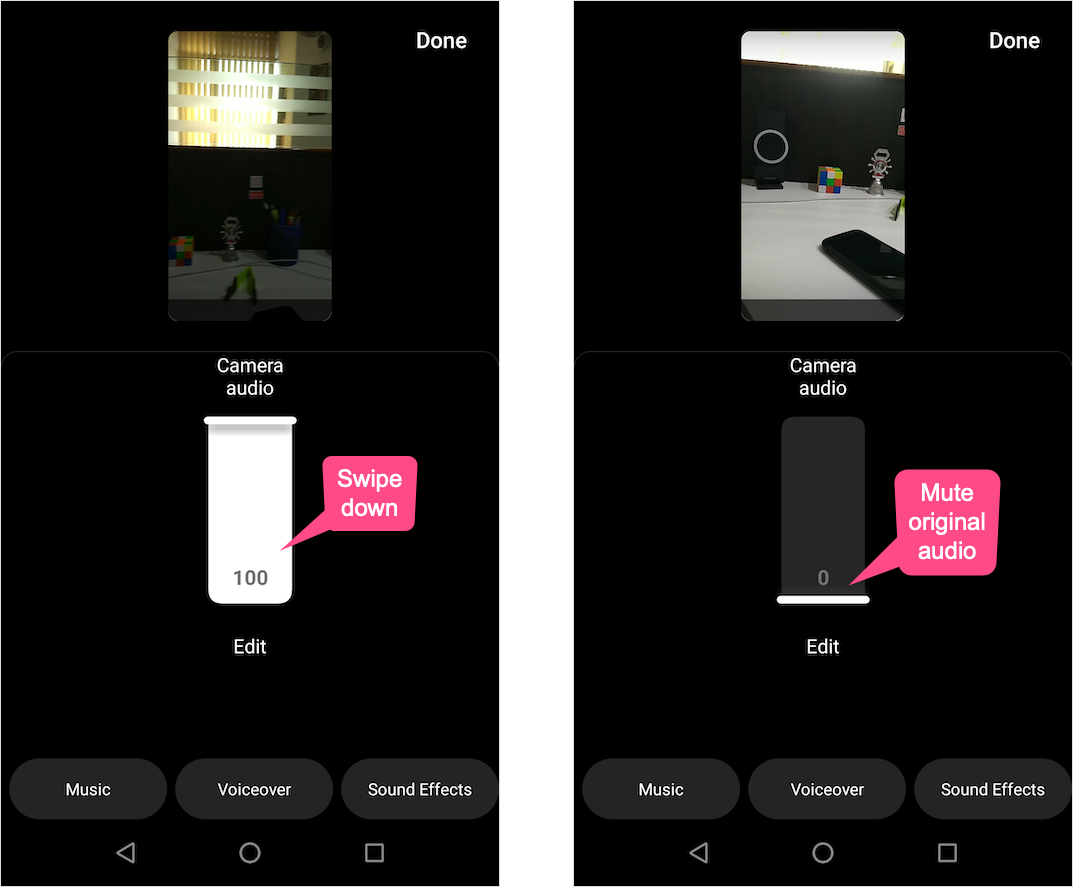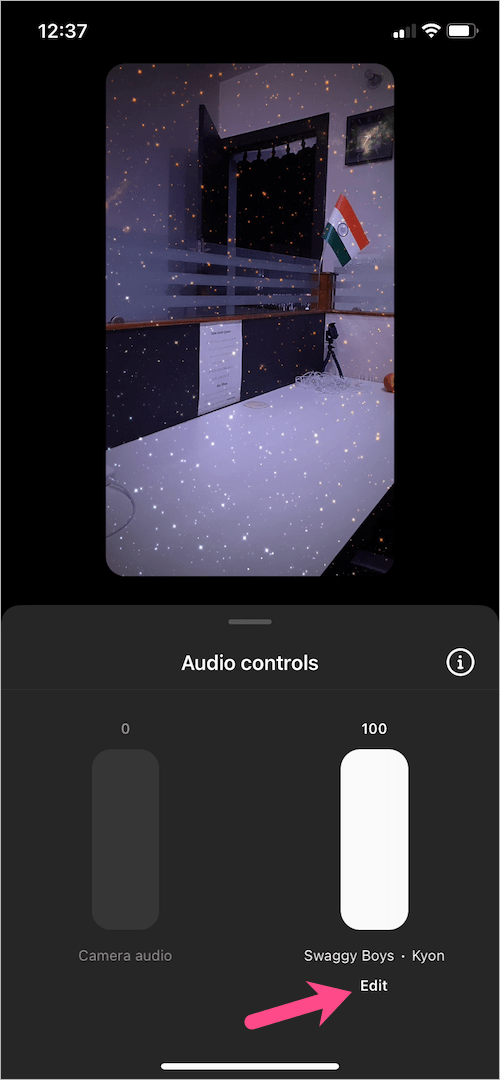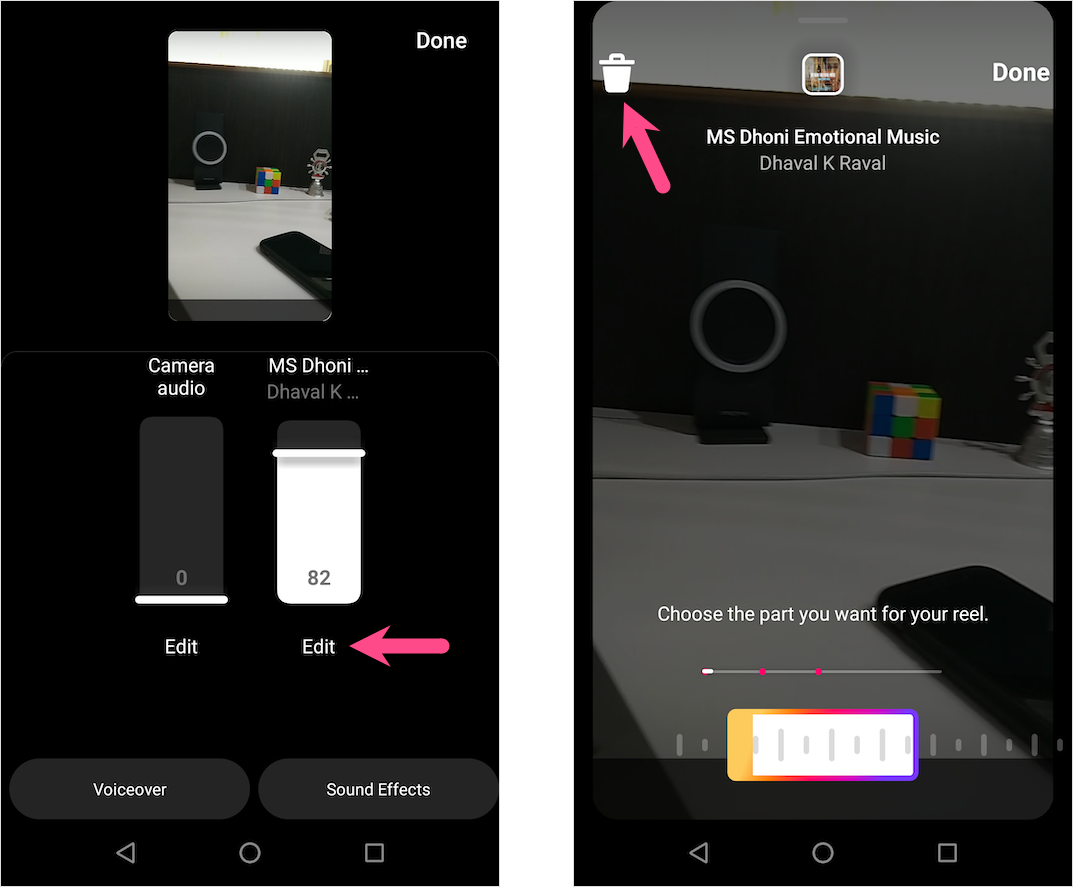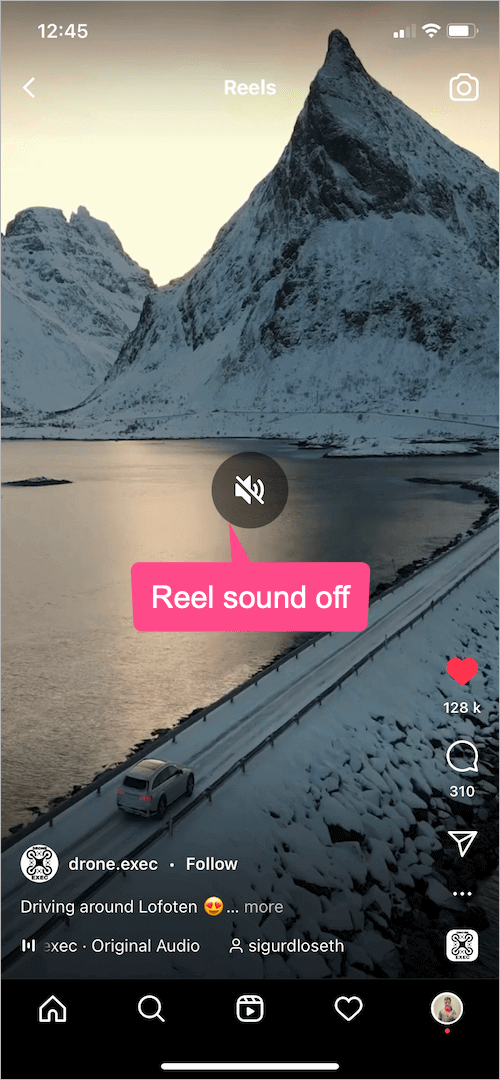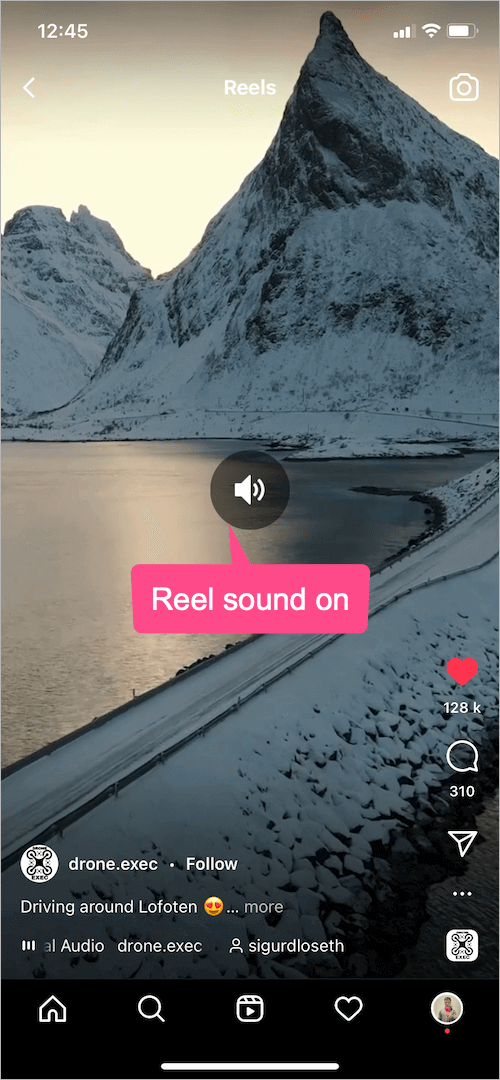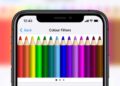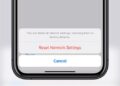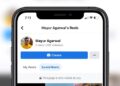If you like watching or making reels then you must be aware of the importance of audio or music in a reel. Basically, an Instagram Reel without sound is like a body without a soul. Background audio or voiceover along with an appropriate music track makes reels fun and entertaining to watch. By default, Instagram adds your own original audio when you record a reel as there is no option to mute the microphone while recording. Users and creators can also search and add a song from the Instagram music library.
That said, people can freely use your original audio in their reels when you share a reel with the original audio from a public account. Of course, your audio is attributed to you when someone creates a reel using the “Use Audio” option in your reel.
Perhaps, at times you might not want random people to add your original audio or voice to their reels. Since reels don’t let you restrict the usage of your original sound, the only option left is to mute the original sound on reels. You can instead replace the real audio with a voiceover or a song from Reels audio library. Moreover, one can remove original audio from a reel if they prefer to add popular, favorite, or saved music to a reel.
Whatever the case may be, let’s see how you can mute the sound on Instagram reels. We will also see how to turn sound on or off while watching reels.
Table of Contents
How to remove sound from a reel on Instagram
To remove or mute the camera audio in an Instagram reel, follow the steps below.
- Once you’re done recording a reel, tap the “Preview” button.
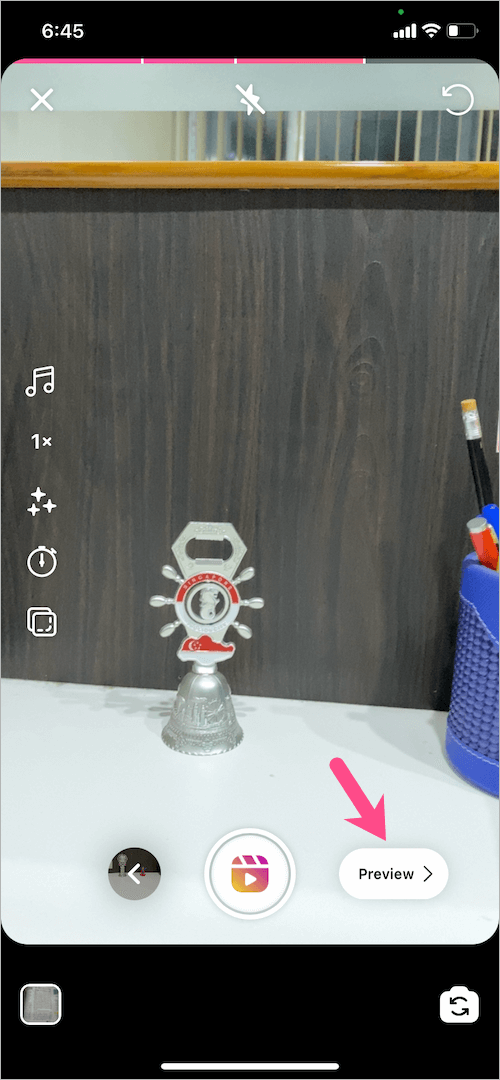
- Tap the music icon from the tools section at the top.
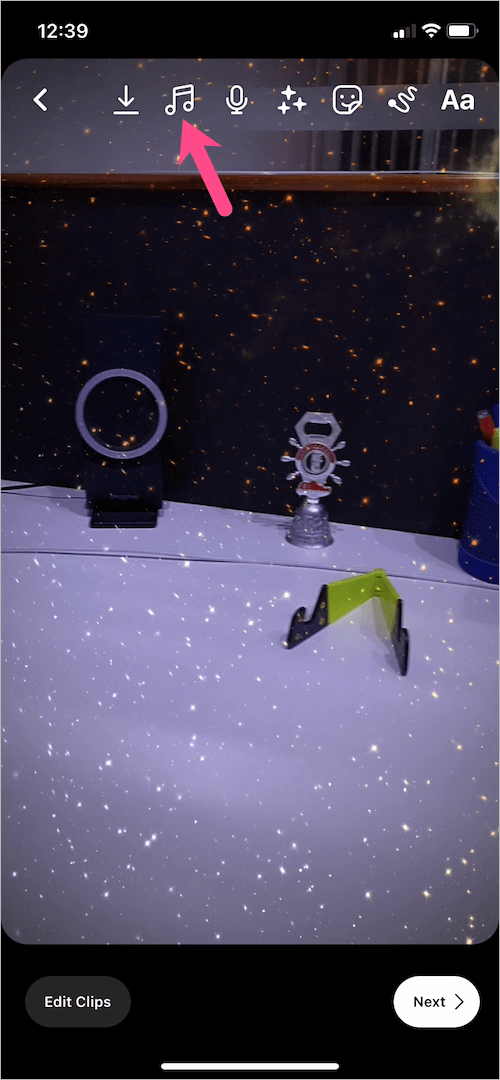
- Under Audio controls, tap and swipe down the ‘Camera audio‘ slider to the bottom until it shows zero. Doing so will completely turn off the volume of the original sound in the reel. TIP: Swipe the slider up or down to adjust the intensity or volume of the camera audio.
- To add music to a reel after recording, tap the “Add” option on the adjacent slider. Now search and add a desired music or audio track to your reel.
- Add other effects, stickers, text if you want. Then hit the Next button to share the reel.
TIP: In case you wish to change or remove the added music, go back to the ‘Audio controls’ section. Tap the ‘Edit’ option below the audio track slider and then tap the ‘Trash’ icon at the top left to delete the song. You can then add a new song.
RELATED: How to download audio from Instagram Reels to your phone
How to delete a voiceover from Instagram reels
To remove a voiceover clip you recorded,
- Tap on “Preview” at the bottom right after you’ve recorded the reel.
- Tap the microphone icon seen at the top alongside other tools.

- In the Voice-over section, tap the “cross button” (X icon) on the left of the record button.
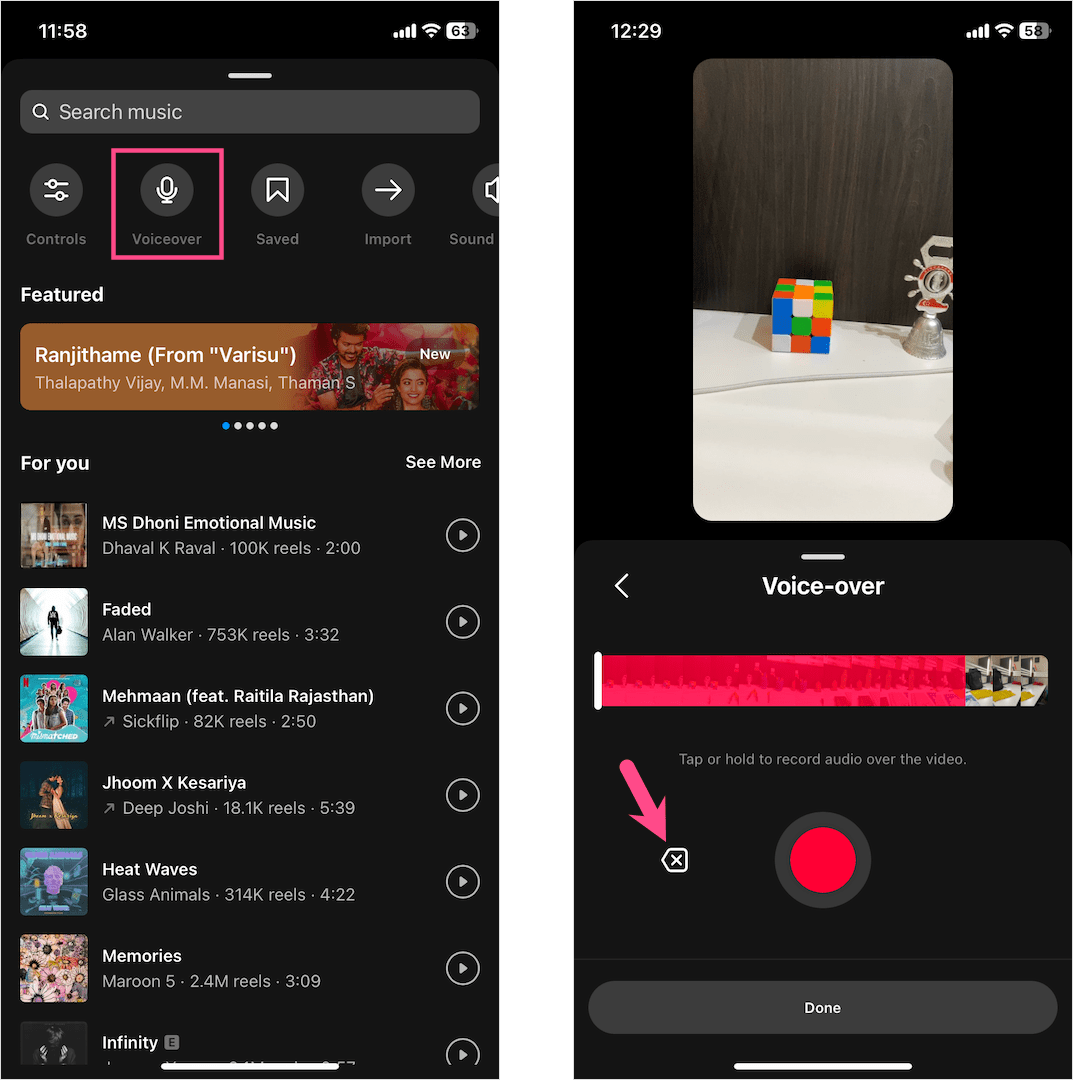
- Select “Discard” to remove the latest voiceover clip from your reel.
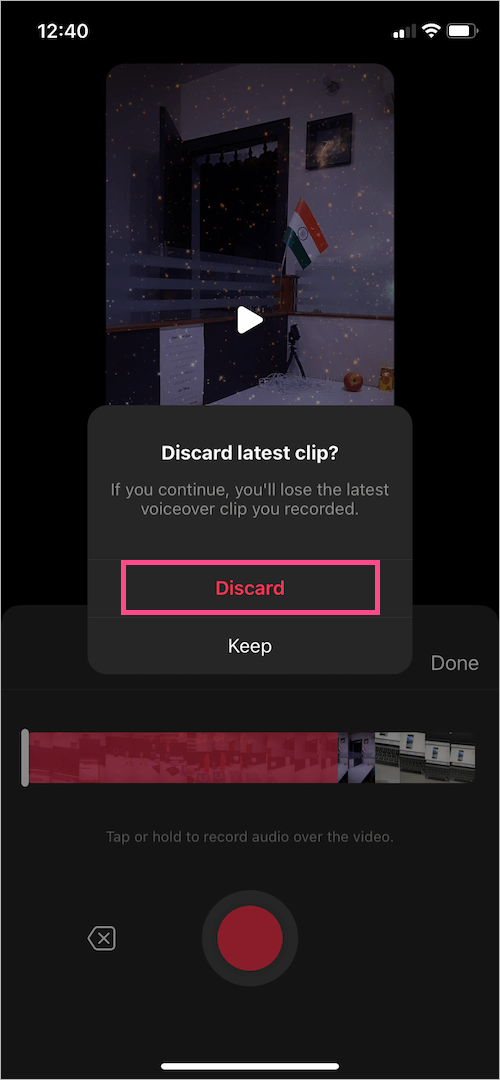
- Hit Done to get back to the editing screen.
How to turn sound on or off in Instagram reels
Wondering how to mute the sound while playing reels on Instagram? Well, that’s pretty easy and the way is similar to how you pause reels on Instagram.
To turn off the sound on Instagram reels, simply tap once on your smartphone screen. A speaker mute icon will now briefly appear in the middle of the screen, indicating that reels are playing in mute mode. Note that the reel sound will remain muted for the other reels as well that you watch in a row. This happens even after you close (not force-exit) and reopen the Instagram app.
Similarly, tap once on the screen again to get back sound on reels. An unmute or speaker icon will now show up on the screen, implying that the sound is now turned on for Instagram reels.
ALSO READ: How to trim or delete part of a reel on Instagram