How to choose email for new iMessage conversations [macOS Guide]
Want to hide your mobile number in iMessage from the people whom you chat with? You can show them your email instead of the number that they usually see. You can do it on your Mac computer easily, all you have to do is change a quick setting, and you are done. Here’s how to choose email for new iMessage conversations using your Mac.
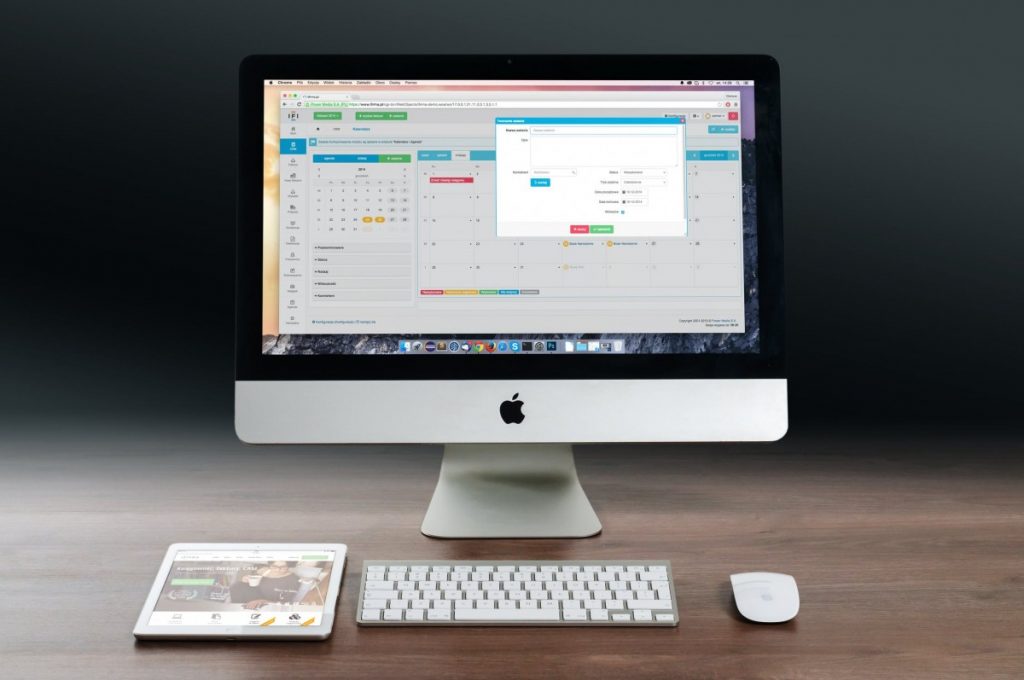
How to choose email for new iMessage conversations [macOS Guide]
- Step 1: Launch the stock Messages app on your Mac from the Dock.
- Step 2: See if the Messages app is the active window on your desktop, now click the menu bar on the top left corner and choose Preferences.
- Step 3: You will enter the General preferences pane, just click the iMessage as shown in the screenshot below.
- Step 4: At the bottom, choose the email instead of the number, this will change the mobile number and display the email for the Messages app.
Note that, people with your phone number saved will already have access to your number will continue to see it when you text them. This change only applies to the new Messages conversations that you start from your Mac.
Like this guide? More Mac and Windows stuff are available below.
For more guides, take a look at here – Mac, Windows, iPhone, and iPad tutorials. To get updates on the latest tech news, smartphones, and gadgets, make sure to follow us on our social media profiles.