Top Searches
- Gadgets Now
- How To
- iOS 15 guide: How to join FaceTime calls using Windows and Android
iOS 15 guide: How to join FaceTime calls using Windows and Android
FacebookTwitterLinkedinEMail
iOS 15 guide: How to join FaceTime calls using Windows and Android
Gadgets Now / Updated: Aug 16, 2021, 04:41PM IST
FacebookTwitterLinkedinEMail

With iOS 15 and macOS Monterey update, Apple has added so many new features to FaceTime such as Portrait mode, screen sharing, voice isolation, etc. Along with this, Apple is now allowing Windows and Android users to join a FaceTime call via a link. The feature is similar to Google Meet or Zoom link where the host shares the joining link with the participants and they can join the call using any platform via the app or web browser.
As mentioned, it’s an iOS 15 and macOS Monterey feature, so to use it, you will either need to install the public beta or wait for the official rollout.
So, if you are eager to try FaceTime on Windows and Android, here are the steps you will need to follow:
Things you should know about using FaceTime on Windows and Android
- Windows and Android users can only join a FaceTime call
- They can’t create a link and send it to other users to join the call
- Also, only basic controls like mute/unmute, the camera on/off, etc will be available for users joining FaceTime call on other platforms.
- Apple Account is not required to join the call
1.
Open the FaceTime app on your iPhone or Mac
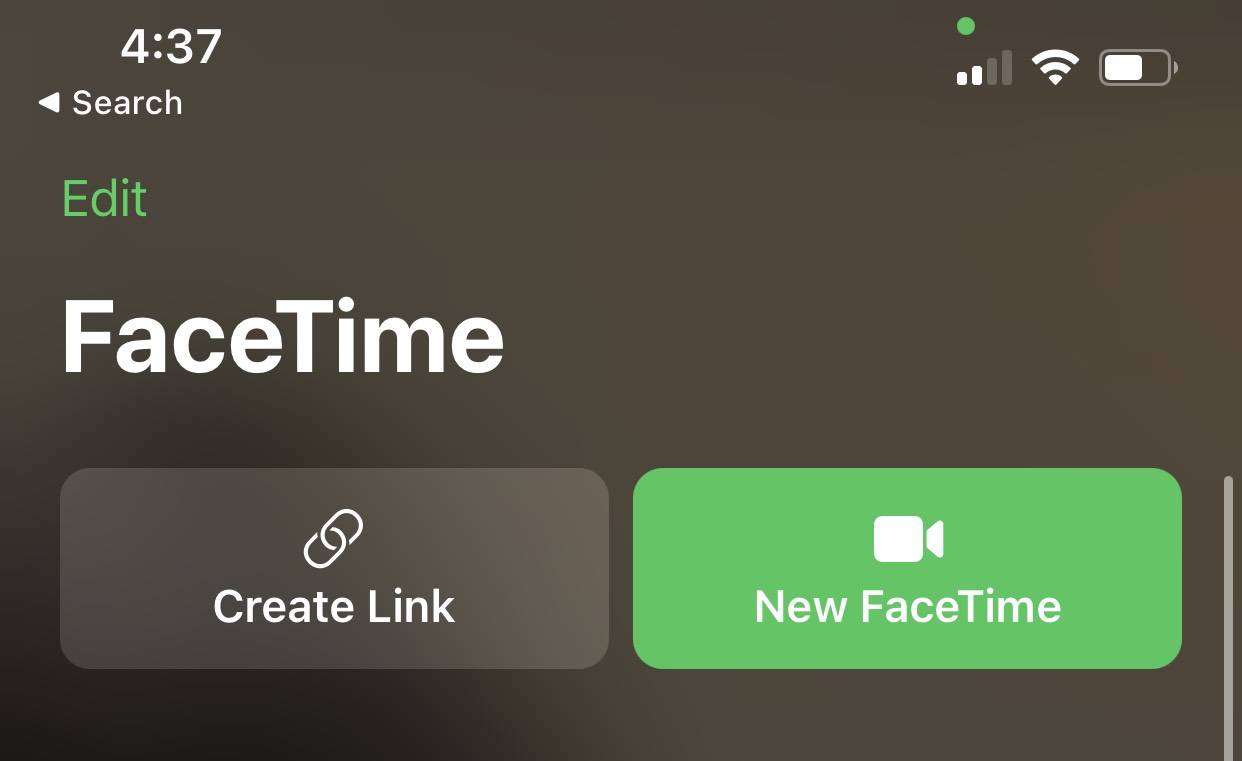
2.
Tap on ‘Create a link’ at the top
3.
Now, tap on the info button next to the FaceTime link
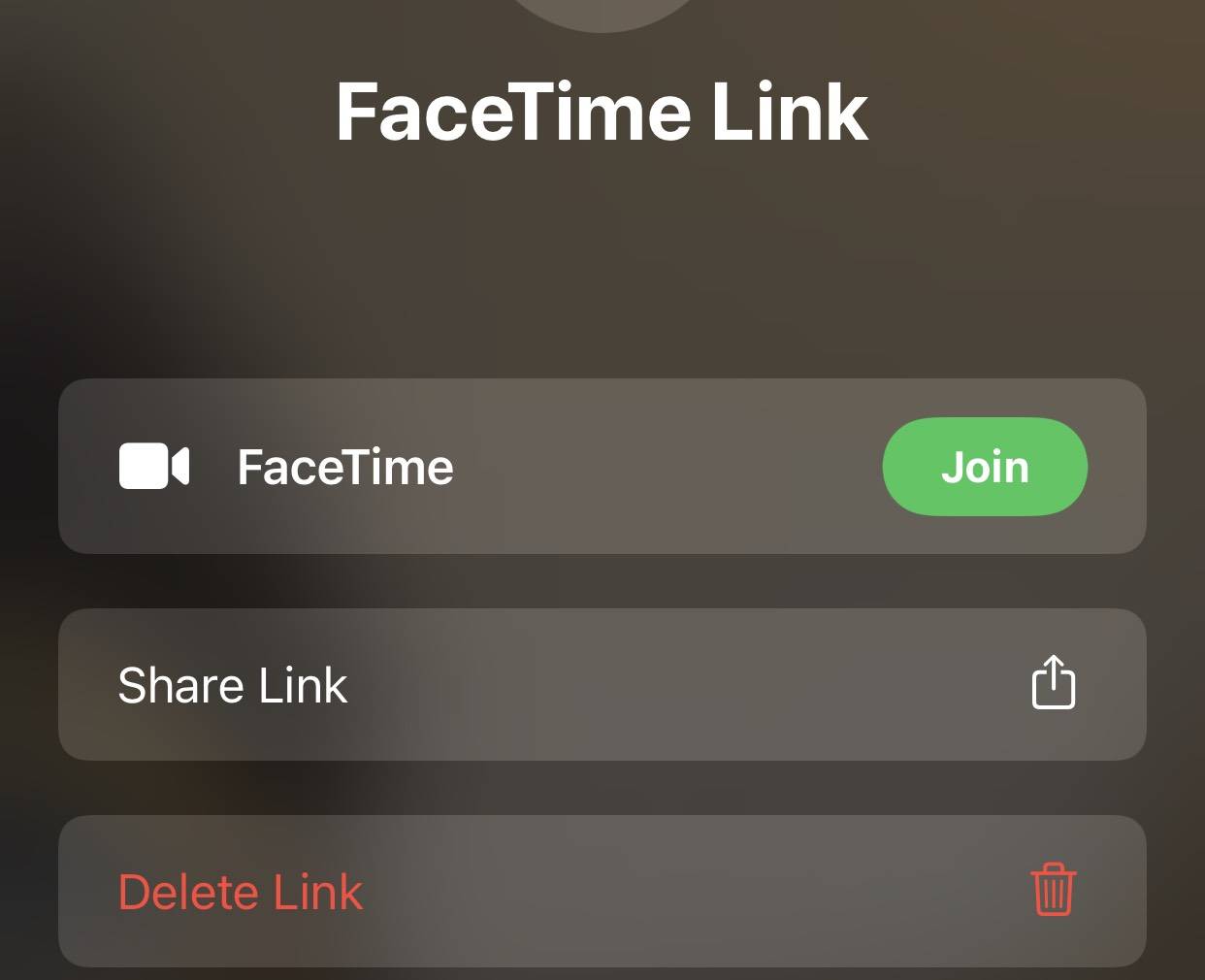
4.
On the next page, tap on the Share Link button
5.
Next, tap the info button that appears next to the FaceTime link.
Then, tap on the “Share Link” button on the next page and choose an app using which you want to share the link with other participants.
How to join FaceTime video call on Windows PC and Android
It’s very simple, just ask anyone using an iPhone or a Mac with iOS 15, macOS Monterey to create a link and share it with you. Once you’ve received the link, click on the link and allow camera and microphone access. After this, you’ll see a Join button, click on it. Wait for the host to approve your request.
FacebookTwitterLinkedin
end of article
