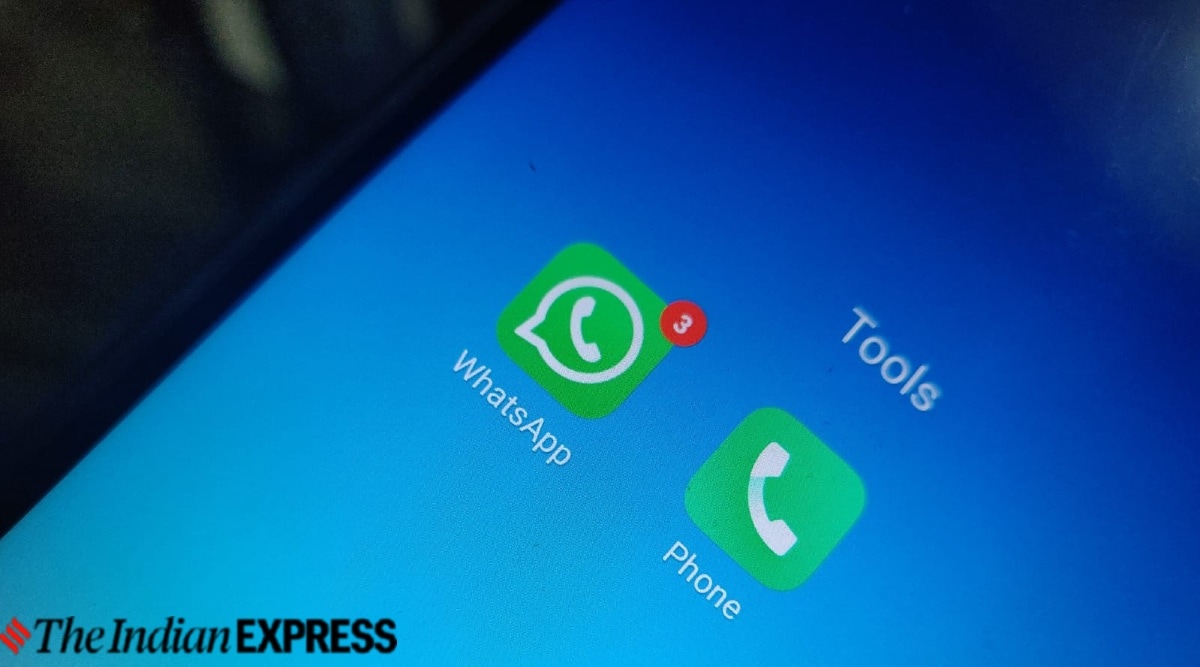 WhatsApp tip: Here's how you can permanently hide chats. (Express image)
WhatsApp tip: Here's how you can permanently hide chats. (Express image) There are times when you want to hide some of your WhatsApp chats and don’t want to see them on the top of your chat list. Well, you can do that easily on Whatsapp. The messaging app allows you to hide chats and the name of the feature is “Archived.” In case you are unaware hiding a chat doesn’t delete the chat or back it up to your SD card. The chats will remain hidden on WhatsApp. Keep reading to know more about this feature.
WhatsApp tip: How to hide chats on a temporary basis?
Step 1: Just long-press on any chat and WhatsApp will display an Archive box ( ![]() ) on the top of the app.
) on the top of the app.
Step 2: Tap on that box to hide your chat.
Note: Archived individual or group chats will stay archived when you receive a new message from that individual or group chat. You will not receive notifications for archived chats unless you are mentioned or replied to.
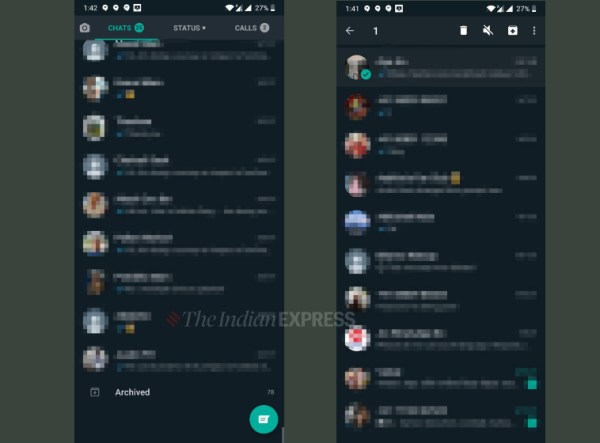 WhatsApp allows you to archive all the chats. (Express image)
WhatsApp allows you to archive all the chats. (Express image)
WhatsApp: How to undo ‘hidden’ chats on Android
Step 1: Scroll down until you reach the end of the chats.
Step 2: You will find an Archived section, so just click on it. Here, you will see all the hidden chats.
Step 3: If you want to see the hidden chats at the top again, then for that you just need to long-press on any chat and click on the same Archive box ( ![]() ).
).
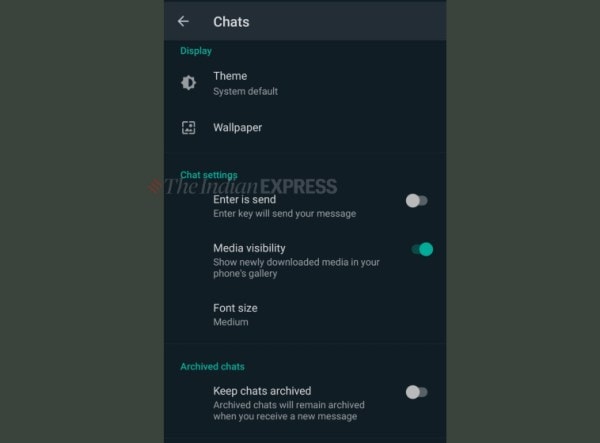 You can permanently hide WhatsApp chats. (Express image)
You can permanently hide WhatsApp chats. (Express image)
How to “permanently” hide chats on WhatsApp?
For this, you just need to turn on the “Keep chats archived” feature. You will find this feature in Settings > Chats > Archived Chats > Keep Chats Archived. Once you enable it, every chat you hide on the messaging app will remain hidden forever. But the issue is WhatsApp adds the Archived box on top of all your chats once you enable this feature. You can remove that box anytime you want and the steps for that are written below.
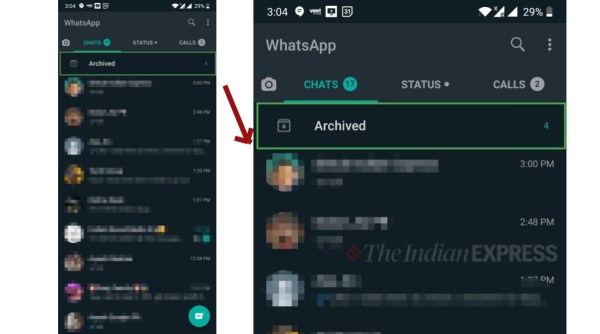 You can remove the Archived box that you see on WhatsApp. (Express image)
You can remove the Archived box that you see on WhatsApp. (Express image)
WhatsApp: How to remove the Archived box from the top on Android
Step 1: Open WhatsApp on your smartphone and tap on the Archived box, which is now located on top of the screen. WhatsApp will then open all your archived chats.
Step 2: Tap on the three-dotted icon. It is on the right of the “Archived” text. Tap again on “Archive settings.”
Step 3: Disable the “Keep Chats Archived” option. After disabling it, the Archived box will disappear from the top of the screen.
It should be noted that if you disable this option, then the archived individual or group chats won’t stay hidden when you receive a new message from that individual or group chat. If you don’t want them to pop up every time you get a new message, then you shouldn’t disable the “Keep Chats Archived” option.
- The Indian Express website has been rated GREEN for its credibility and trustworthiness by Newsguard, a global service that rates news sources for their journalistic standards.

