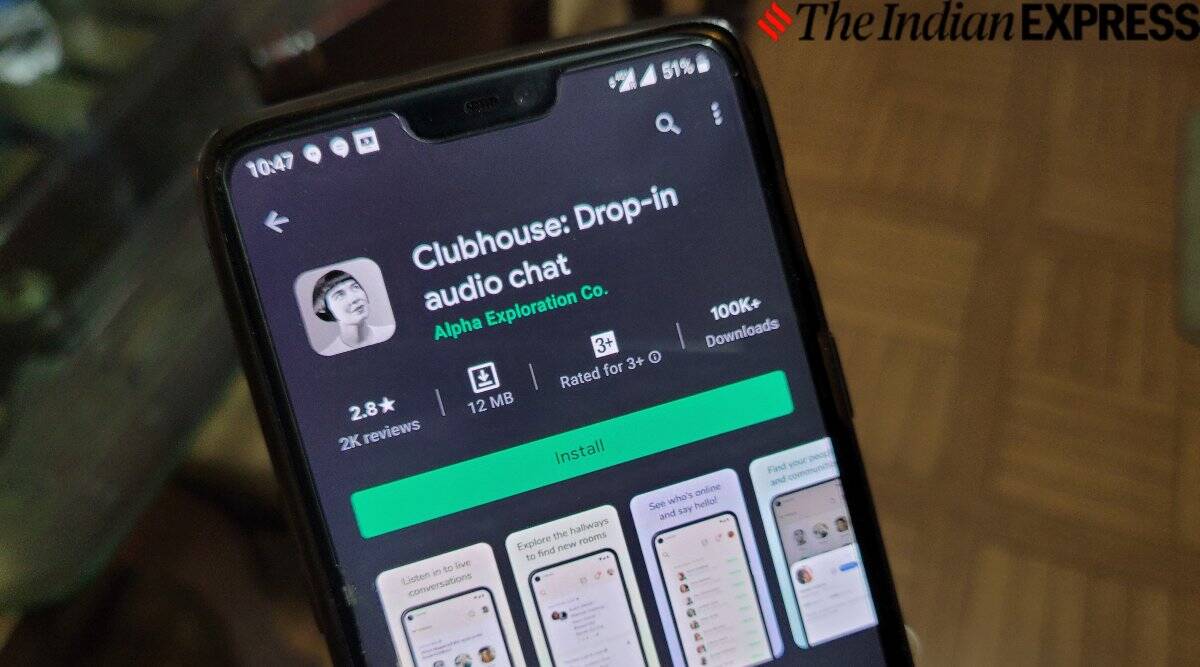 Clubhouse launched on Android on May 24 (Image source : Express Photo)
Clubhouse launched on Android on May 24 (Image source : Express Photo) Clubhouse is a live audio platform that allows users to connect with people and join groups based on their interests. The app which was initially available only for iOS users was made available for Android users in May. The company also ended the invite-only system recently and made the app available for all users. The Android app currently has more than 10 million downloads on the Google Play Store.
On Clubhouse, a ‘Room’ is where the conversation take place. An Open room is one where anyone can join the conversation, while in a closed room users can limit it to their select friends or followers. Here’s how you can start your own room on the platform. Keep in mind that by default all rooms are set to open on the platform, and you have to change the setting when starting the room.
How to start an Open room on Clubhouse
1. Open the Clubhouse app.
2. Tap on the +Start a room icon located on the home page of the app
3. Select the Social option from the sub-menu. You can also add a topic if you wish to.
4. Tap on the Let’s go option
5. You can invite people now by clicking on the + button and pinging your friends.
Note: The steps for Starting a Social room are the same as for starting an Open room. While anyone can join an Open room, Social rooms are meant for people followed by you.
How to start a Closed room on Clubhouse
1. Open the Clubhouse app.
2. Tap on the + Start a room icon located on the home page of the app
3. Select the Closed option from the sub-menu. You can also add a topic if you wish to.
4. Click on the Choose People option. Select your friends who you want to invite to be a part of the room.
5. Tap on the Let’s go option. You can invite more people now by clicking on the + button and pinging your friends.
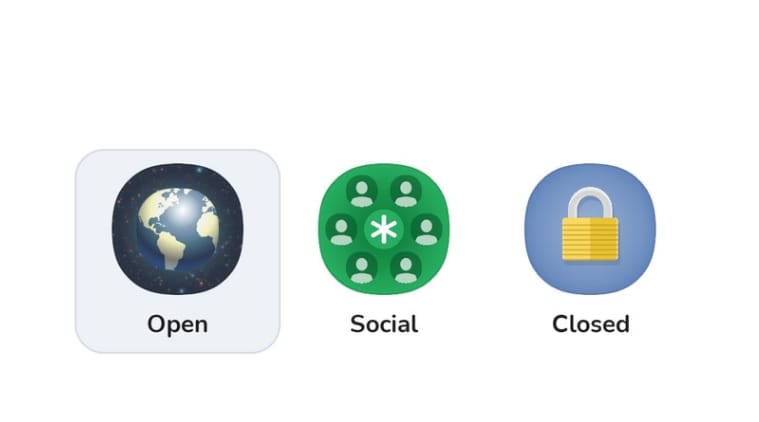 You can create Open, Closed, and Social rooms on Clubhouse in addition to creating rooms for your clubs (Image source : Screenshot of app)
You can create Open, Closed, and Social rooms on Clubhouse in addition to creating rooms for your clubs (Image source : Screenshot of app)
Users who follow each other on the app can also start a closed room together, from one room. You can simply tap on their icon and click on Start a closed room together option.
How to start a Room from your clubs
1. Open the Clubhouse app.
2. Tap on the + Start a room icon located on the home page of the app
3. Select the club from the sub-menu. You can also add a topic if you wish to.
4. Tap on the Let’s go option to open the room.
5. You can click on the three dots option to open the room for visitors and for sharing the link. You can invite more people now by clicking on the + button and pinging your friends.
When in a room, you can also invite other people by copying the link and sending them the same. You can click on the three dots option located on the top right corner of your screen and click on share room. You can then copy the link or share the room via a host of options.
- The Indian Express website has been rated GREEN for its credibility and trustworthiness by Newsguard, a global service that rates news sources for their journalistic standards.

