Top Searches
- Gadgets Now
- How To
- How to change media settings on WhatsApp to save storage space and data
How to change media settings on WhatsApp to save storage space and data
FacebookTwitterLinkedin
How to change media settings on WhatsApp to save storage space and data
Shaurya Shubham / Updated: Jul 29, 2021, 03:32PM IST
FacebookTwitterLinkedin

The instant messaging app gives users the option to turn off auto-download for all chats at once. Usually WhatsApp downloads all the photos and videos received and saves them in the phone's gallery. This not only consumes more data, but also results in clutter and unnecessary storage consumption.
In addition to that, WhatsApp also has an option called Media Visibility. Turning it off removes all the newly downloaded content from the phone's gallery. Read on to know how to manage media settings on WhatsApp.
Pre-requisites:
- Latest version of WhatsApp
- Active WhatsApp account
1.
Open WhatsApp and head to Settings by tapping on the three dots at the top right
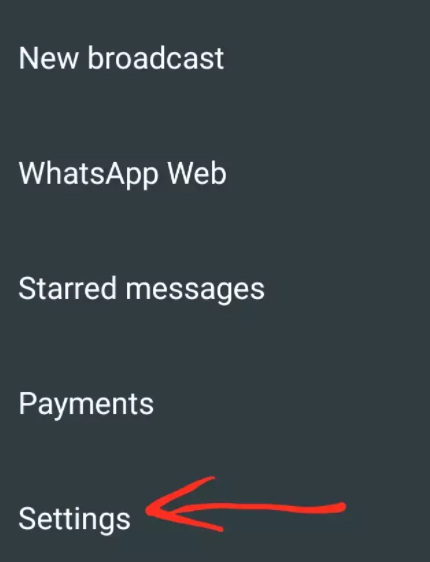
2.
Tap on Storage and data and head to Media auto-download section
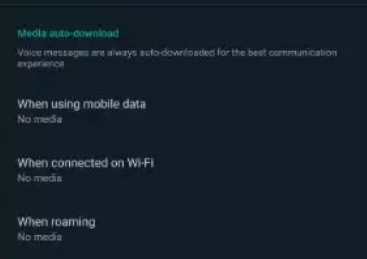
3.
Here make these changes:
When using mobile data -- uncheck all the boxes
When connected on Wi-Fi -- uncheck all the boxes
When roaming -- uncheck all the boxes
Do note that this is an extreme setting. You can decide what works best for you and make the changes accordingly.

How to disable Media Visibility for all chats
Head to Settings -> Chats -> Media visibility and turn it off.
How to turn of Media visibility for individual chats
Open the chat for which you want to turn off Media visibility and tap on the chat name from the top. Look for Media Visibility and turn it off.
FacebookTwitterLinkedin
end of article
