Top Searches
- Gadgets Now
- How To
- WhatsApp Web: How to setup and use
WhatsApp Web: How to setup and use
FacebookTwitterLinkedin
WhatsApp Web: How to setup and use
Gadgets Now / Updated: Jul 7, 2021, 07:31PM IST
FacebookTwitterLinkedin

Among these, one of the most convenient features the app offers is ability to use it on any web browser. The feature is called WhatsApp Web and it has been there for a while now.
In case you haven’t heard of it, the feature allows users to access WhatsApp on PC, laptop or any other platform where the native app isn’t available. Wondering how to access WhatsApp Web on your PC or laptop, follow our step-by-step guide:
Pre-requisites:
- Latest version of WhatsApp
- Google Chrome web browser
- Working internet connection
Steps to use WhatsApp Web
1.
Open any web browser on your computer and visit web.whatsapp.com
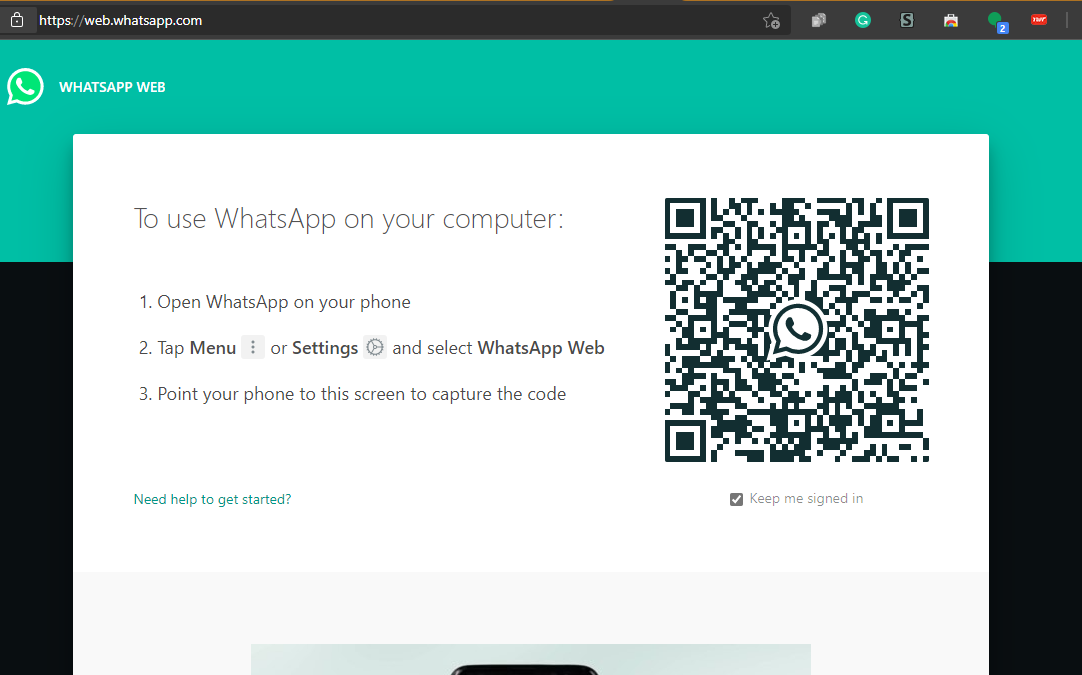
2.
Now, open WhatsApp on your smartphone, tap on the three-dots at the top right corner
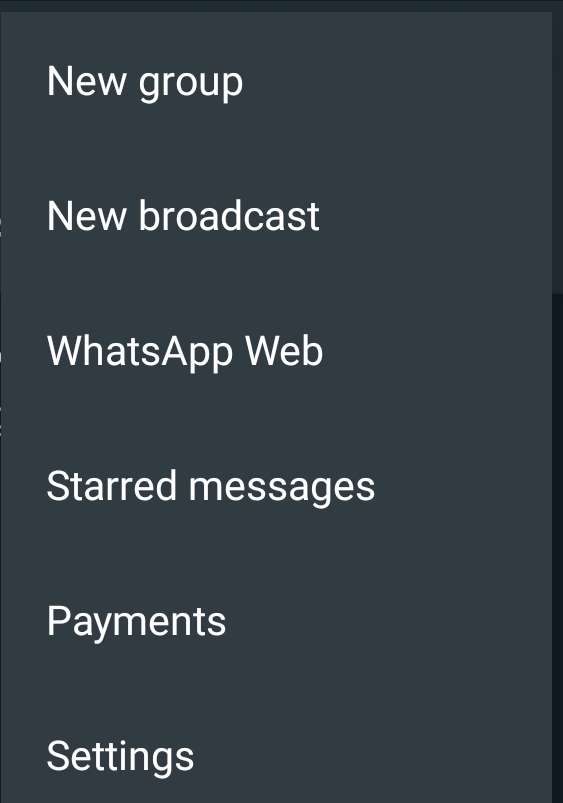
3.
Choose WhatsApp Web and tap on Link a Device
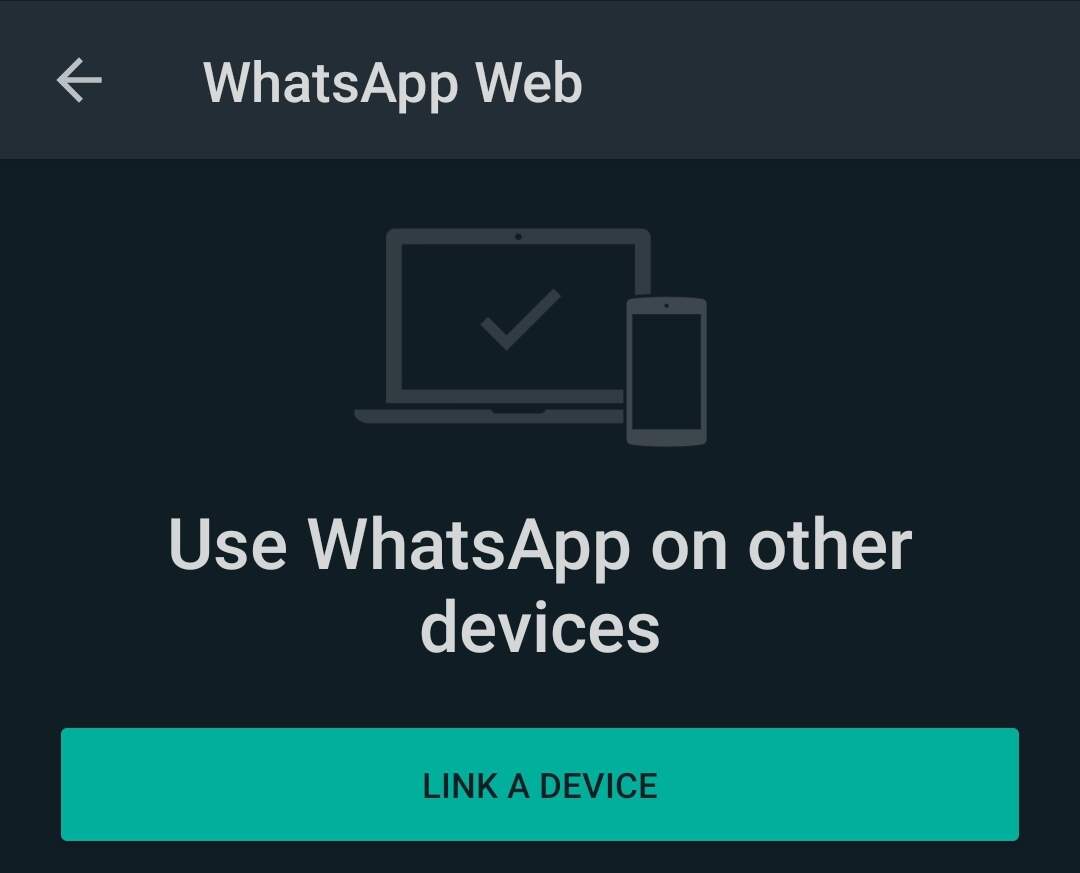
4.
Authentication the process using PIN or biometric authentication and then scan the QR code shown on the web browser
Once scanned, your WhatsApp account is now linked to the WhatsApp Web. You can now access all the messages of your WhatsApp account. You can even attend and make WhatsApp calls using WhatsApp Web.
Do note, that for WhatsApp Web to work properly, both your PC and smartphone should be connected to the internet all the time.
FacebookTwitterLinkedin
end of article
