Top Searches
- Gadgets Now
- How To
- How to backup all photos before Google Photos free storage ends on June 1
How to backup all photos before Google Photos free storage ends on June 1
FacebookTwitterLinkedin
How to backup all photos before Google Photos free storage ends on June 1
Gadgets Now / Updated: May 31, 2021, 02:51PM IST
FacebookTwitterLinkedin

Having said that, the good news is that Google is allowing you to save all photos (in High Quality only and not Original Quality) for free--without adding them to your free 15GB storage-- till May 31, 2021. So, this is your last chance to save all your photos that you have clicked on your smartphone to save on Google Photos without worrying about storage space. Here’s how to backup all photos before Google Photos.
Remember that photos are backed up in High Quality for free on Google Photos. If you wish to save any image on Original Quality then that image will consume your 15GB Google account storage even now. High Quality photos are compressed and usually are of low quality when compared to Original Quality photos.
Read More:
Prerequisites
-You can backup either over Wi-Fi or mobile data. However, it is advisable to backup over Wi-Fi--as it will be faster and you won’t exhaust your mobile internet data plan.
-Download the Google Photos app either on iPhone or Android phone
-Turn on background app refresh in the settings menu so that the backup continues in the background
Here’s how to start backup of photos on Google Photos:
1.
Access your Google Photos account
Open the Google Photos app on your Android phone or tablet or iPhone, Sign in to your Google Account.
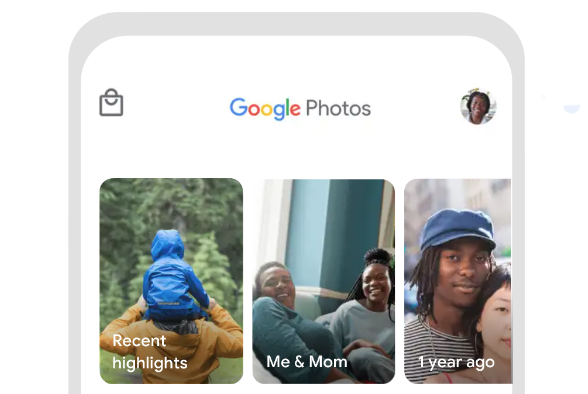
2.
Backing up your photos on Google Photos
At the top right, tap your account profile photo or initial. Select Photos settings and then Back up & sync. Tap "Back up & sync" on. Refresh the Google Photos app by swiping down to start the backup process 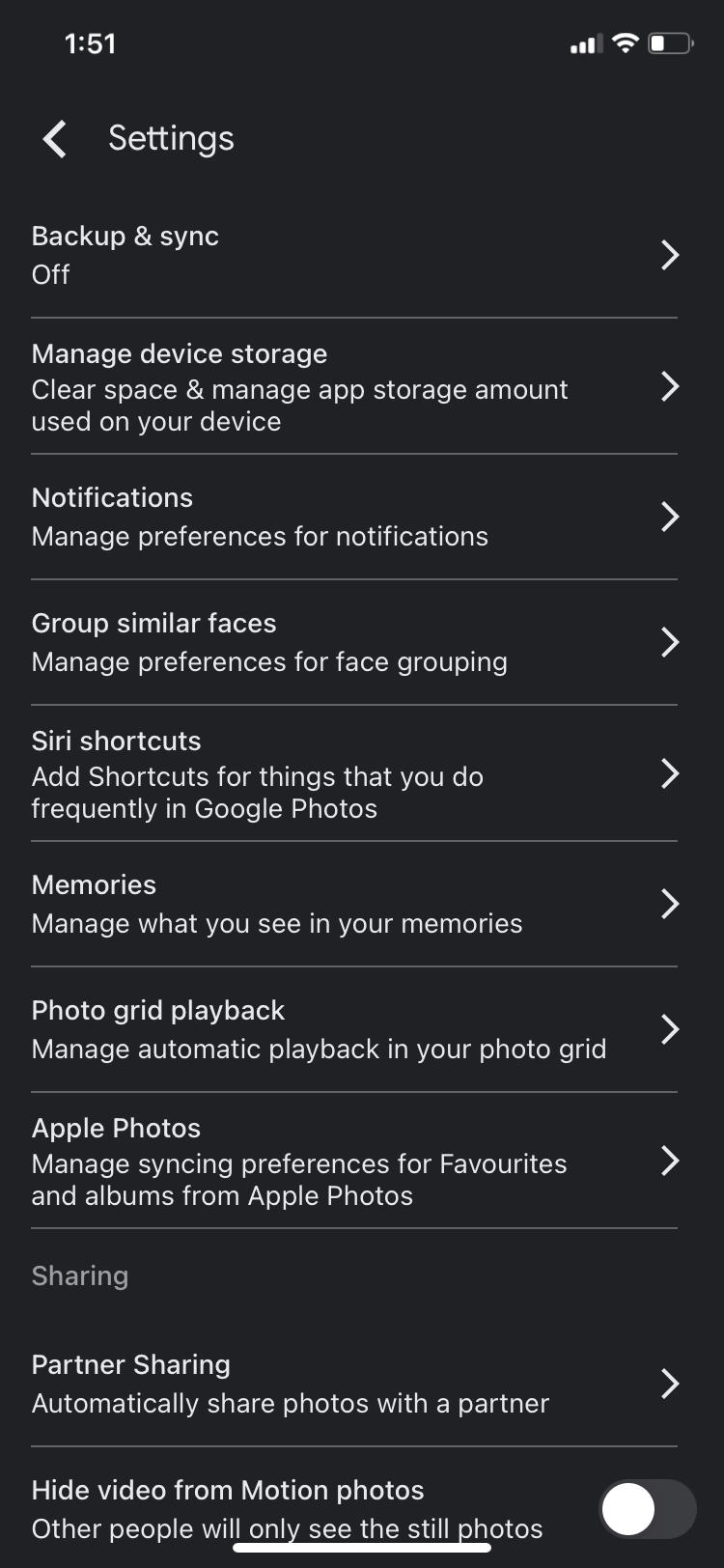
3.
You can backup folders on Google Photos as well:
Tap Back up device folders and select the folders you want to back up
4.
How to backup photos on Google Photos over mobile data
If you don’t have Wi-Fi, then turn on "Cellular data usage” inside the settings of Google Photos app.
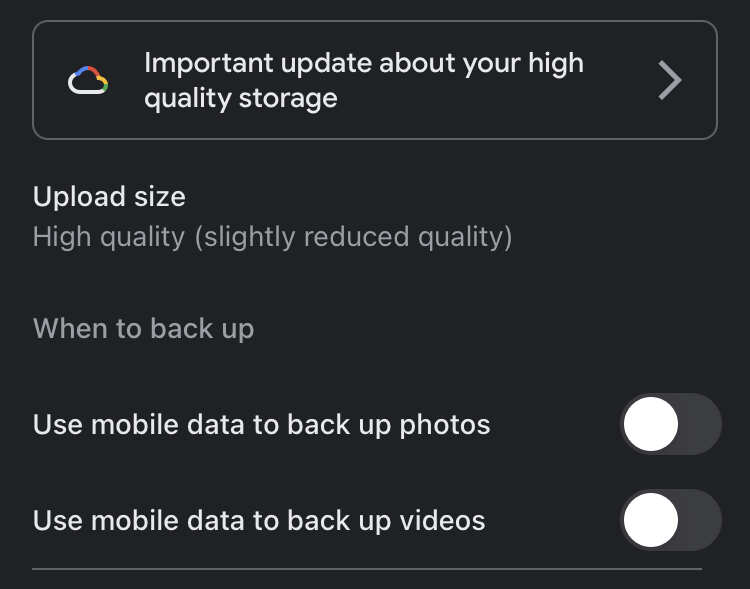
5.
You can also backup while roaming
In Photos, open Settings and tap Back up & sync and then Cell data usage and turn on Back up while roaming.
FacebookTwitterLinkedin
end of article
