Top Searches
- Gadgets Now
- How To
- How to remove or change Google Account profile picture
How to remove or change Google Account profile picture
FacebookTwitterLinkedin
How to remove or change Google Account profile picture
Gadgets Now Bureau / Updated: May 20, 2021, 09:50PM IST
FacebookTwitterLinkedin

But, not everyone is comfortable showing their profile picture. For example, if you are in a Google Meet and your camera is turned off, other participants usually see your profile icon. This is just one of many reasons.
In that case, there are two options available. Either you can remove your profile picture or change it.
Wondering how? Here are the steps you need to follow.
How to remove and change Google Account profile picture
On Web
1.
Open accounts.google.com on any web browser and log in if not already
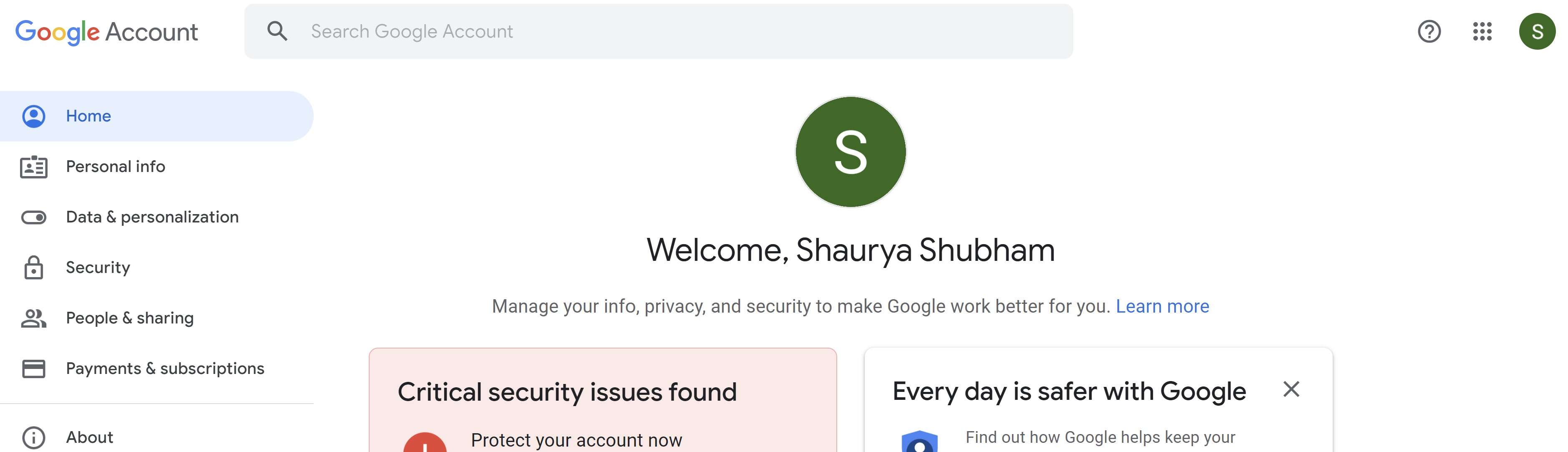
2.
Now, click on the Personal Info from the sidebar on left
3.
Scroll down and under the ‘Choose what others see’ section, click on ‘Go to About me’
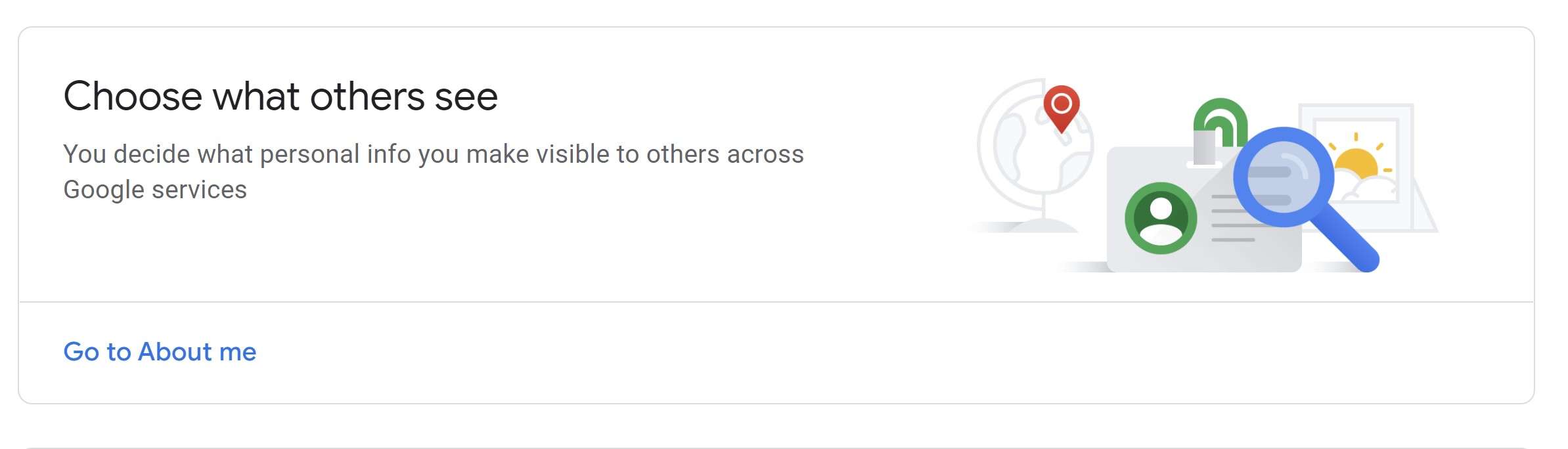
4.
Click on the Profile Picture option.
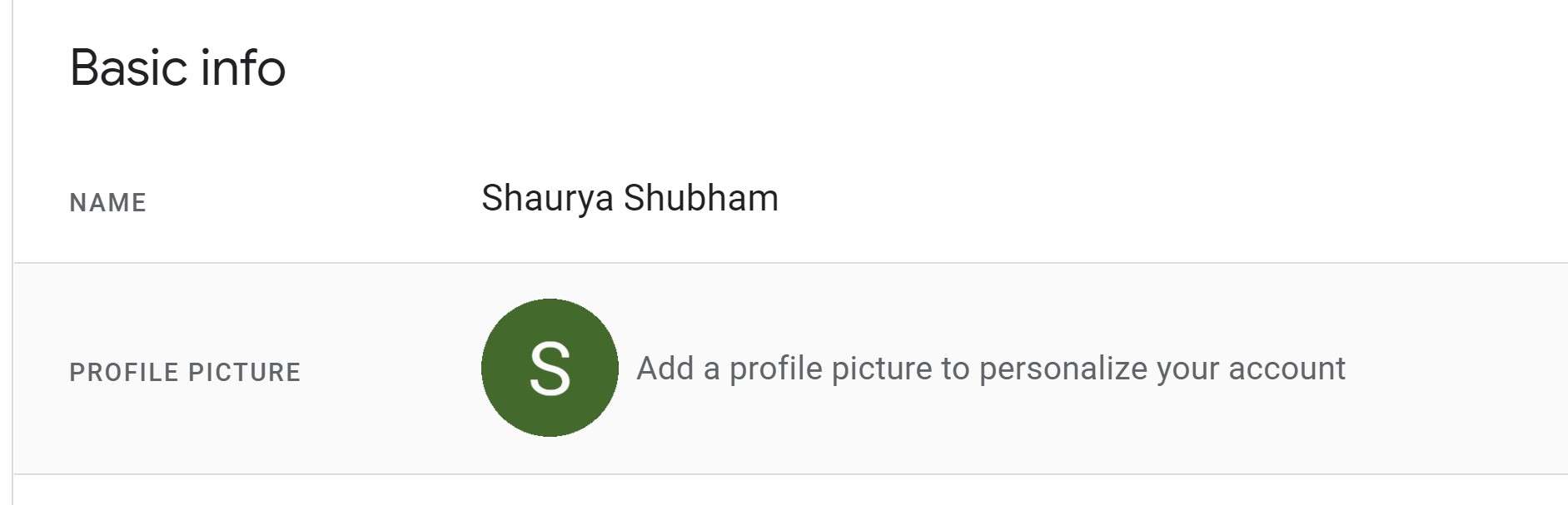
5.
Click on the Remove button to delete the profile picture
6.
Click on Change to select a new profile image.
On Android device
1.
Head to Settings and scroll down to Google option
2.
Tap on Manage Your Google Account and tap on Personal Info tab
3.
Scroll down and tap on Go to About me, tap on Profile Picture option.
4.
Then, tap on Manage your profile picture and hit the Remove button
5.
To change the profile picture on Android, first remove the image and then tap on Add a profile picture option.
FacebookTwitterLinkedin
end of article
