Top Searches
- Gadgets Now
- How To
- How to convert your ‘original quality’ images in Google Photos to ‘high quality’ and save space
How to convert your ‘original quality’ images in Google Photos to ‘high quality’ and save space
FacebookTwitterLinkedin
How to convert your ‘original quality’ images in Google Photos to ‘high quality’ and save space
Gadgets Now Bureau / Published: May 16, 2021, 08:00AM IST
FacebookTwitterLinkedin

Google currently allows users to upload and backup images in two versions — ‘high quality’ and ‘original quality’. While the former are compressed images to save space, the latter are stored in the same resolution as users clicked them in. Presently, Google offers users unlimited storage for these ‘high-quality’ photos, while the ‘original quality’ photos get counted in user’s quota of 15GB free storage that comes with every Google account. This 15GB free storage also includes Google Drive, Gmail and Google Docs.
Once the new policy comes into effect, which is June 1, even the ‘high quality’ photos will be counted in users’ 15GB storage just as the original quality photos. However, these will be the ‘high-quality’ photos added after June 1. All those stored before will not be affected by this change.
So, if you have photos in ‘original quality’ and want to save some space, Google Photos has an option to compress already backed-up photos and videos to ‘high quality’.
Here’s a step-by-step guide to do this:
1.
On your PC go to photos.google.com/settings
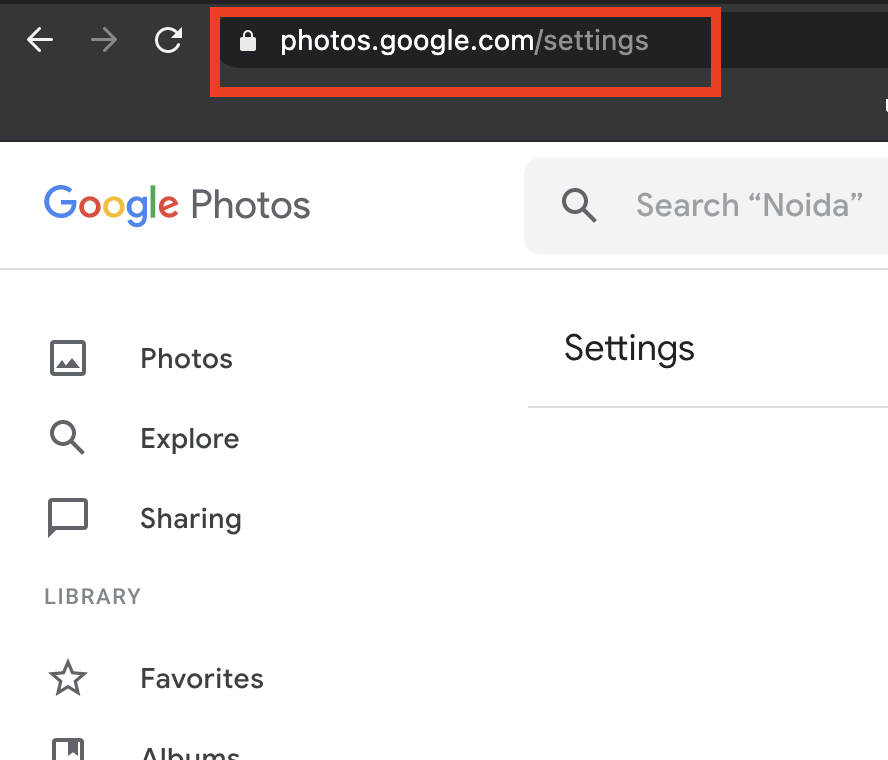
2.
Click on Recover storage
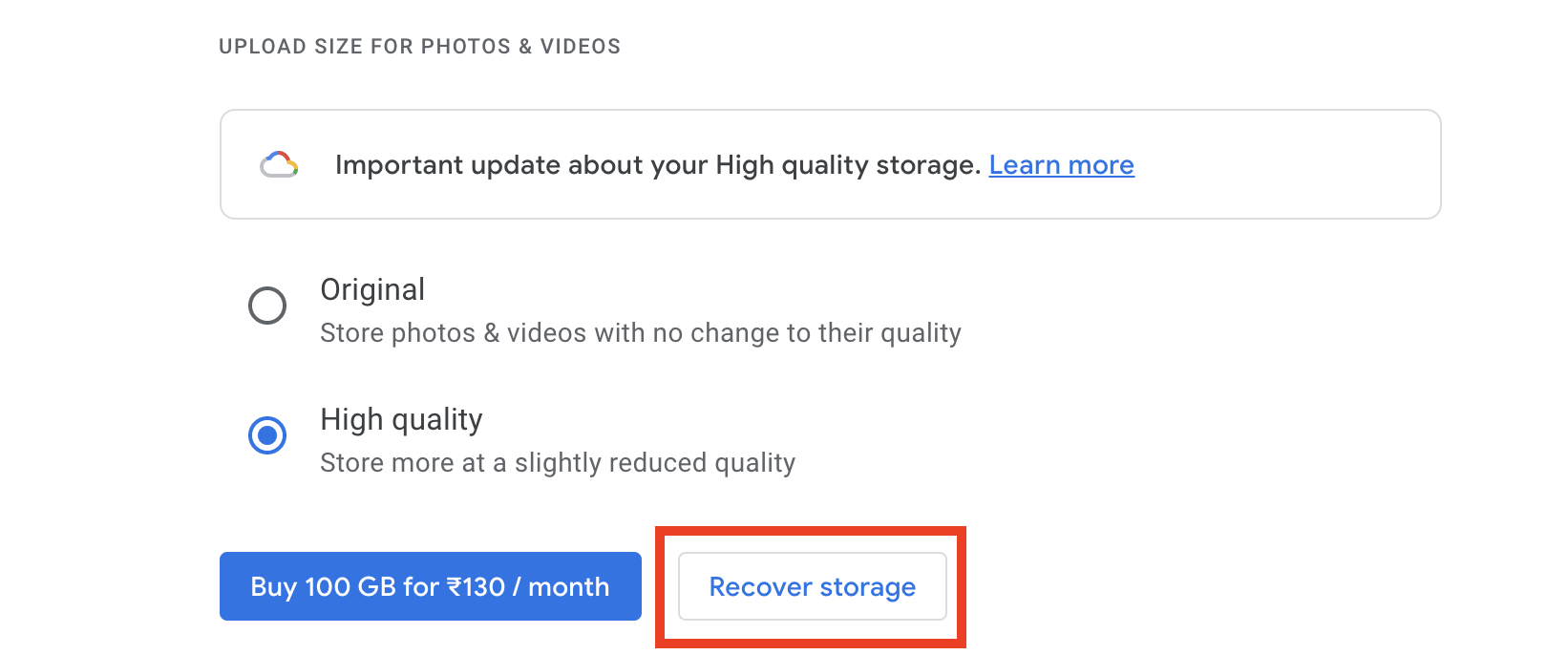
3.
This will open a pop-up box detailing how much storage you will save by by compressing photos & videos from original to high quality
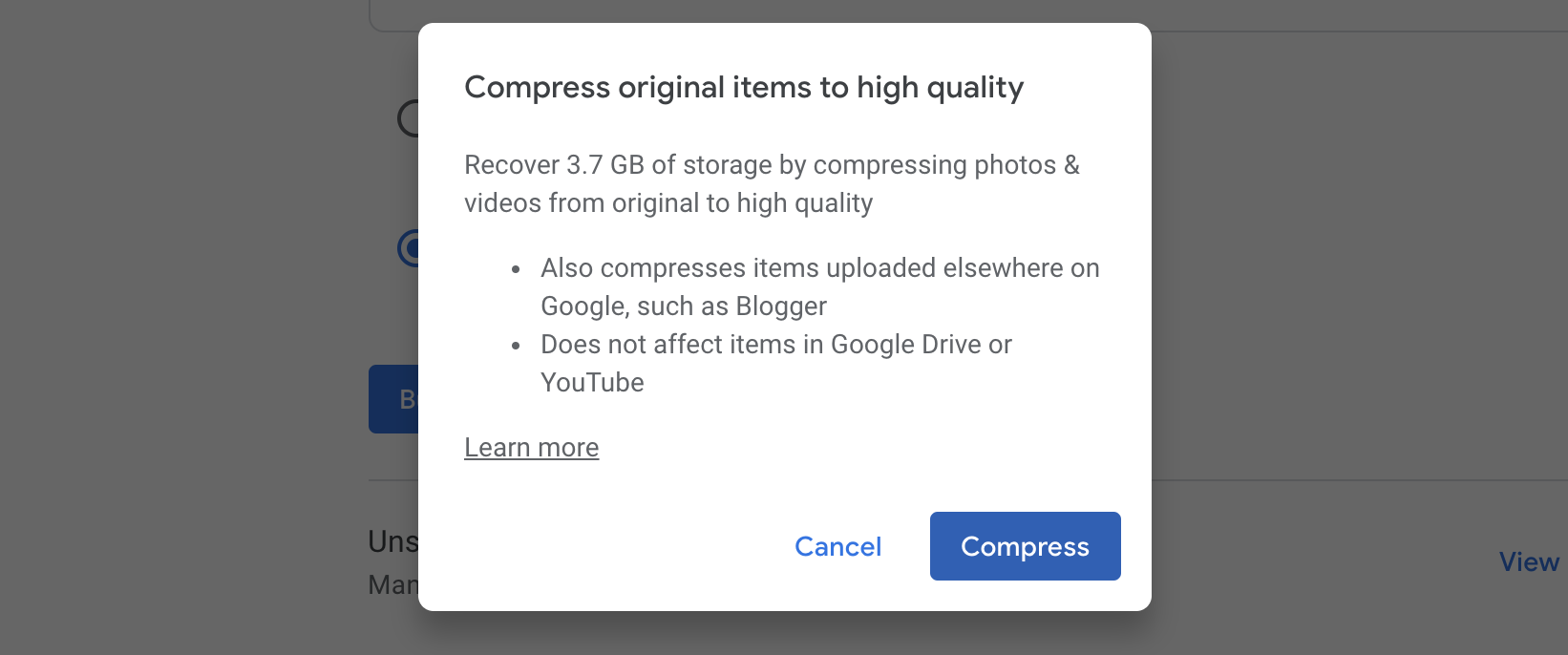
4.
Click on Compress
Readers must note that this setting will appear only if they have any photos in ‘Original quality’. In case they have always saved images in ‘High quality’ they may not see this option.
FacebookTwitterLinkedin
end of article
