Sometimes, when you try to open a System Protected folder in File Explorer, you may encounter an error saying “You have been denied permission to access this folder, To gain access to this folder you will need to use the security tab”.

Looking at the statement itself, we can say that the problem is because of lack of permission and hence, can be fixed by altering the permission settings of the folder. So, without wasting any time, let us see the ways to fix the issue.
You have been denied permission to access this folder
You need to Take Ownership of the file or folder in question.
Take Ownership of the file or folder
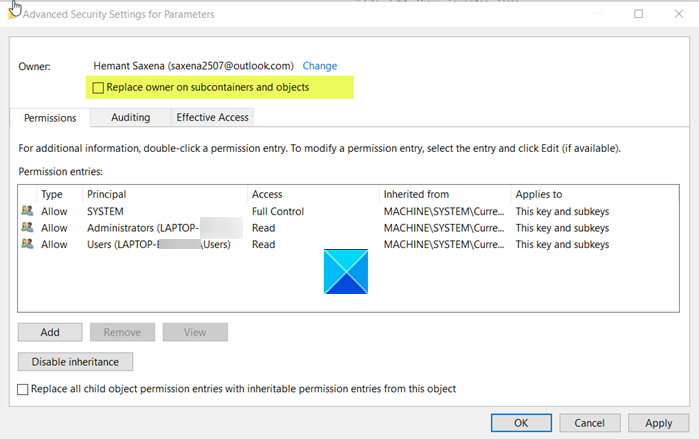
So, let us see how to take ownership of the file or folder that’s giving you this error.
- Right-click on the file/folder that’s giving you the error and select Properties.
- Go to the Security tab. If you are not seeing the tab, try adding the Security tab.
- Go to Advanced Security Settings by clicking on the Advanced button and then click Change.
- Now, in the “Enter the object name to select” field, type the object name, click Check Names > Ok.
- Tick “Replace owner on subcontainers and objects” and click Ok.
Now, open the folder, and hopefully, you will not face “You have been denied permission to access this folder. To gain access to this folder you will need to use the security tab”.
You have an easy way too!
You can also use our freeware to do this easily:
- Ultimate Windows Tweaker will let you add the Take Ownership of Files and Folders easily to Windows 10/8.1/7 context menu.
- RegOwnIt to easily take ownership of Registry keys
Once you add “Take Ownership” to the context menu you can right-click on the file and select Take ownership.
With the help of mentioned ways, you will be able to take ownership of the folder that was giving you the “You have been denied permission to access this folder.” error.
Read Next: Where are Windows Store Apps installed & how to access the folder.
