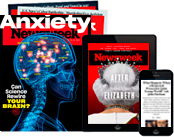PS5 USB External Storage: How to Format and Move Game Data
The latest software update for the PlayStation 5 is live, and it gives players an option to store game data externally using a USB device.
The PS5 update, which dropped Wednesday, April 14, includes a lot of upgrades and features that gamers will enjoy—like the ability to store game data in a USB device. But gamers might not know how exactly that feature works.
Here's a handy guide on what you'll need to know and how to actually transfer and use a USB drive with your PS5.
What you need to know before starting
Gamers can use a USB to store PS5 and PS4 games. Users can play PS4 games directly from the USB extended storage without having to download it onto your console. Unfortunately, you won't be able to play PS5 games directly from the USB. You can, however, copy your game data from the USB onto your PS5's internal storage. This is quicker than re-downloading the game from the PSN.
If you want to use a USB extended storage drive that you were previously using with your PS4 console, simply connect it to your PS5 console. You'll be able to access any PS4 games on the drive.
As for which USB devices can be used with the PS5, here's the intel:
- SuperSpeed USB 5 Gbps or later.
- 250 GB minimum, 8 TB maximum capacity.
- Not all devices are guaranteed to work with the PS5 console.
- You can't connect the drive through a USB hub.
- Two or more USB extended storage drives can't be connected at the same time. You can connect multiple USB drives to your console, but you can use only one at a time.
How to format USB drive as USB extended storage
To prep your USB and your PS5 console to copy game data, the USB device needs to be formatted. When formatting a USB, you should know that data saved on the drive is erased. Data erased this way cannot be recovered, so be careful and make sure you do not erase any important data.
This is key, though: USB drives that you used as USB extended storage on your PS4 console don't need to be re-formatted.
When you first start using a USB drive with a PS5 console, format the drive as USB extended storage by following these steps:
- Connect your USB drive to a USB port on the back of your PS5 console.
- Go to Settings > Storage.
- Select USB Extended Storage > Format as USB Extended Storage.
When there are multiple USB drives connected, you can change which USB drive you format by choosing Select Another USB Drive.
Do not turn off the power or disconnect the USB drive while it's being formatted. Doing this may cause data loss, corruption or damage to your PS5 console or USB drive.
Move games between USB storage and PS5 console storage
Now that you're ready to move game data, follow these steps to move games between USB storage and the PS5 internal storage:
- Go to your Game Library and select the game you want to move.
- Press the Options button and select Move to USB Extended Storage, Move to Console Storage (PS4 games) or Copy (PS5 games).
To play PS5 games that are in USB extended storage, you need to go to your Game Library and copy the game to console storage from the Options menu.
What are your thoughts on the update that brings USB storage options for the PS5? Let us know in the comments section.