Google will warn you not to look at your phone while walking

It seems like people, when walking outside, need to be told via their smartphones that they should not be using them. Or at least that's what Google's new feature would have one believe. The search engine giant has begun the rollout of a feature that will warn you if you try to look at your phone while walking. The feature is called 'Heads Up' and is part of the tech giant's Digital Wellbeing app. When enabled, it will send you specific alerts when activated on your device. Some of these alerts are: Be careful, Look ahead, Stay focused, Look up, Stay alert, Watch out and Watch your step. The Heads Up feature needs to be activated manually through Digital Wellbeing; it will ask for the location permission and when granted, along with access to physical activity, gets activated. So, the gist is that you would need an alert from your phone not to get distracted by it while walking, which surely is about staying alert on the road and staying safe.
Google has started rolling out the beta version of the app, for now, the version being Digital Wellbeing v1.0.3.64375698, aND currently can only be seen on the Pixel 4a and Pixel 5 devices, as per a report by The Verge. The feature will eventually come to the other Android devices in the ecosystem. The report adds that the people who are enrolled and can't see the option yet need to go to Digital Wellbeing in their Android smartphones which can be found under Apps in Settings. Clearing cache and force-stopping the app and then reopening it should let you enable the Heads Up feature manually.
Google has started rolling out the beta version of the app, for now, the version being Digital Wellbeing v1.0.3.64375698, aND currently can only be seen on the Pixel 4a and Pixel 5 devices, as per a report by The Verge. The feature will eventually come to the other Android devices in the ecosystem. The report adds that the people who are enrolled and can't see the option yet need to go to Digital Wellbeing in their Android smartphones which can be found under Apps in Settings. Clearing cache and force-stopping the app and then reopening it should let you enable the Heads Up feature manually.

















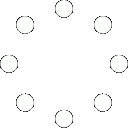
All Comments (0)+^ Back to Top
Refrain from posting comments that are obscene, defamatory or inflammatory, and do not indulge in personal attacks, name calling or inciting hatred against any community. Help us delete comments that do not follow these guidelines by marking them offensive. Let's work together to keep the conversation civil.
HIDE