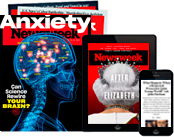15 iPhone Camera Tips and Tricks to Take Way Better Photos
With the ongoing advancement of mobile phone technology, capturing high quality images using cell phones has become easier.
Here we look at some iPhone features and photography tips that can help you take better photos and optimize the use of your camera .
Add depth to portraits
Taking a picture using the phone's Portrait mode "creates a depth-of-field effect," which keeps your subject sharp while blurring the background, according to Apple.
"To use Portrait mode, open the Camera app and swipe to Portrait mode. Move farther away from your subject if the app suggests it. When the Depth Effect box turns yellow, take the picture," Apple advises.
...and studio quality lighting
Users with an iPhone X and later as well as an iPhone 8 Plus, can add "studio-quality lighting effects" to make their portrait mode images even more captivating. "After you take your photo, tap Edit and choose from Studio Light, Contour Light, Stage Light, or Stage Light Mono," Apple says.
Appear more natural
When the Lens Correction feature is on, any selfies taken with the front-facing camera or photos taken with the Ultra Wide (0.5x) lens are automatically enhanced "to make them appear more natural," according to Apple.
"To turn this off, go to Settings > Camera, and turn off Lens Correction. Lens Correction is available on iPhone 12, iPhone 12 mini, iPhone 12 Pro, and iPhone 12 Pro Max," the company advises.
Tailor images for social media
Using the phone's Square mode to take pictures "limits the frame of your camera screen to a square—the optimal photo size for many social media apps," according to Apple.
"So when you take a photo, you can quickly share it on your favorite social platforms," the company says.
Look outside the box
The camera interface on iPhone models that have the Ultra Wide (0.5x) lens shows you what's happening outside of the shot you're framing. "This can help you decide if you need to reframe your shot or switch to a different camera lens on your iPhone for a better photo," Apple explains.
Set the scene
Using its Scene Detection feature, your camera "intelligently detects what you're taking a photo of and applies a tailored look to bring out the best qualities in the scene," according to Apple. Scene Detection is available on iPhone 12, iPhone 12 mini, iPhone 12 Pro, and iPhone 12 Pro Max. This feature can also be turned off within the settings option.
Optimize photos in low lighting
Users of iPhone 11 and iPhone 12 models can take pictures in Night mode to capture "more detail and brightens your shots in low-light situations," according to Apple.
"The length of the exposure in Night mode is determined automatically, but you can experiment with the manual controls," the company adds.
Use two hands for enhanced stability
Cotton Coulson, a contributing photographer to National Geographic Traveler and nationalgeographic.com, told the magazine: "Whether I'm shooting in portrait or landscape mode, I like to hold the iPhone with my left hand and release the shutter with my right thumb.
"I recently learned that the camera shutter isn't released until you take your thumb off the shutter button on the touch screen. Try gently releasing the button and see for yourself if that doesn't work for you. For me, it's made all the difference, especially when shooting indoors in low and mixed lighting conditions," he explained.
Control the exposure
When taking a photo, the camera automatically sets the focus and exposure and face detection balances the exposure across several faces. But you can use the Exposure Compensation Control feature "to precisely set and lock the exposure for upcoming shots," Apple says.
To manually adjust the focus and exposure, tap the screen to show the automatic focus area and exposure setting and then tap where you want to move the focus area. Next to the focus area, drag the exposure icon (which looks like the shape of a sun) up or down to control the exposure.
"To lock your manual focus and exposure settings for upcoming shots, touch and hold the focus area until you see AE/AF Lock; tap the screen to unlock settings," Apple explains.
The Exposure Compensation Control is available on iPhone 11, iPhone 11 Pro and later models.
Capture wide landscapes
Users can take pictures in Pano mode to capture the full width of incredible landscapes.
"Pano mode gives you a guide bar in the middle of the screen to help you take your photo. If you want to start the photo from the left, make sure the arrow is pointing to the right. If you want to start from the right, tap the arrow and change its direction.
"Tap the shutter button and slowly move your camera in a straight line from one side of your shot to the next. Try to keep the arrow on the yellow guide bar," Apple advises.
"To pan vertically, rotate iPhone to landscape orientation. You can reverse the direction of a vertical pan, too," the company adds.
Make your pictures come alive
Live Photos "come alive when you touch them," Apple describes. These images capture what happens just before and after you take your photo, including the audio.
The Live Photo feature is switched on by tapping the icon featuring concentric circles in Photo mode.
Avoid digital zoom
Coulson explains: "I really don't like to use the digital zoom feature, which activates when you tap the screen to focus, bringing a blue square onto the display that also adjusts the exposure and white balance. Sometimes I'll use it for capturing text or a reference shot, but for fine photography on the iPhone I tend to shoot with the lens at its widest angle of view.
"This helps me think more about composition and keeps the camera steady. The greater the zoom, the more likely that camera shake will cause your photos to lack sharpness," he told National Geographic.
...and sunny lighting for portraits
Avoid sunny and direct light on faces when taking portrait shots as they "can create harsh shadows (and a lot of squinting)," Coulson said.
"Shooting in bad storms can always give interesting results, but my favorite light is bright overcast, open shadow, or even a bit of fog. For technical reasons, the small sensor in the iPhone will handle this light best," he added.
Seek soft light
Coulson noted: "Keep in mind that, for portraits, light from a window will provide a soft and pleasing look. Rembrandt lighting—using the light streaming in from a window as the main source—creates a natural look and a more comfortable subject."
Don't shoot high-speed action, sports and wildlife
"Let's face it, camera phones were never designed to compete with higher-end DSLR cameras. Use it for what it's good for—capturing the details of your life. And don't be afraid to get in close," Coulson said.