Google has introduced its Lens feature to the web version of Google Photos. The news was first reported by 9to5Google on 11 April. Google…
You can now use Google Lens on the web – Here’s how
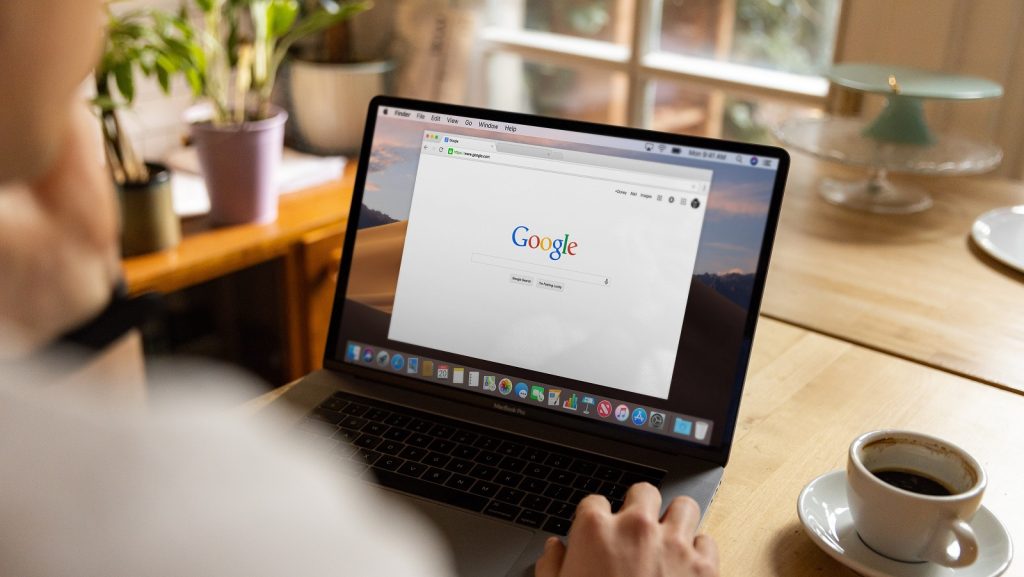
Google has introduced its Lens feature to the web version of Google Photos.
The news was first reported by 9to5Google on 11 April.
Google Lens lets users scan any text in a picture and copy or save it to their computer.
Up until now, the feature was available in Image Search and the Photos app on Android devices. This is the first time it has been brought to the browser version of Photos.
The program uses Optical Character Recognition (OCR) to identify words in a picture. It was first announced in 2017 and offered as a standalone app in 2018.
How to use Google Lens on the web
To use Google Lens, open Google Photos in your browser.
You can then upload or select a photo that has some text in it, such as a book page or newspaper article (or a page out of Earnest Cline’s Ready Player One). If Google detects words in the picture, you can click the ‘Copy text from image’ button.
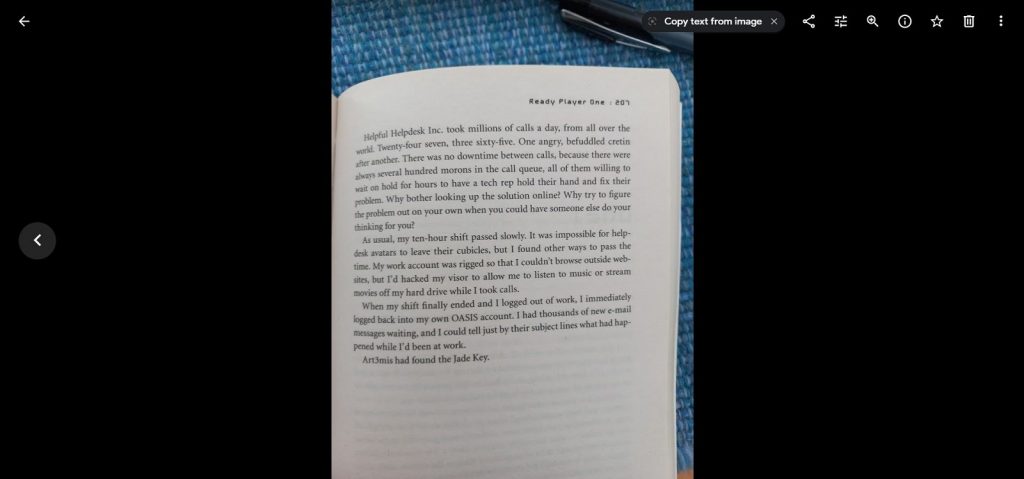
Our tests found that the button takes a short while to appear once the picture has been uploaded.
The program will then scan the picture. All the text it picks up will appear on the right-hand side of the screen. You can choose to copy the entire text to your clipboard or deselect all to pick and choose certain pieces.
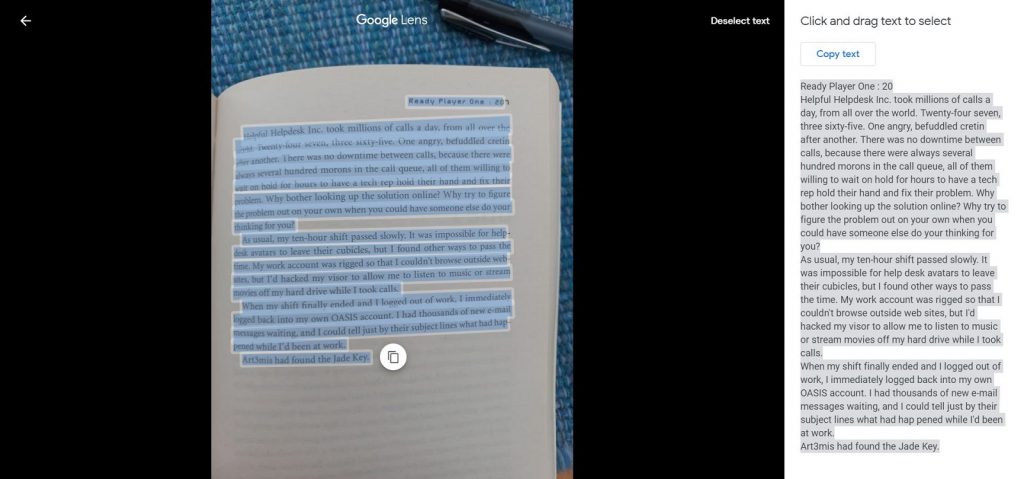
Google Lens has more features on mobile devices such as identifying landmarks or recommending popular menu items. However, text analysis is the only one currently available on browsers.
Feature image: Unsplash/Firmbee.com
Read more: Google calendar tracks COVID-19 lockdown hobby trends

