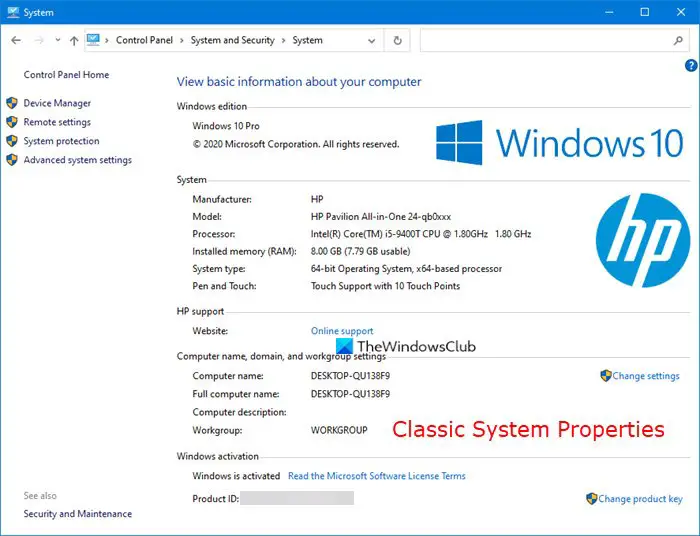The System applet in the Control Panel gives information about your computer hardware and operating system. Since Microsoft is phasing out the Control Panel applets and trying to gradually move them over to the Settings app, this one too appears to have gone missing in recent versions of Windows 10.
Now if you were to open the Control Panel, select System and Security, and then click on System, you will not see the classic System applet appear.
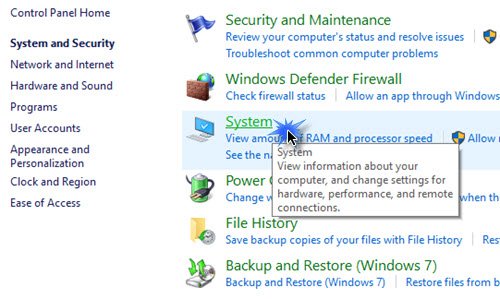
Instead, you will see the following About page of Settings appear.
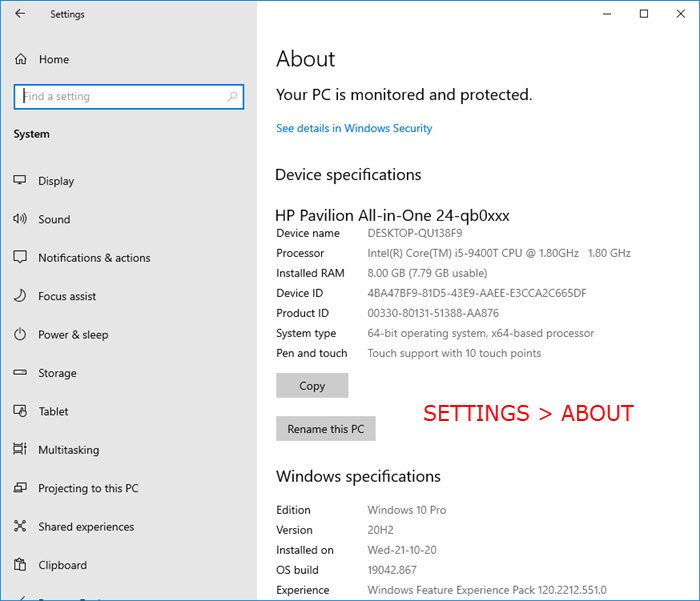
This too gives some basic information about the System.
Here’s the trick to open System Properties in Windows 10 Control Panel:
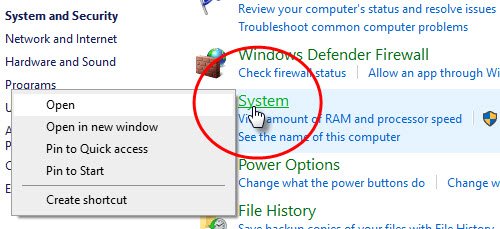
- Open the Control Panel,
- Select System and Security,
- Then right-click on System and then select Open.
- If you want to open System Properties now, you need to right-click on System and then select Open.
- The classic System Properties applet will appear!
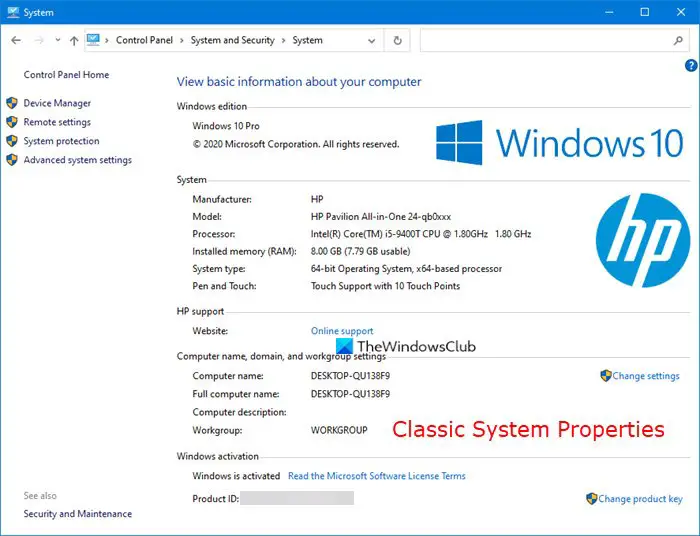
There is another way to open it.
Open This PC folder and right-click anywhere in the empty space.
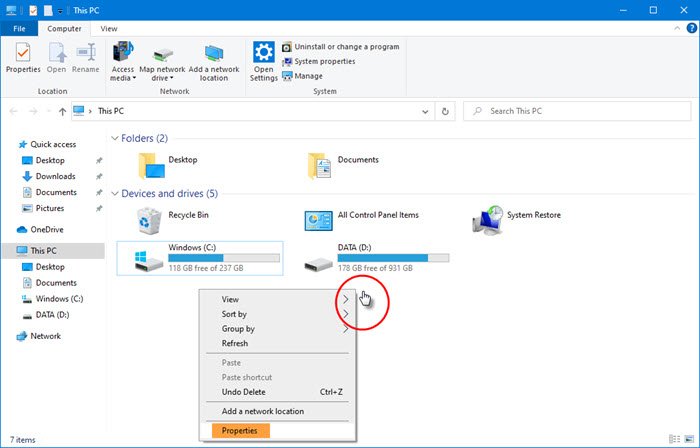
Select Properties and the classic System Properties applet will appear.
You have yet another way!
Open the Run box, type the following command, and hit Enter:
explorer shell:::{BB06C0E4-D293-4f75-8A90-CB05B6477EEE}
If you wish, you could also create a desktop shortcut using this path.
Read next: 5 built-in System Information Tools in Windows 10.