How to add another email account to your Gmail app
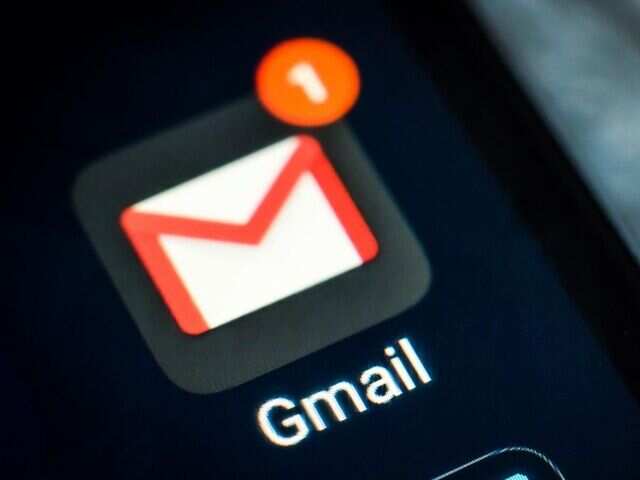
If you are someone who frequently uses more than one email account — one of which happens to be a Gmail ID — but don’t want to keep switching between one app and then the other then you have reached the right place.
Gmail allows its users to read and send mails from Yahoo, Hotmail, and other email addresses using the Gmail app itself. Not only that, but it also offers support for many of the same Gmail features as Google Accounts for non-Google accounts such as searching for an email by sender, subject, or other criteria or moving an email to a folder or more.
If that sounds like exactly what you were looking for then these are steps you need to follow:
Gmail allows its users to read and send mails from Yahoo, Hotmail, and other email addresses using the Gmail app itself. Not only that, but it also offers support for many of the same Gmail features as Google Accounts for non-Google accounts such as searching for an email by sender, subject, or other criteria or moving an email to a folder or more.
If that sounds like exactly what you were looking for then these are steps you need to follow:
1.
Open the Gmail app on your smartphone.
2.
On the top right, tap your profile picture.
3.
Tap Add/Use another account.<br>
4.
Follow the steps on the screen to add your account, then tap Try Gmailify
- Doing this will enable Gmail features to your added account as well. This will include spam protection and automatic email sorting, faster search, etc.
Choose the type of account you want to add
- Here you will get options such as Google, iCloud, Outlook, Hotmail and Live, Office 365, Yahoo and Other
Follow the steps on the screen to add your account, then tap Try Gmailify
- Doing this will enable Gmail features to your added account as well. This will include spam protection and automatic email sorting, faster search, etc.
5.

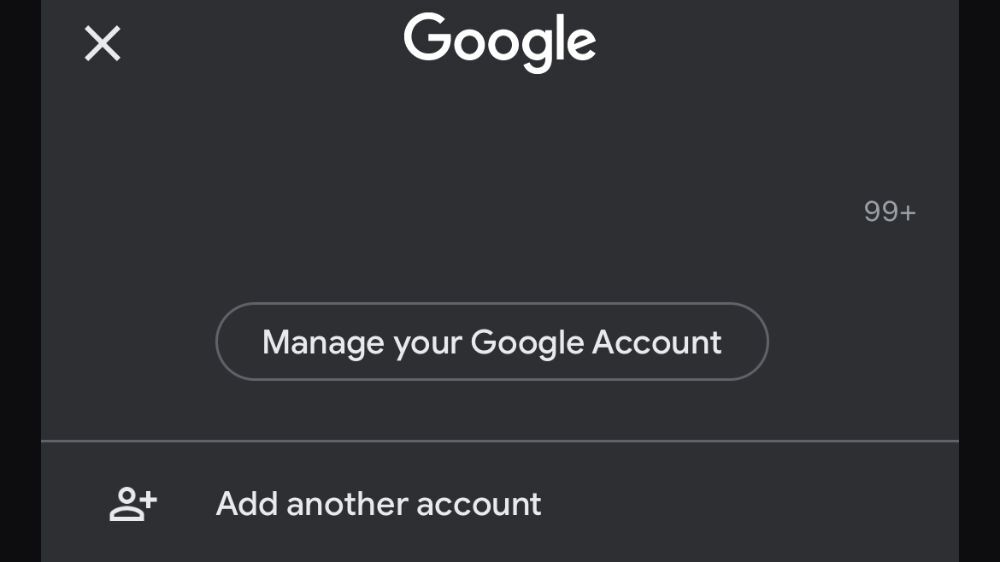
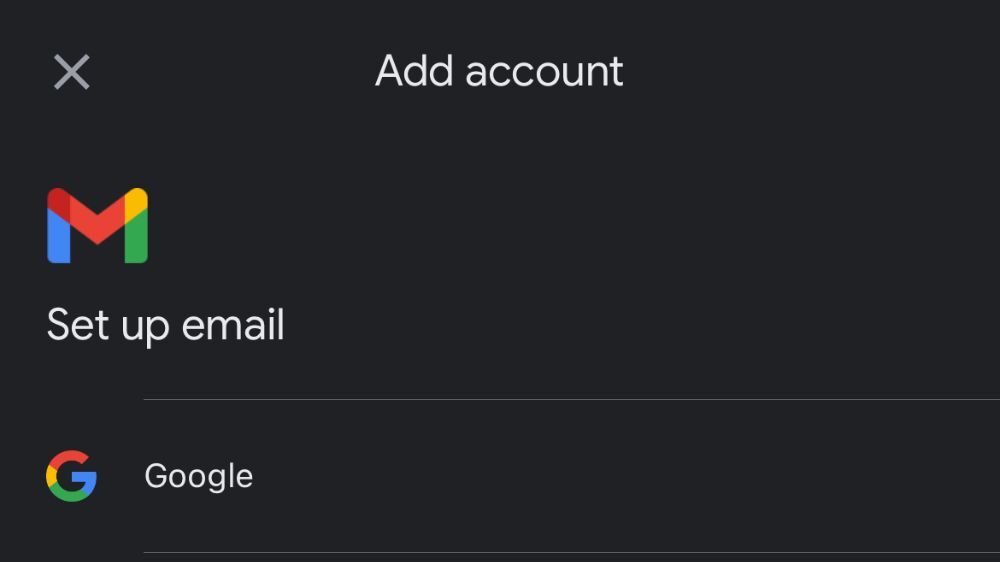

















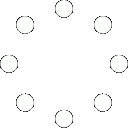
All Comments (0)+^ Back to Top
Refrain from posting comments that are obscene, defamatory or inflammatory, and do not indulge in personal attacks, name calling or inciting hatred against any community. Help us delete comments that do not follow these guidelines by marking them offensive. Let's work together to keep the conversation civil.
HIDE