How to keep your photos ‘private’ on Apple iPhone
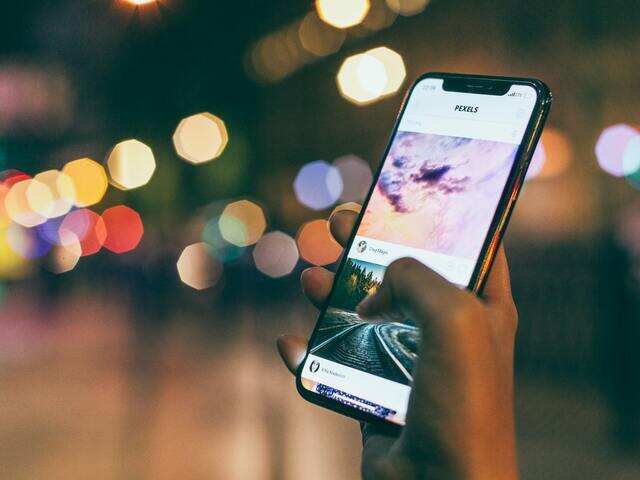
This is a normal or an almost every day occurrence: you want to show a photo or a video on your iPhone to a friend or a colleague. However, there might be times when you want to show them one particular photo or just a couple of them only and don’t want them to swipe through other images. Because let’s face it almost everyone might just have an embarrassing image or two tucked away in their smartphones
On an Apple iPhone, there’s a way with which you can stop others from swiping through your photos. Although the ‘setup’ process might seem a bit complicated but once you do it, you can just do so by a few clicks. Want to know how? Read on:
Voila! See how you can use this simple trick to ensure that no one goes through your photo gallery even when you voluntarily hand over your iPhone to show an image.
Do note, however, that once Guided Access is on, the emergency calling feature on the iPhone won’t work. You’ll have to turn off Guided Acces to enable emergency/SOS calling.
On an Apple iPhone, there’s a way with which you can stop others from swiping through your photos. Although the ‘setup’ process might seem a bit complicated but once you do it, you can just do so by a few clicks. Want to know how? Read on:
1.
Go to the Settings app and head to General
2.
Here you will find the Accessibility option. Tap on it
3.
Once in Accessibility, you will spot Guided Access.
4.
Turn the toggle of Guided Access to ‘ON’.
5.
Once you turn Guided Access on, you’ll see a few more options. Tap on Passcode options and set a Passcode.
6.
Exit the Settings app and head to the Photos app on the iPhone
7.
Now head back to Photos and select any image there
8.
Now triple tap the side/Home button. Here you will see the following Menu
9.
Tap Guided access here and click on the Options
10.
While you can toggle on/off other settings, the key thing here is to switch off Touch.
11.
Once the image is selected, just triple tap side/home button and no one will be able to swipe through your images.
Voila! See how you can use this simple trick to ensure that no one goes through your photo gallery even when you voluntarily hand over your iPhone to show an image.
Do note, however, that once Guided Access is on, the emergency calling feature on the iPhone won’t work. You’ll have to turn off Guided Acces to enable emergency/SOS calling.
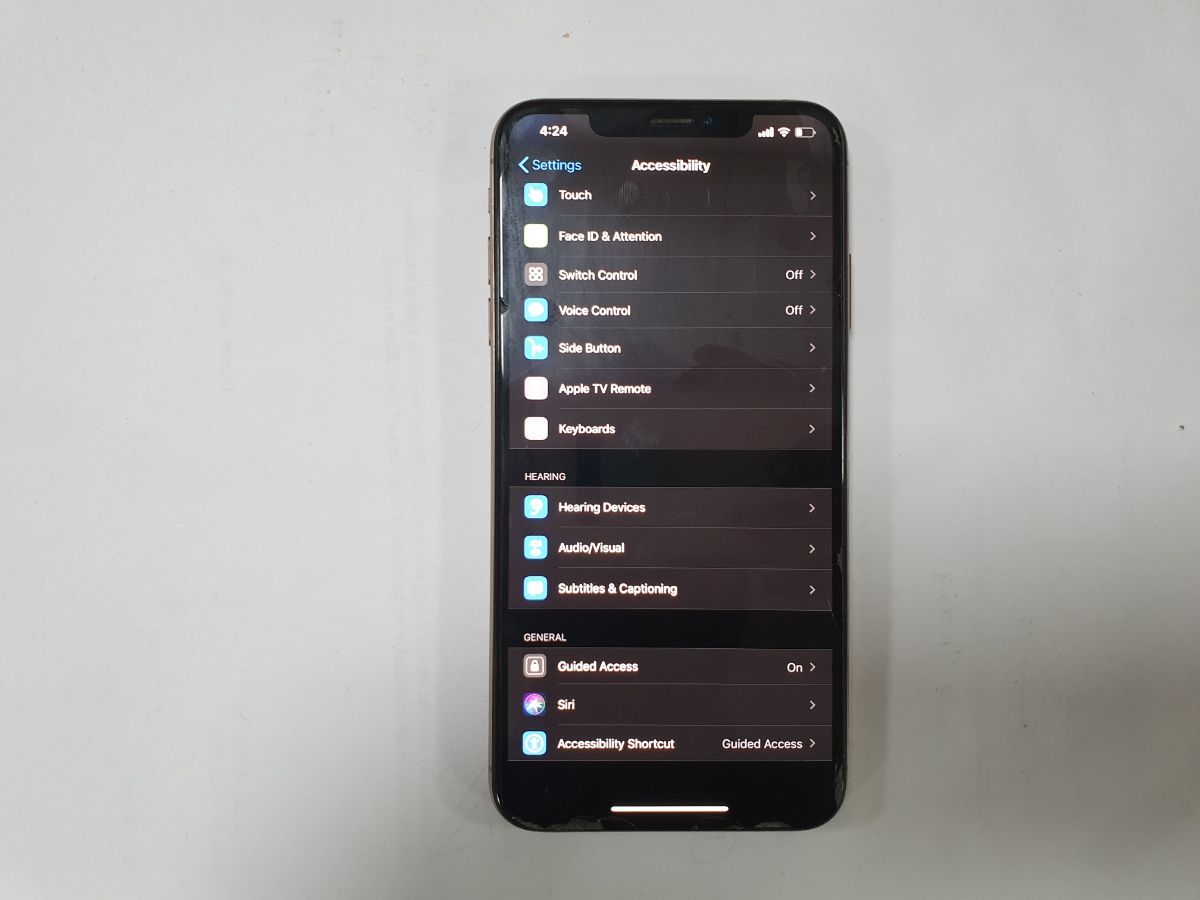
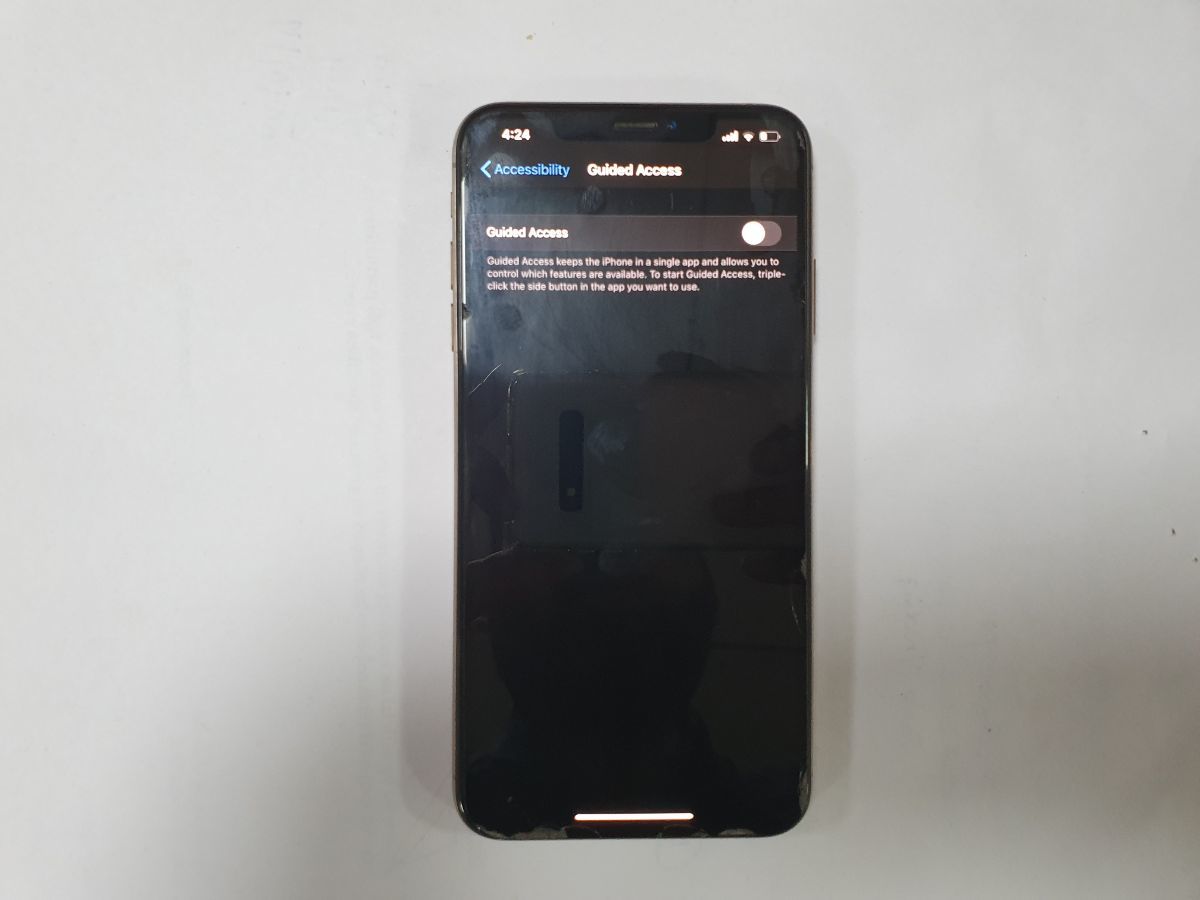
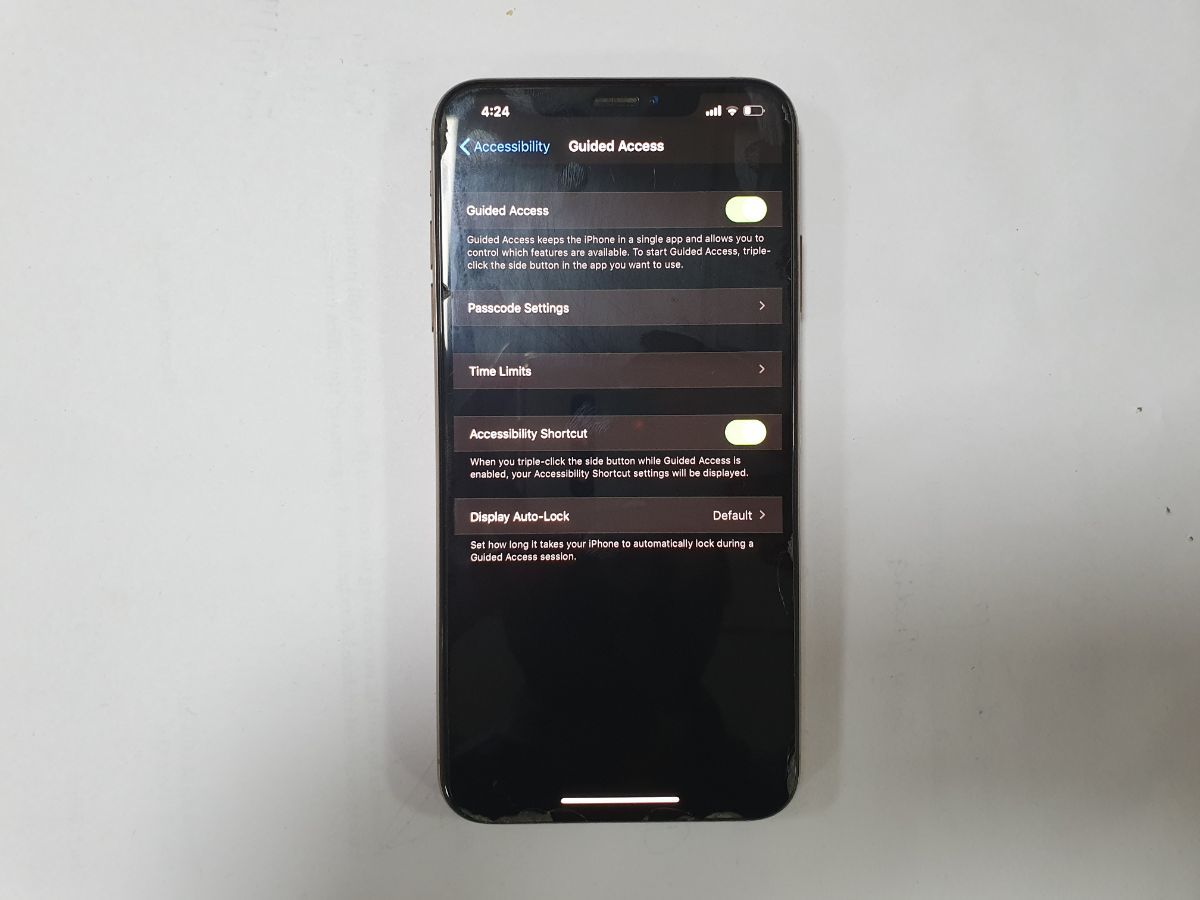
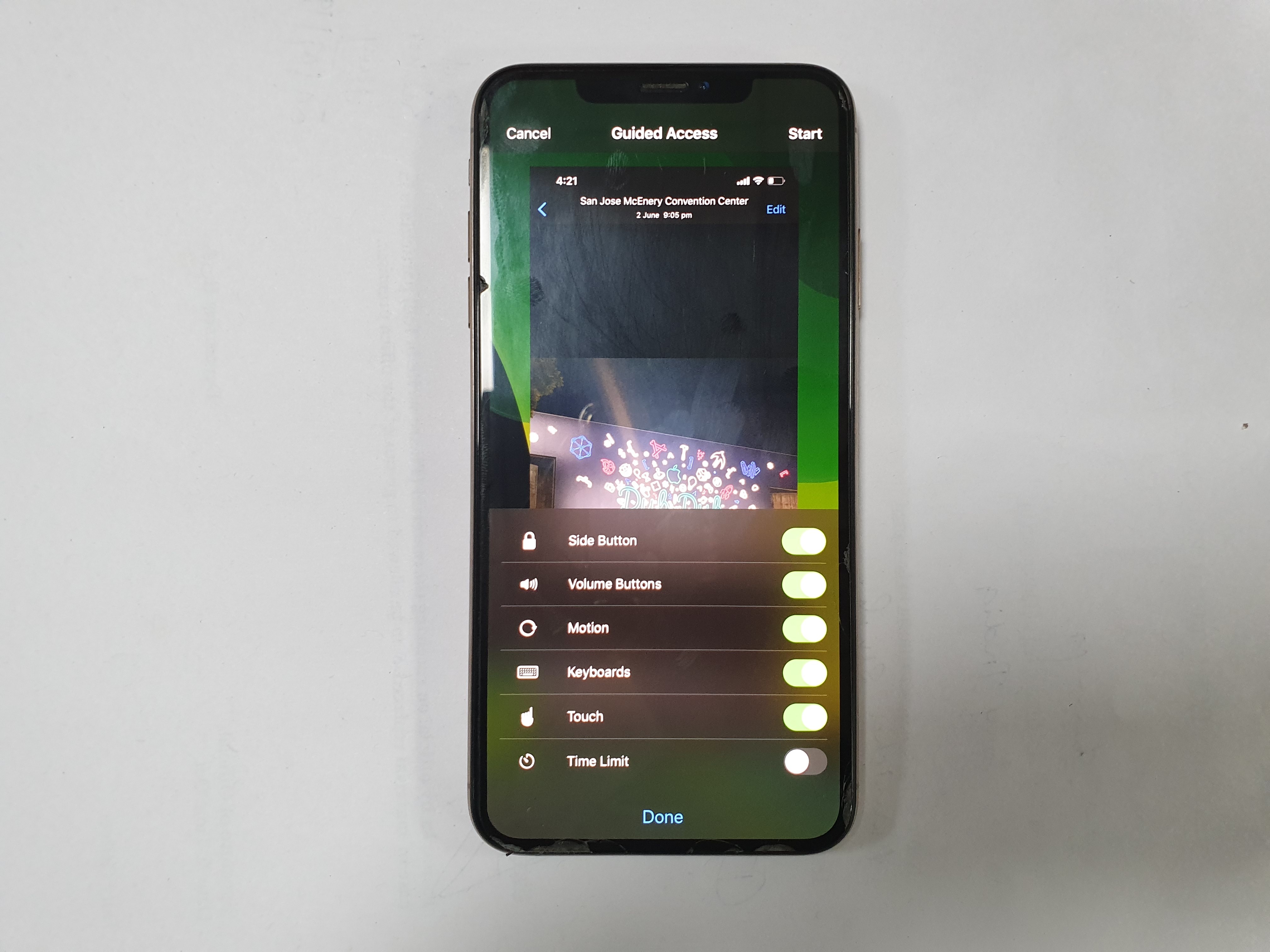




















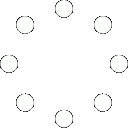
Good and informative suggestion..privacy is always a real concern in the modern era.
Hidden gem.
All Comments (0)+^ Back to Top
Refrain from posting comments that are obscene, defamatory or inflammatory, and do not indulge in personal attacks, name calling or inciting hatred against any community. Help us delete comments that do not follow these guidelines by marking them offensive. Let's work together to keep the conversation civil.
HIDE