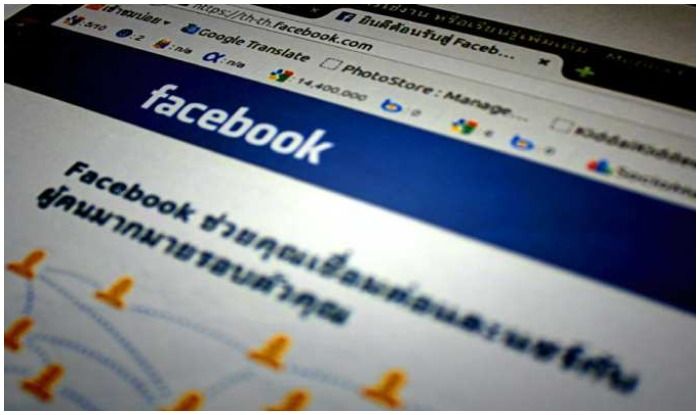New Delhi: In a critical security update, Facebook has now introduced the support of physical security keys for two-factor authentication (2FA) on mobile devices (iOS and Android). Smartphone users globally as well as in India can set up two-factor authentication and log into Facebook on iOS and Android mobile devices using a security key from today. This feature is likely to offer better protection from malicious hackers. Two-factor authentication is a security feature that helps safeguard your account every time you log into your Facebook account from an unknown device by requiring something you know (your password) and something you have. Facebook had introduced this security system for the desktop version in 2017.
“It’s much harder for a bad actor to obtain both factors, which keep your password from being your last line of defense against phishing or other malicious attempts to compromise your information,” said the company.
Two-factor authentication is a security feature that helps protect your Facebook account in addition to your password. If you set up two-factor authentication, you’ll be asked to enter a special login code or confirm your login attempt each time someone tries accessing Facebook from a browser or mobile device that we don’t recognise. You can also get alerts when someone tries logging in from a browser or mobile device that we don’t recognise.
To turn on or manage two-factor authentication:
- Scroll down to Use two-factor authentication and click Edit.
- Choose the security method that you want to add and follow the on-screen instructions.
When you set up two-factor authentication on Facebook, you’ll be asked to choose one of two security methods:
You’ll need to have at least one of these set up in order to use two-factor authentication. Once you’ve added either text message (SMS) codes or a third-party authentication app to your account, you’ll also be able to set up some of the optional methods below:
- Approving your login attempt from a device that we recognise.
Other useful resources
- If you haven’t saved the browser or mobile device that you’re using, you’ll be asked to do so when you turn on two-factor authentication. This way, you won’t have to enter a security code when you log in again. Don’t click Save this browser if you’re using a public computer that other people can access (e.g. a library computer).