How to check noise level in your surroundings using Apple iPhone, iPad and Watch
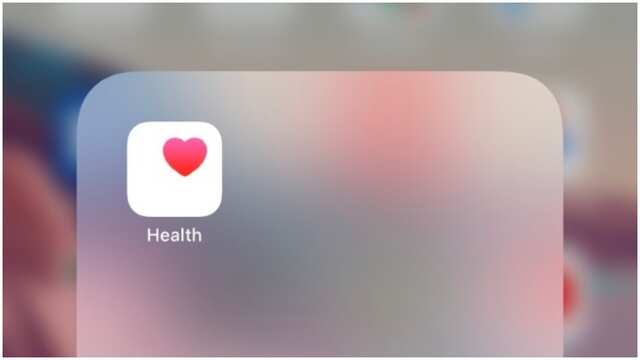
In addition to advanced data privacy and security, Apple, in its iOS and watchOS has a noise level measurement feature. The feature allows users to measure the noise level in your surroundings as well as decibel levels of the earphones they are using.
On World Hearing Day, we will tell you how to monitor noise levels in your surroundings and check whether they are in the acceptable range or not.
Users can also turn on the notifications in case they are listening to music too loud.
How to check noise level in your surroundings using iPhone and iPad
iPhone and iPad can measure noise level in your surroundings and based on the safety listening guidelines set by WHO the Hearing Safety feature notifies users when they exceed the 7-day limit and also lowers down the volume.
To check your surroundings noise level, follow the steps:
This will give you complete detail about your surroundings noise level. If you see an Ok logo done in Green colour, then your surrounding noise level is fine and below the set limit.
Also, this option will give you a complete insight into the nearby environmental noise levels on a daily, monthly and yearly basis. It also compares the noise level from yesterday with today’s or last month with the current month and more.
Using the Noise app on Apple Watch, you can keep a track of your noise level and it can also notify you if it's moving beyond the acceptable range.
But before this, you should know a few things:
Listening time depends upon the decibel level at which you are listening to music or watching a movie.
How to turn on Noise notifications for Apple Watch
On your iPhone, open the Apple Watch app. Then, tap the My Watch tab, then tap Noise. Now, tap Noise Threshold, then choose a decibel level.
You can also adjust notifications directly from your Apple Watch. Go to Settings > Noise.
On World Hearing Day, we will tell you how to monitor noise levels in your surroundings and check whether they are in the acceptable range or not.
Users can also turn on the notifications in case they are listening to music too loud.
How to check noise level in your surroundings using iPhone and iPad
iPhone and iPad can measure noise level in your surroundings and based on the safety listening guidelines set by WHO the Hearing Safety feature notifies users when they exceed the 7-day limit and also lowers down the volume.
To check your surroundings noise level, follow the steps:
1.
Open the Health app on your iPhone or iPad
2.
Select the option Hearing
3.
Here, tap on the option Environmental Sound Levels
This will give you complete detail about your surroundings noise level. If you see an Ok logo done in Green colour, then your surrounding noise level is fine and below the set limit.
Also, this option will give you a complete insight into the nearby environmental noise levels on a daily, monthly and yearly basis. It also compares the noise level from yesterday with today’s or last month with the current month and more.
Using the Noise app on Apple Watch, you can keep a track of your noise level and it can also notify you if it's moving beyond the acceptable range.
But before this, you should know a few things:
Listening time depends upon the decibel level at which you are listening to music or watching a movie.
- 80 decibels: Around 5 hours and 30 minutes a day can cause temporary hearing loss. The weekly limit at this level is 40 hours.
- 85 decibels: Around 1 hour and 45 minutes a day at this level can cause temporary hearing loss. The weekly limit at this level is around 12 hours and 30 minutes.
- 90 decibels: Around 30 minutes a day at this level can cause temporary hearing loss. The weekly limit at this level is 4 hours.
- 95 decibels: Just 10 minutes a day at this level can cause temporary hearing loss. The weekly limit at this level is around 1 hour and 15 minutes.
- 100 decibels: Even a few minutes a day at this level can cause temporary hearing loss. The weekly limit at this level is around 20 minutes.
How to turn on Noise notifications for Apple Watch
On your iPhone, open the Apple Watch app. Then, tap the My Watch tab, then tap Noise. Now, tap Noise Threshold, then choose a decibel level.
You can also adjust notifications directly from your Apple Watch. Go to Settings > Noise.
| Apple Watch | |||||||
| Summary |
| ||||||
| See Full Specifications | |||||||
Promoted

Apple Watch Series 4 (GPS, 44mm) - Space Grey Aluminium Case with Black Sport Band ₹ 40,990₹ 43,900BUY
Apple Watch Series 5 (GPS + Cellular, 44mm) - Space Gray Aluminium Case with Black Sport Band ₹ 44,900₹ 52,900BUY
Apple Watch Series 4 (GPS + Cellular, 40mm) - Space Grey Aluminium Case with Black Sport Band ₹ 47,900₹ 49,900BUY
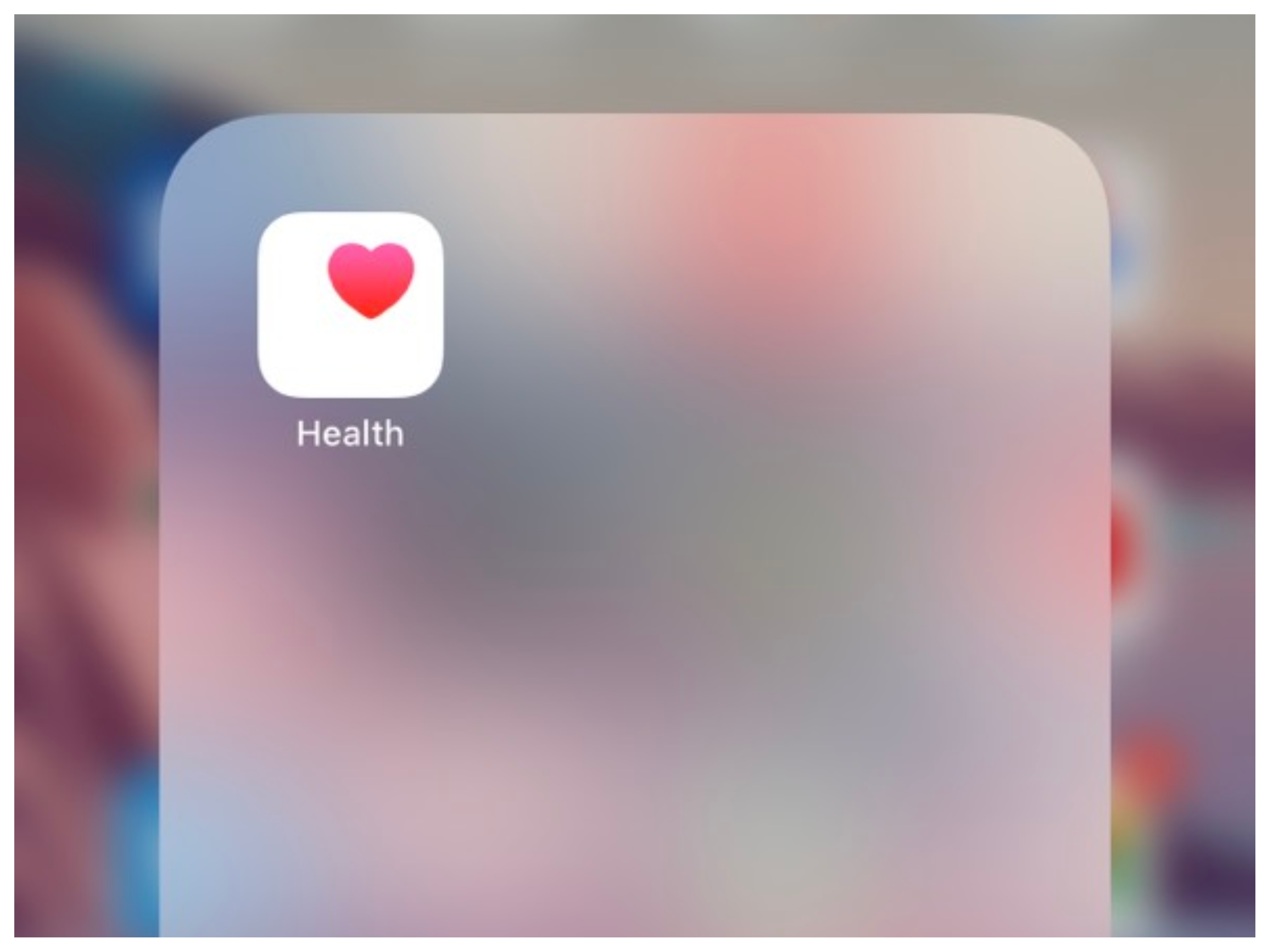
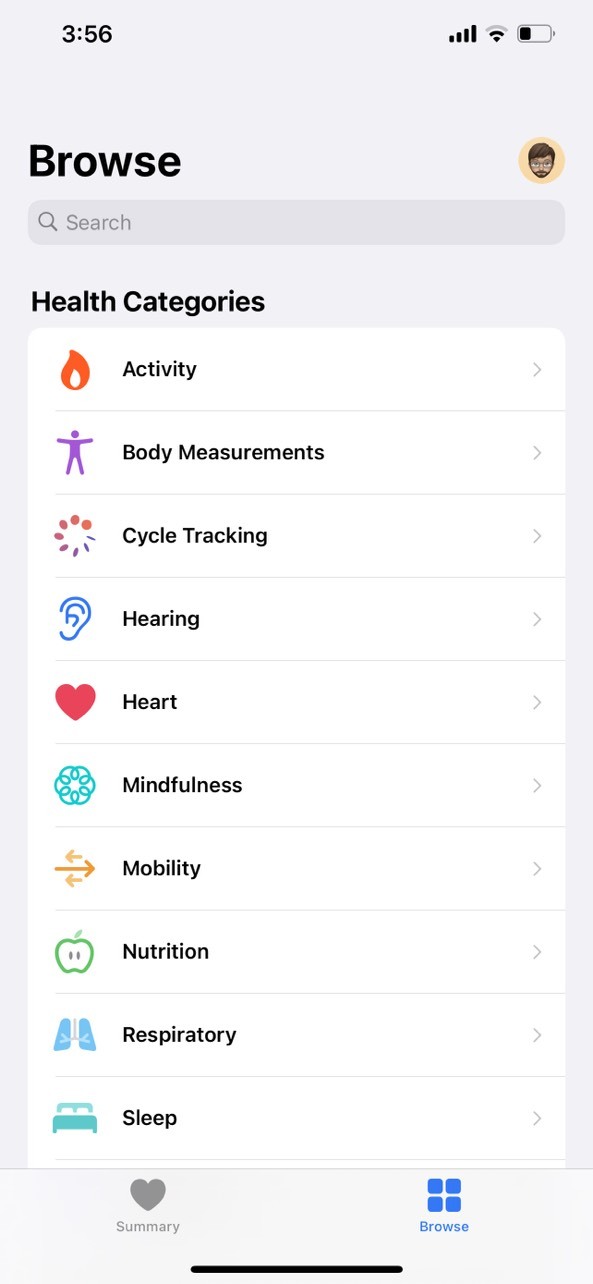
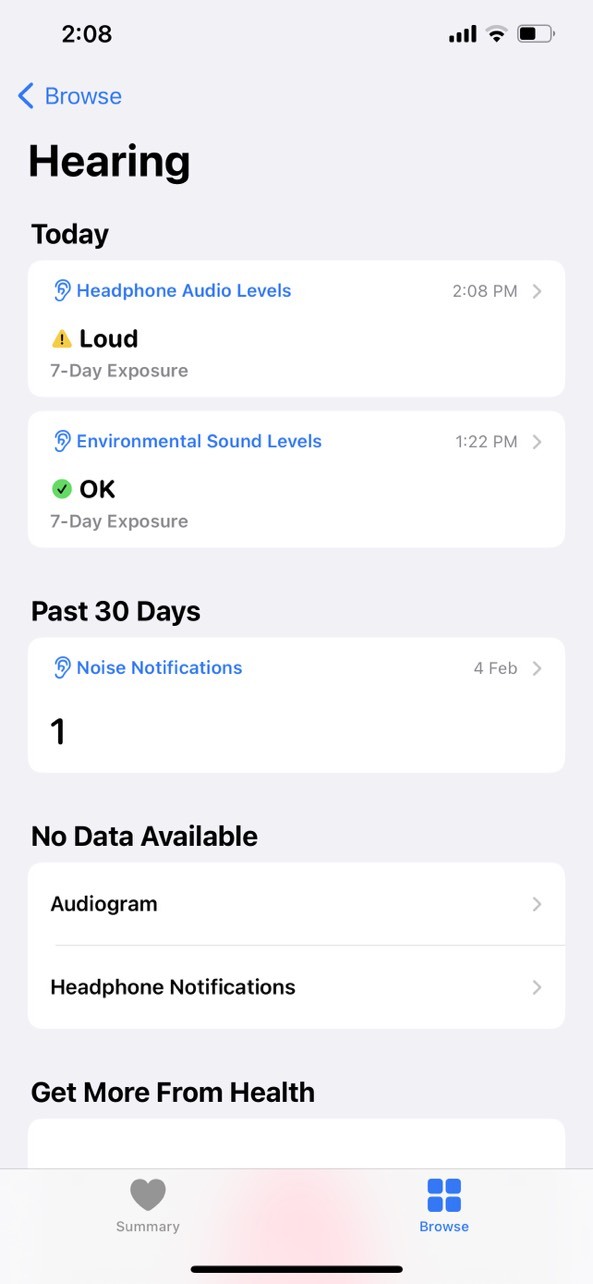
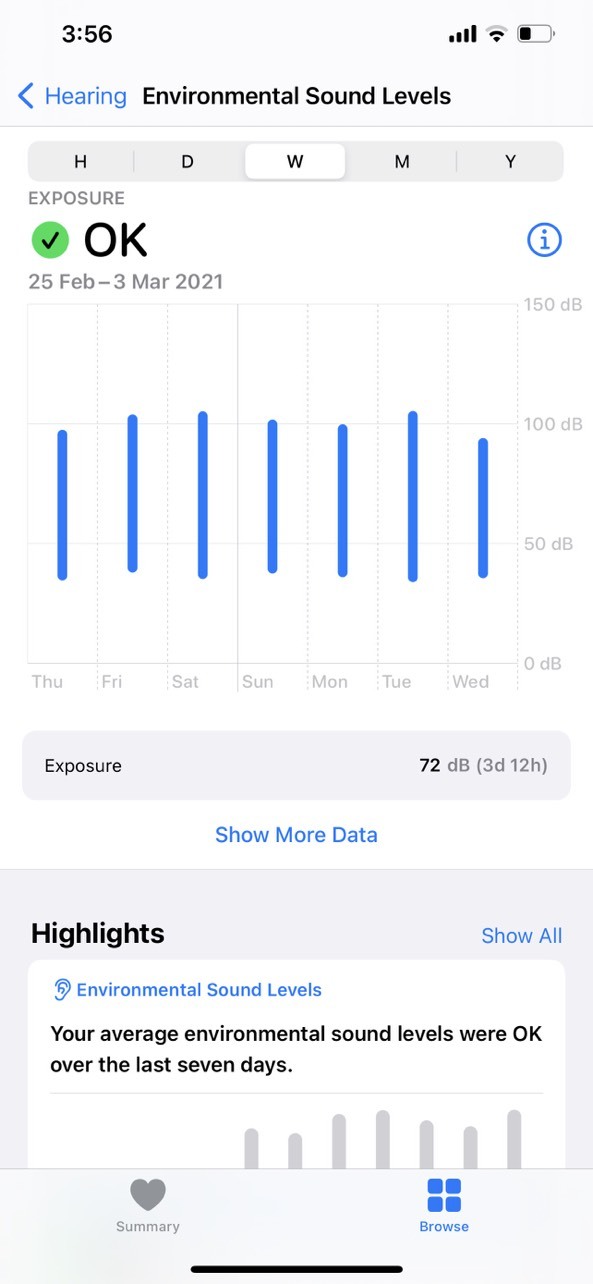




















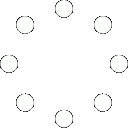
All Comments (0)+^ Back to Top
Refrain from posting comments that are obscene, defamatory or inflammatory, and do not indulge in personal attacks, name calling or inciting hatred against any community. Help us delete comments that do not follow these guidelines by marking them offensive. Let's work together to keep the conversation civil.
HIDE