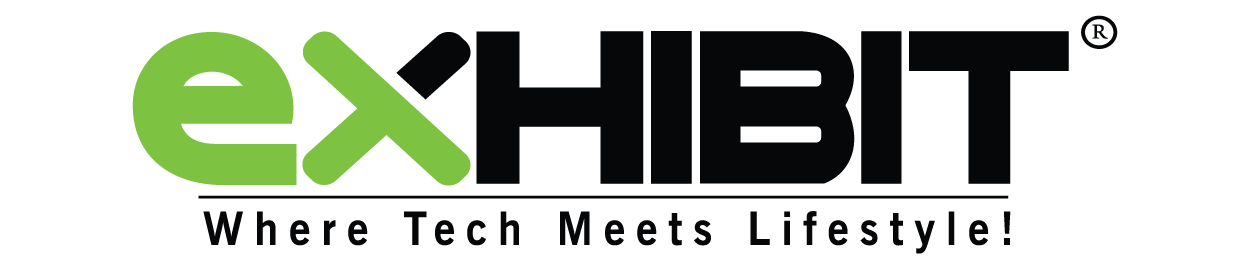Google Assistant is one of the most popular digital assistants in the world. It powers everything from smartphones to smart speakers and other devices that run Android as well. However, not many of us are aware of the full capabilities of Google Assistant. It is a potent tool, and barely any of us use it. All that changes today, as here are the top 5 Google Assistant tips and tricks you need to know in 2021.
Google Tips And Tricks 2021
1. Talk To Google In Your Language
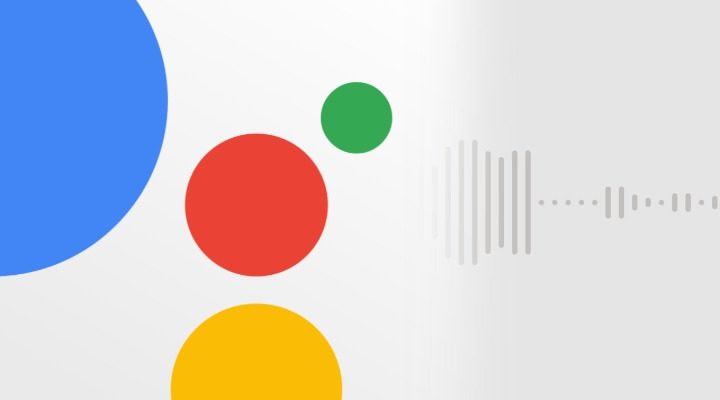
Google is a global company and therefore has built-in support for national and local languages from all around the world. The same is the case with Google Assistant. Many people don’t know this, but you can talk to Google Assistant in your own native language. In India, there are several local languages like Tamil, Telugu, Marathi, Bengali etc. Google Assistant has support for all of them. To talk to Google Assistant in your native language, follow these steps.
- Open Google Assistant by long-pressing the home button or saying, “Ok, Google.”
- Ask the assistant to “Change language settings.”
- A new menu will appear; click on add a new language option and select the one you want.
- Open the Google Assistant again and speak in your native tongue; the assistant will automatically reply in the same language.
2. Turn Google Assistant Into Your Personal Reader
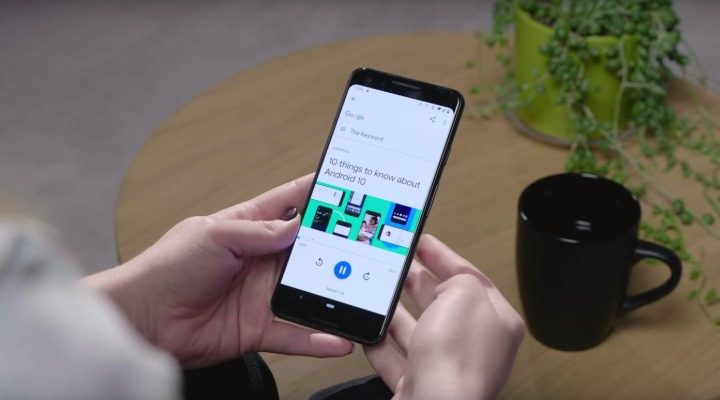
Google Assistant can become your personal reader via a single command. It can read to you different pages out loud while you’re engaged in some other work. This feature is useful for when you’re driving or doing something else but want to read a really important piece of news. To turn Google Assistant into a reader, follow these steps –
- Open the webpage you want the Google Assistant to read.
- Activate Google Assistant
- Ask it to read by saying, “Read the page out loud.”
The assistant will take a second to process the entire page and, after that, will start reading the article from the top, starting with the headline. The reading voice can also play in the background while you continue to browse social media or any other website.
3. Google Routine Commands

The Google Assistant comes with a slew of commands called “Routines.” These consist of normal phrases like “Good Morning,” “I’m home,” “I’m leaving,” etc. They execute multiple functions at a single time based on the type of context. For example, if you say “I am up” to Google Assistant, it will greet you with a morning message, read you any notification, tell you the weather etc.
You can also customise the Google Assistant to follow a personalised routine. For instance, you can set “I am bored” as a prompt and set different actions like play music, movies or games for the Google Assistant to follow.
To do this, follow these steps –
- Activate Google Assistant by saying, “Hey Google.”
- Tap on your profile picture to access the settings menu
- Inside the menu, scroll down and select “Routines.”
- Inside the Routines section, click on “New.”
- Choose a voice command or a time and select the subsequent action for it.
4. Delete Your Voice Data
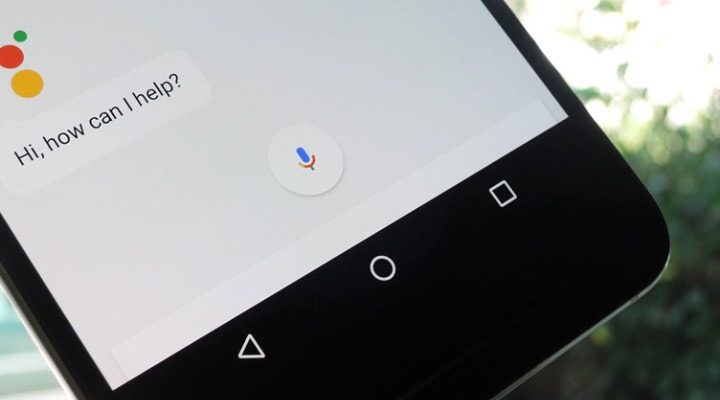
It is no surprise that Google collects your data, and the inbuilt digital assistant also does the same. The main purpose of voice data collection by Google Assistant is to make the software smarter in the long run. However, if you’re worried about your privacy, you can quiet easily delete this data. All you need to do is follow these steps:
- Open Google Assistant and click on your profile
- Select “Your data in the Assistant.”
- Now click on Audio recordings.
- Select “Manage activity.”
- Click on “Filter by date and product.”
- Click on “Select All” and then click Apply.
5. Use Google Assistant To Identify Songs

Before Google Assistant became mainstream, people used different apps to identify unknown songs. However, this feature comes inbuilt with Google Assistant. It can easily help you identify a song by listening to it for a while. To make Google Assistant identify a song, follow these steps –
- Open Google Assistant and ask it to “Identify this song” for you.
- Point your smartphone’s microphone towards the song being played
- After processing the sound, Google Assistant will tell you the name of the song being played.
Google Assistant can really help us make our lives easier. These were just a few tips and tricks to help you get started. However, we will be back with more such stuff to help you get the most out of your smartphone.