If when you try to open Windows Security Center or any other Settings page on Windows 10, you receive an error prompt stating Page not available, then this post is intended to help you. In this post, we will identify the potential causes, as well as provide the most suitable solutions you can try to successfully resolve the issue.
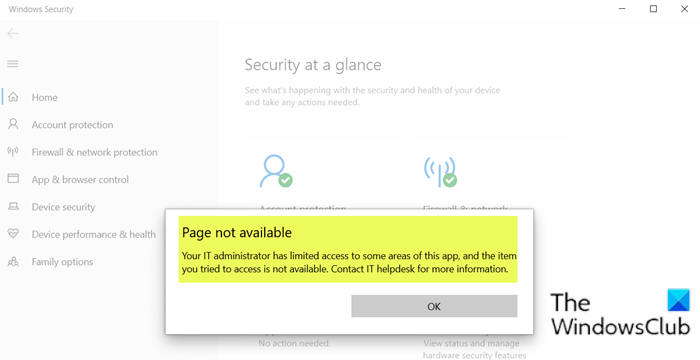
When you encounter this issue, you’ll receive an error prompt with the following full error message;
Page not available
Your IT administrator has limited access to some areas of this app, and the item you tried to access is not available. Contact IT helpdesk for more information.
The error refers to insufficient permissions which can be due to the following:
- Third-party antivirus software.
- Group Policies in effect.
Page not available, Your IT administrator has limited access
If you’re faced with this issue, you can try our recommended solutions below in no particular order and see if that helps to resolve the issue.
- Ensure you’re logged in as Administrator
- Uninstall 3rd party security software (if applicable)
- Manually enable Windows Security Center
- Reset Windows Security Center
- Contact your system administrator.
Let’s take a look at the description of the process involved concerning each of the listed solutions.
You should try the solutions below, if your Windows 10 PC is not part of a corporate network managed by an IT administrator; otherwise, contact your IT admin as indicated on the prompt.
1] Ensure you’re logged in as Administrator
First and foremost, make sure you are signed in as an Administrator. If you have multiple accounts created on your system, log in to the administrative account. If you’re logged on to the Windows 10 computer with any other account without admin privileges, you’ll get the Page not available error when opening Windows Security Center.
2] Uninstall 3rd party security software (if applicable)
If you have any third-party security software installed on your Windows 10 PC, you may encounter this issue. In this case, to fix this issue, you’ll have to remove all third-party antivirus programs from your PC using the dedicated AV removal tool to remove all files associated with your antivirus program. Even if you have earlier, via the Programs and Features applet, uninstalled any third-party security software but still getting this error, chances are, that there are residual files from the AV software which is still interfering with the proper functioning of Windows Security Center.
3] Manually enable Windows Security Center
If for some reason that Windows Security Center has been disabled, you’ll need to manually enable the app.
4] Reset Windows Security Center
This solution requires you to simply reset the Windows Security app and see if that helps.
5] Contact your system administrator
If nothing helps, you may need to contact your system administrator and see if any Group Policy setting has been applied.
Any of these solutions should work for you!
Related post: Security at a glance page in Windows Security is blank.
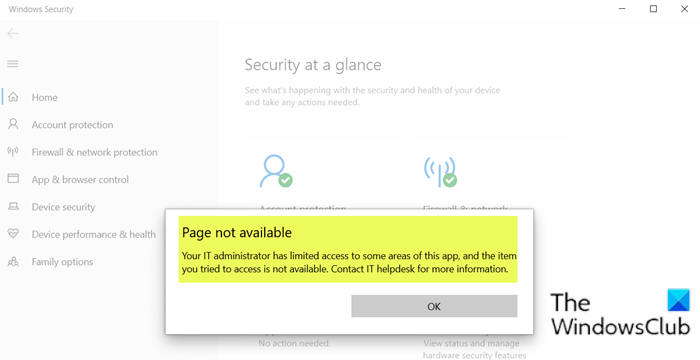
- Tags: Group Policy, Settings
