How to export chats, media, account details from Telegram: A step-by-step guide

In the last few weeks, Telegram has seen a huge jump in users. The jump is largely due to WhatsApp announcing a change in its privacy policy, which the company has not put on hold. While several WhatsApp users have moved to Telegram, the instant messaging app still continues to be the most popular in the world.
Among many features offered by WhatsApp, one feature that it offers better than rivals is support to export chats and take automatic backup. This helps users export chat to a text file and easily share with others or transfer them to another messaging app.
Telegram does not offer any automatic chat backup feature and users need to do it manually. Also, users need to rely on the desktop version of the Telegram app as the mobile version does have this feature.
Telegram on desktop offers a tool called Telegram Chat Export tool. This tool allows users to export almost anything and everything they want.
So, if you want to take chat backup on Telegram, follow our step-by-step guide:
But before this, let’s take a look at what all one can export using this tool
Things you can export using Telegram Chat Export tool
Alternatively, there's a third-party Google Chrome extension, called Save Telegram Chat History.
Among many features offered by WhatsApp, one feature that it offers better than rivals is support to export chats and take automatic backup. This helps users export chat to a text file and easily share with others or transfer them to another messaging app.
Telegram does not offer any automatic chat backup feature and users need to do it manually. Also, users need to rely on the desktop version of the Telegram app as the mobile version does have this feature.
Telegram on desktop offers a tool called Telegram Chat Export tool. This tool allows users to export almost anything and everything they want.
So, if you want to take chat backup on Telegram, follow our step-by-step guide:
But before this, let’s take a look at what all one can export using this tool
Things you can export using Telegram Chat Export tool
- Information: All your profile information such as account name, ID, profile picture, phone number will be exported.
- Contact List: This will export all your Telegram contacts including phone number and name.
- Personal Chats: This option will export all your personal chats
- Bot Chats: You can export all messages sent to Telegram bots
- Private Groups: This will export private group messages
- Only my Messages: This option will only export messages sent by you to private groups. All messages by other users will be excluded.
- Private Channels: This will export all messages sent by you to private channels
- Public Groups: Will export all messages sent or received in public groups
- Public Channels: Exports everything from public channels
- Photos: Exports all photos shared or received using Telegram
- Video Files: Save all videos sent or received using Telegram
- Voice Messages: Adds all voice messages to exported file
- Stickers: Backup all your Stickers
- Animated GIF: Choose this option to export Animated GIFs
- Files: To export all files that you have shared or received
- Active Sessions: Exports active session data
- Miscellaneous Data: Exports all the random data left after above options
1.
First up, click <a href="https://desktop.telegram.org/" target="_blank" title="https://desktop.telegram.org/">here</a> and download the Telegram app on your PC or laptop
2.
Install it and login using your phone number you are using on your smartphone
3.
After this, tap on three horizontal lines at the top left corner and choose Settings
4.
Then, click on Advanced option
5.
Now, click on Export Telegram Data option
6.
Select all the data you want to export.
For instance, if you just want to export chats, then select the Chats option and uncheck rest. You can also select all the options if you want.
7.
Click Export button to start exporting
Alternatively, there's a third-party Google Chrome extension, called Save Telegram Chat History.
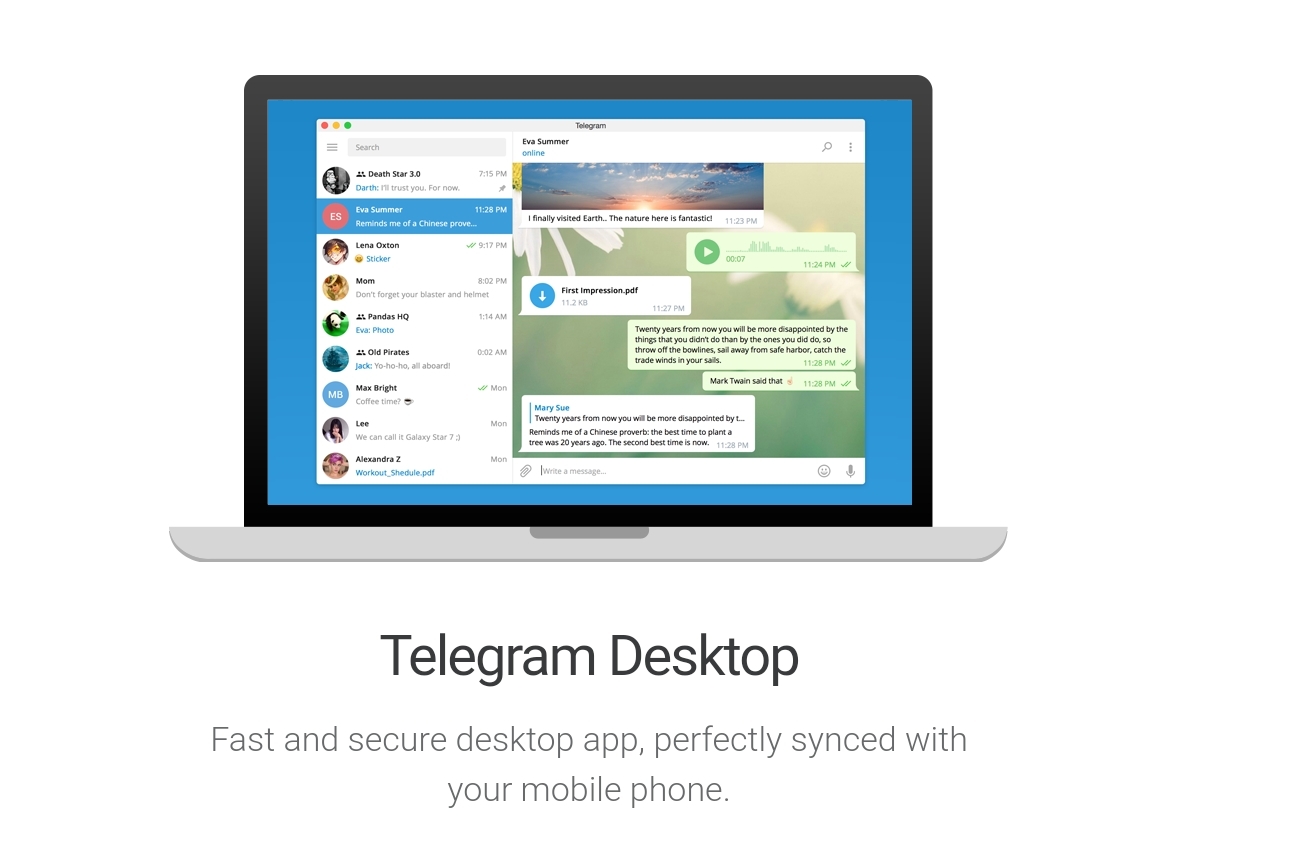
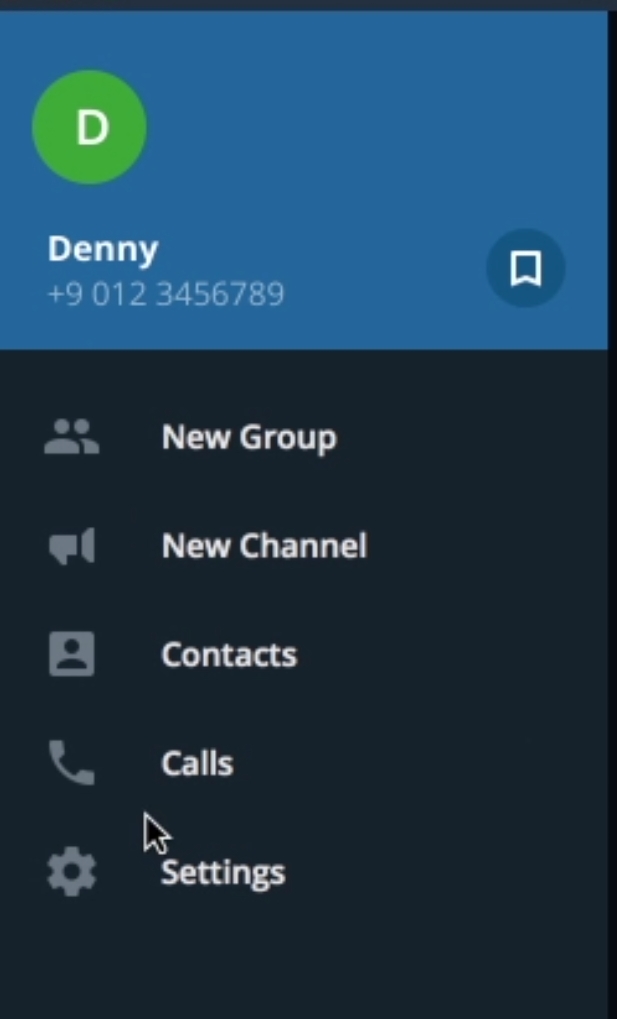
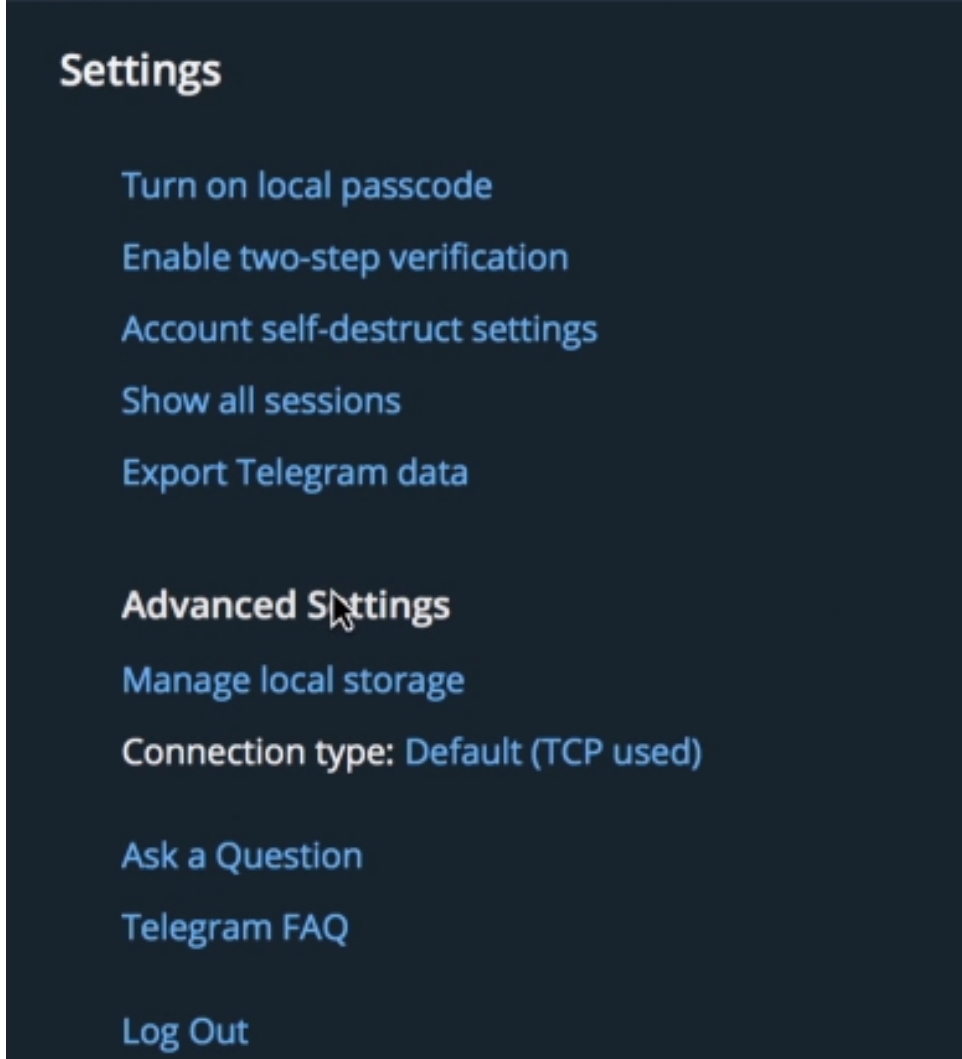
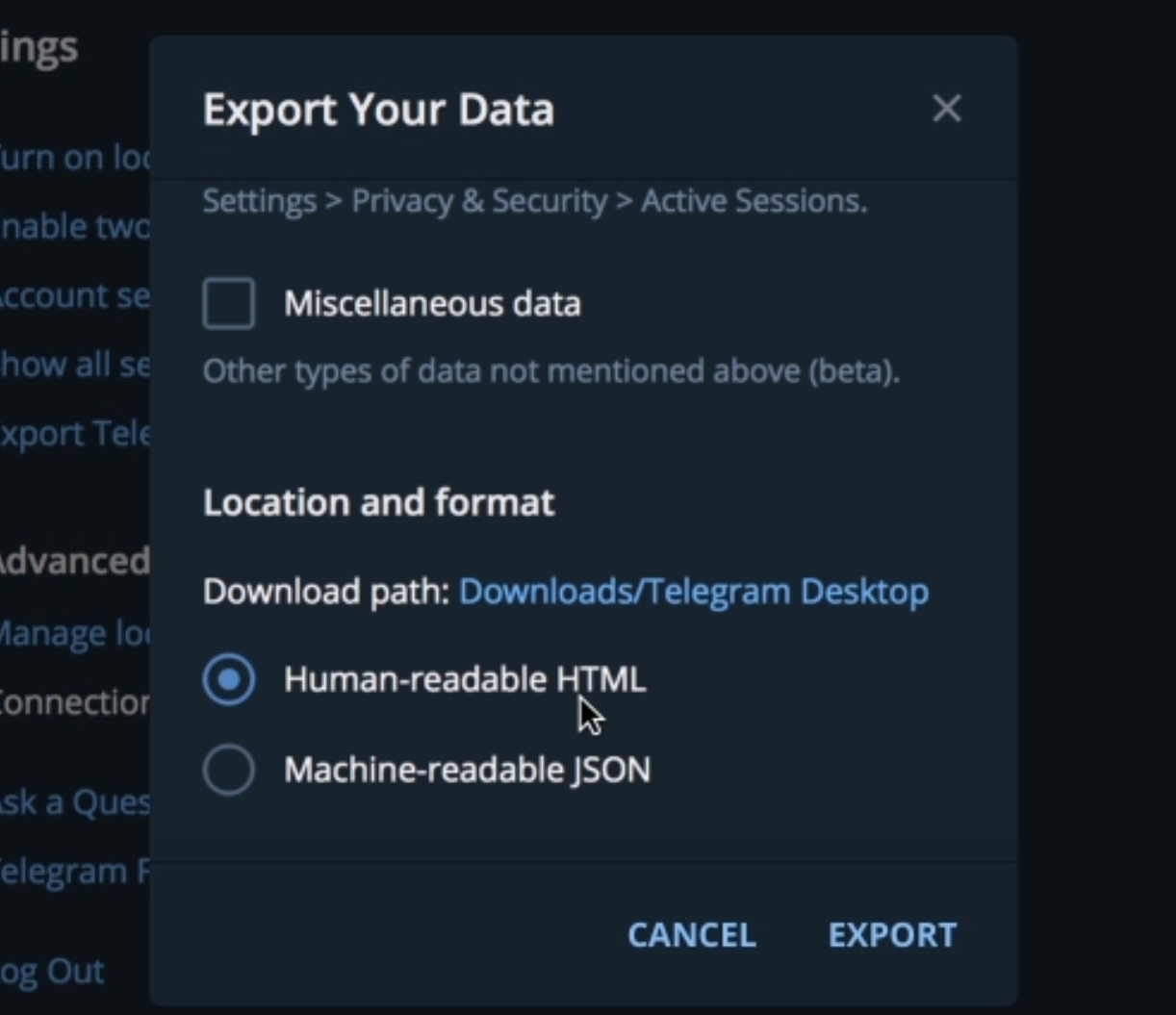











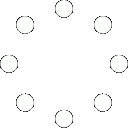
All Comments (0)+^ Back to Top
Refrain from posting comments that are obscene, defamatory or inflammatory, and do not indulge in personal attacks, name calling or inciting hatred against any community. Help us delete comments that do not follow these guidelines by marking them offensive. Let's work together to keep the conversation civil.
HIDE