How to use Signal as your default SMS and MMS app

Signal, the end-to-end encryption instant messaging app, has become popular among the masses ever since WhatsApp announced its new privacy policy. The app turned out to be a highly downloaded app topping the charts on both Google Play Store and Apple App Store. If you are among those who have downloaded the app and are wondering how to make this app your default app SMS app then this is what you need to do:
Readers must note that this option of using Signal as your default SMS/MMS app is only available to Android users. “In addition to supporting end-to-end encrypted messages and calls with other Signal users, Signal Android can be configured as your default SMS/MMS app,” says Signal in its support pages. The option to do this is not available if you the platform on iOS and desktop.
When an Android user makes Signal their default SMS/MMS app, the contact list shows both Signal contacts and non-Signal contacts and a Blue letter in the outside column will indicate it is a Signal contact.
1.
Open Signal
2.
Tap on three dot icon from top right corner and select Settings
3.
Tap on SMS and MMS
4.
Tap on SMS Disabled
Readers must note that this option of using Signal as your default SMS/MMS app is only available to Android users. “In addition to supporting end-to-end encrypted messages and calls with other Signal users, Signal Android can be configured as your default SMS/MMS app,” says Signal in its support pages. The option to do this is not available if you the platform on iOS and desktop.
When an Android user makes Signal their default SMS/MMS app, the contact list shows both Signal contacts and non-Signal contacts and a Blue letter in the outside column will indicate it is a Signal contact.
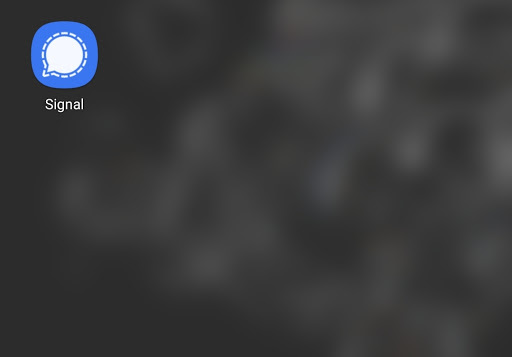
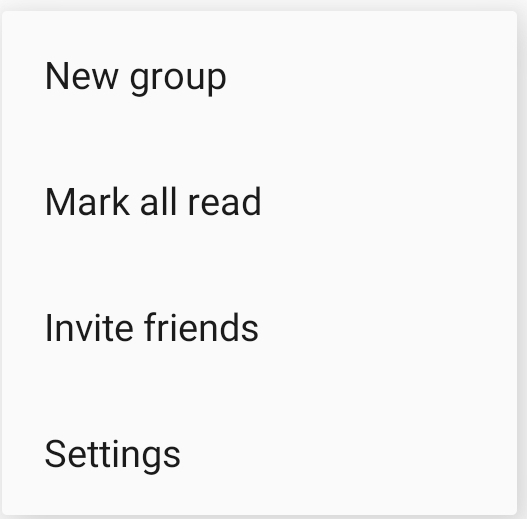
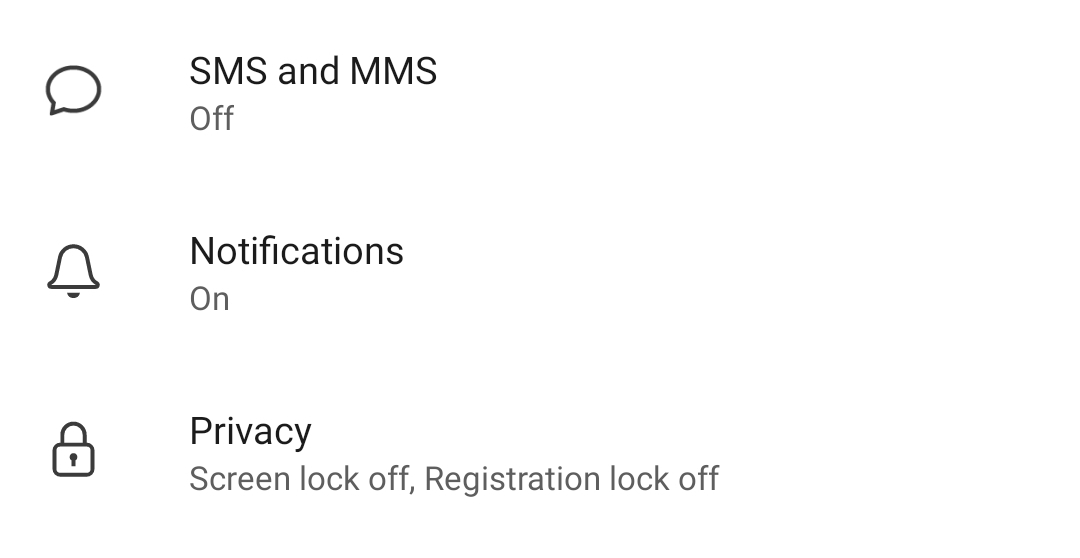
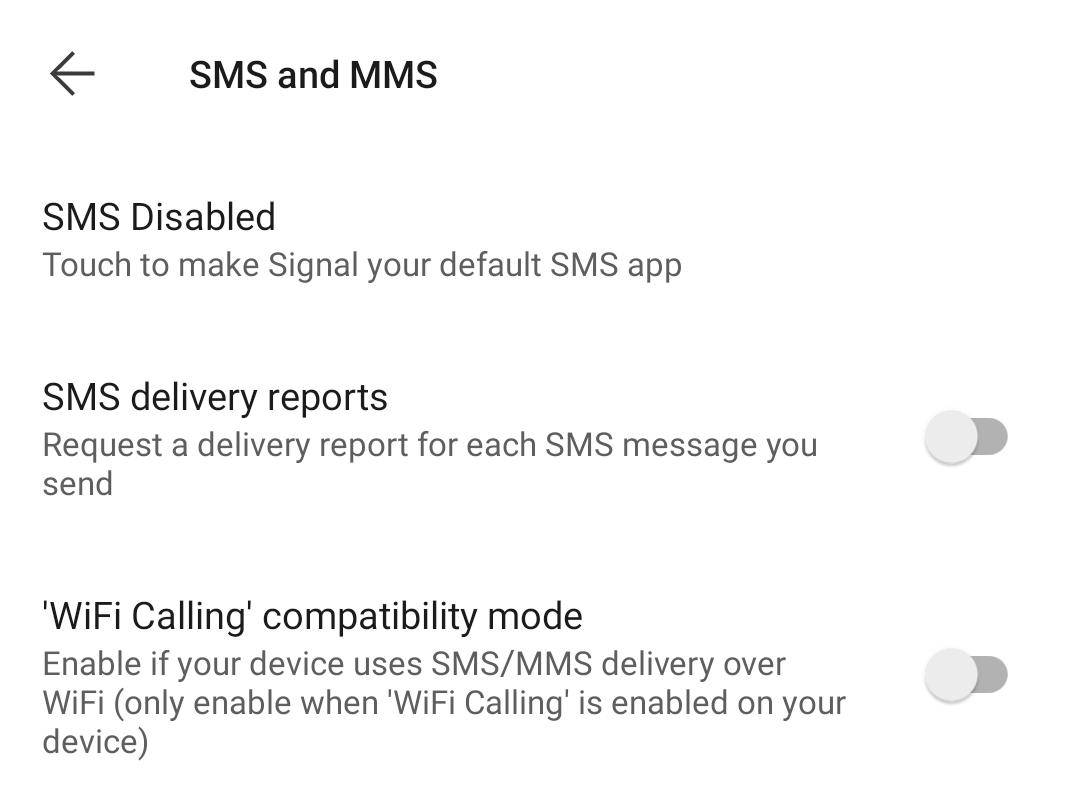
















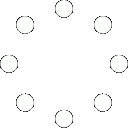
All Comments (0)+^ Back to Top
Refrain from posting comments that are obscene, defamatory or inflammatory, and do not indulge in personal attacks, name calling or inciting hatred against any community. Help us delete comments that do not follow these guidelines by marking them offensive. Let's work together to keep the conversation civil.
HIDE