How to sync Microsoft Edge tabs and browsing history across devices

Software and cloud computing giant Microsoft has rolled out a server-side update to its internet browser — Microsoft Edge — that will make it possible for its users to access the same tabs across devices.
To do this, however, a user has to sign in to their Microsoft Edge browser and turn on sync.
If you are wondering how you can sync your tabs and browsing history on Microsoft Edge across your devices then this is what you need to do:
Sync your account on your computer
Sync your account on your mobile device
To do this, however, a user has to sign in to their Microsoft Edge browser and turn on sync.
If you are wondering how you can sync your tabs and browsing history on Microsoft Edge across your devices then this is what you need to do:
Sync your account on your computer
1.
Select the profile image in the browser taskbar
2.
Select Manage profile settings > Sync > Turn on sync
If you see an option to sign in, continue to the next step. Note: If you see Manage profile settings, you're already signed in.
3.
Select Sign in and choose an account or enter your account details. Select Continue
4.
Select Sync when you're asked if you want to sync your account
This syncs your favourites, passwords, and other browsing data across the devices you use with this account. Note: If you choose to sync favourites, any tabs you previously set aside will also be synced.
5.
To switch to another account, click on your profile image, then add or select another profile
Sync your account on your mobile device
1.
Open Microsoft Edge app
2.
Select an account and sign in, following the prompts
3.
Select Settings and more and then select your profile image
4.
Under Sync settings, tap Sync and then toggle Sync to the on position
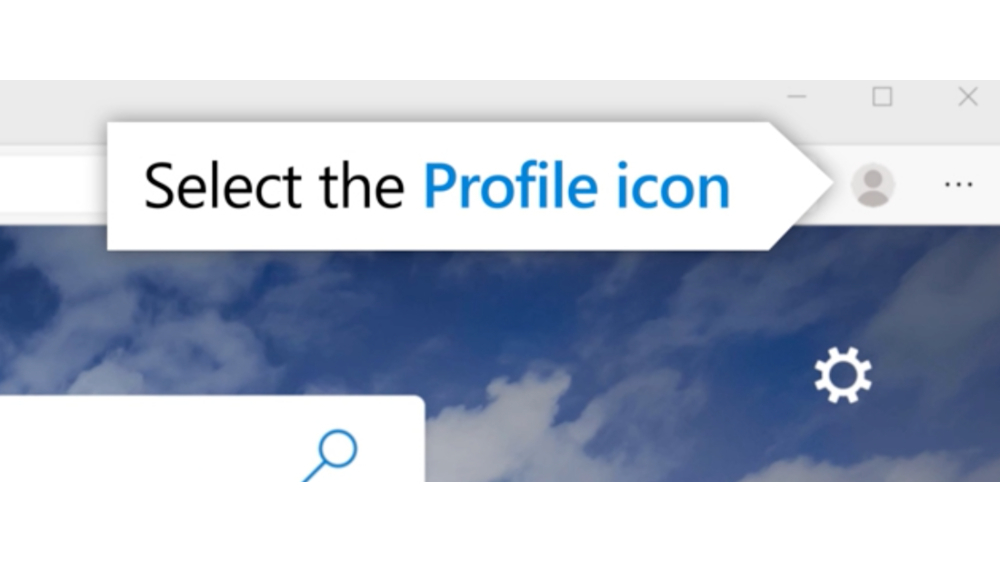
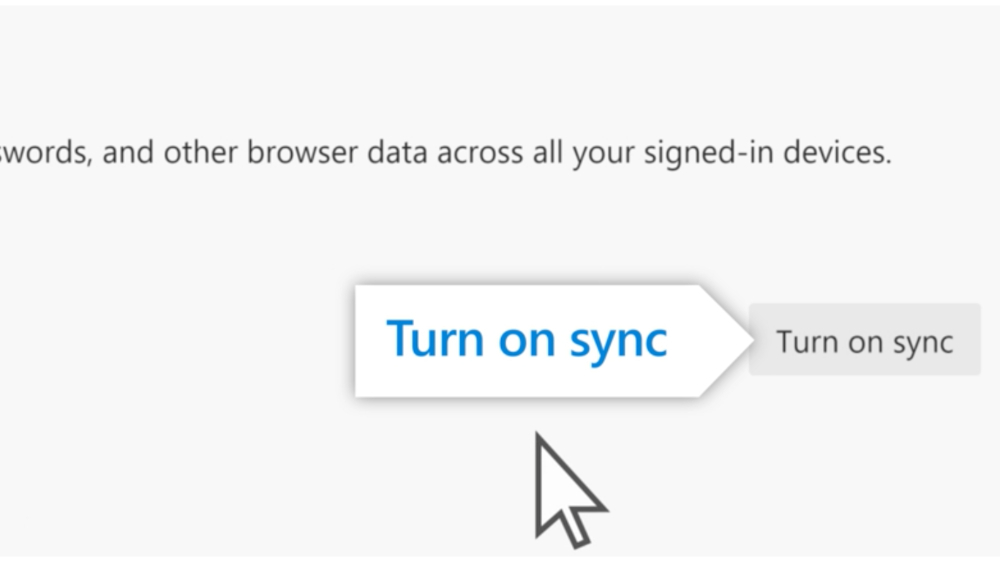
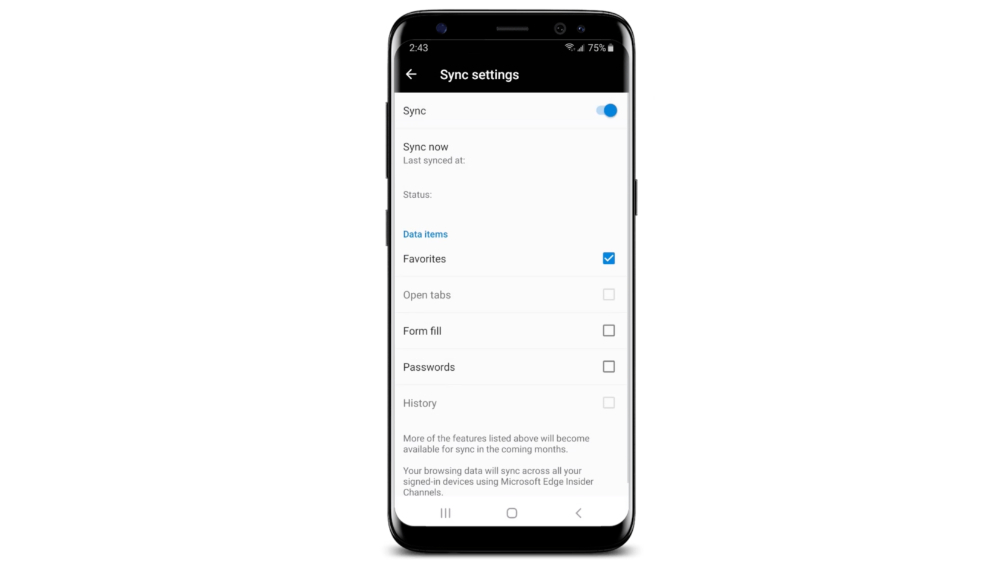
















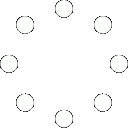
All Comments (0)+^ Back to Top
Refrain from posting comments that are obscene, defamatory or inflammatory, and do not indulge in personal attacks, name calling or inciting hatred against any community. Help us delete comments that do not follow these guidelines by marking them offensive. Let's work together to keep the conversation civil.
HIDE