Know which apps are accessing your iPhone location with these simple steps
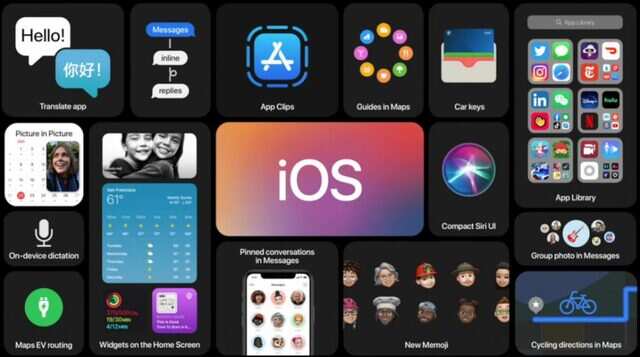
Privacy and security are among the most important parts of the latest iOS 14 update. The Cupertino-based tech giant has added tons of new security and data privacy policies that bring transparency in regards to data access by apps and third-party services, account access, location and more.
Apple has recently recommended some settings to keep users' accounts safe and also introduced new Privacy labels which give users insight into apps' privacy details. Similarly, Apple also allows users to check who can see their iPhone location and also give users the option to prevent that from happening. Read on to know how to go about it.
Check which apps are accessing your iPhone location
Head to Location Services from the Settings page and ensure that the location service is set to On while doing this. Now, scroll down and here you will find all the apps including the third-party ones. Tap on any app or the app for which you want to manage the location service and select from Never, Ask Next Time, While Using the App or Always.
Apple also gives you the option to turn on or off Precise location. This way you will be able to give an app permission to use your iPhone location but without being discrete.
To do this, head to Location Services again and toggle the Location Services toggle button to Off.
Keep in mind that doing this will turn off location access from all the apps and services. However, Apple warns its users that despite turning it off, personalised location services will be temporarily enabled in case a user is using Find My iPhone feature to enable Lost Mode.
But there’s a way to stop that as well, read on.
Manage iPhone location services with Find My iPhone
Alternatively, you can completely turn off location access for Find My iPhone to prevent it from accessing the location altogether, here’s how
Head to Settings, Privacy, Location Services.
Tap on Share My Location and toggle off the button placed in front of it
Apple has recently recommended some settings to keep users' accounts safe and also introduced new Privacy labels which give users insight into apps' privacy details. Similarly, Apple also allows users to check who can see their iPhone location and also give users the option to prevent that from happening. Read on to know how to go about it.
Check which apps are accessing your iPhone location
Head to Location Services from the Settings page and ensure that the location service is set to On while doing this. Now, scroll down and here you will find all the apps including the third-party ones. Tap on any app or the app for which you want to manage the location service and select from Never, Ask Next Time, While Using the App or Always.
Apple also gives you the option to turn on or off Precise location. This way you will be able to give an app permission to use your iPhone location but without being discrete.
To do this, head to Location Services again and toggle the Location Services toggle button to Off.
Keep in mind that doing this will turn off location access from all the apps and services. However, Apple warns its users that despite turning it off, personalised location services will be temporarily enabled in case a user is using Find My iPhone feature to enable Lost Mode.
But there’s a way to stop that as well, read on.
Manage iPhone location services with Find My iPhone
1.
Open Find My app and tap on a person from the list
2.
Open the info card and select the option Stop Sharing My Location
Alternatively, you can completely turn off location access for Find My iPhone to prevent it from accessing the location altogether, here’s how
Head to Settings, Privacy, Location Services.
Tap on Share My Location and toggle off the button placed in front of it

















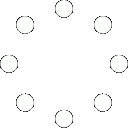
All Comments (0)+^ Back to Top
Refrain from posting comments that are obscene, defamatory or inflammatory, and do not indulge in personal attacks, name calling or inciting hatred against any community. Help us delete comments that do not follow these guidelines by marking them offensive. Let's work together to keep the conversation civil.
HIDE