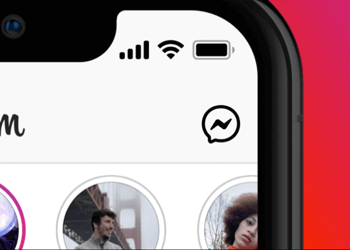Have you upgraded from the previous generation MacBook Air or Pro to the recently launched MacBook Air with Apple’s M1 processor? In that case, you will notice a small yet interesting change in MacBook Pro Air keyboard. The keyboard on MacBook Air 2020 with Apple silicon chip adds dedicated keys for Spotlight, Dictation, and Do Not Disturb. The new function keys replace the Launchpad and Keyboard Brightness controls found on Intel MacBook lineup.

However, this change doesn’t apply to the new M1 MacBook Pro as it features a Touch Bar instead of a function row. Perhaps, this small revision can be haunting for existing MacBook users upgrading to late-2020 MacBook Air M1. That’s because you cannot manually adjust the keyboard brightness on M1 MacBook Air using the traditional F5 and F6 keys.
Worry not! It is still possible to change the brightness of the backlit keyboard on M1 MacBook Air running macOS Big Sur. The only downside is that you cannot use physical keys anymore to control the keyboard brightness or switch on/off keyboard light. Let’s see how it can be done.
How to turn on/off keyboard light on MacBook Air M1
- Click the Control Center icon in the menu bar at the top-left on your Mac. The icon resides between the Spotlight and the Siri icon by default.

- Click the “Keyboard Brightness” button.
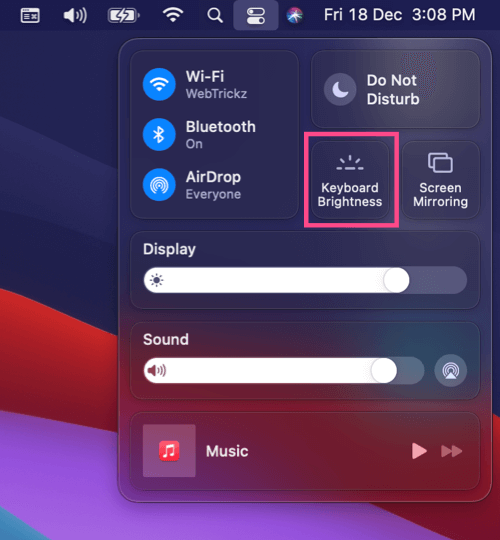
- Drag the slider to increase or decrease the keyboard brightness as per your preference.
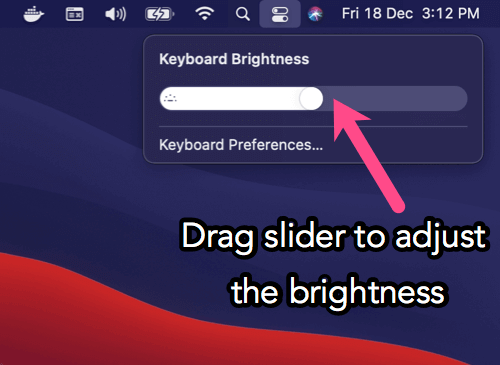
- Tip: Drag and drop the keyboard brightness control from Control Center to the menu bar for quicker access.
That’s it. In a similar way, you can adjust the display brightness from the Control Center itself without using the keyboard.
To turn off the keyboard light on M1 MacBook Air, just drag the slider to ‘0’ level. Doing so will turn off the keyboard illumination.
TIP: Don’t want your MacBook to automatically adjust keyboard brightness based on ambient lighting conditions? In that case, go to System Preferences > Keyboard. Uncheck the “Adjust keyboard brightness in low light” option.
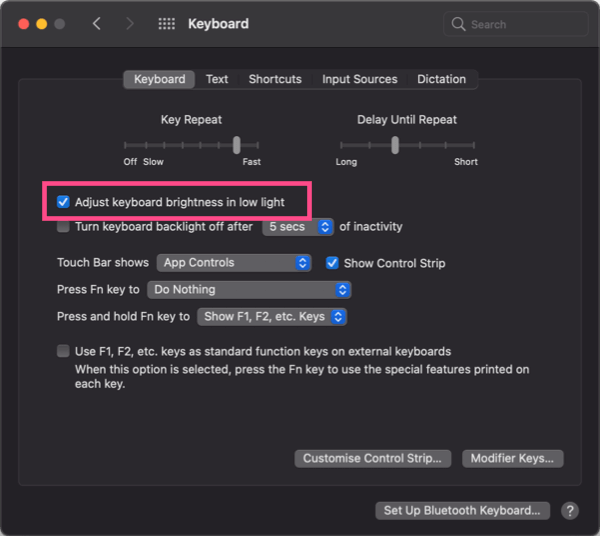
How to reassign keyboard brightness keys on M1 MacBook Air
Here’s an alternate method for users who frequently change the brightness of their keyboard and rarely use the Dictation or Do Not Disturb function.
In such a case, you can choose to remap keys on MacBook Air. To do so, follow the steps below.
- Download and install Karabiner Elements, a powerful and stable keyboard customizer for macOS.
- The default profile won’t perform any change other than replacing the F5 and F6 buttons with the original shortcuts.
- Simply press the F5 and F6 keys to turn up and down the keyboard brightness with ease.
Tip via [Reddit]