How to set custom chat wallpapers in WhatsApp

Among several other features, custom chats options are among the most user demanded features. The instant messaging app has been offering the ability to set a custom wallpaper for chat windows but remains the same for all chats. Now, the company has finally added the custom wallpaper chat and dark mode wallpaper feature to WhatsApp and here’s how to use the feature.
Pre-requisites:
The latest version of WhatsApp
Active WhatsApp account
Steps to set custom chat wallpapers in WhatsApp
The process of changing chat wallpaper mostly remains the same as before. Users simply have to open the app and head to any chat window and change the wallpaper. This time around, changing the wallpaper in a particular chat will only make the changes in the selected chat window and users can repeat the same for others chats as well to set a custom wallpaper for other chat windows.
Repeat the same for other chat windows to set a custom wallpaper for them as well.
Pre-requisites:
The latest version of WhatsApp
Active WhatsApp account
Steps to set custom chat wallpapers in WhatsApp
The process of changing chat wallpaper mostly remains the same as before. Users simply have to open the app and head to any chat window and change the wallpaper. This time around, changing the wallpaper in a particular chat will only make the changes in the selected chat window and users can repeat the same for others chats as well to set a custom wallpaper for other chat windows.
1.
Open WhatsApp app on your smartphone
2.
Navigate to the chat window for which you want to set the custom wallpaper
3.
Now, tap on three-dots from the top right corner and tap on Wallpaper option
4.
Here, tap on Change button and choose the wallpaper of your choice
5.
After that, tap on Set wallpaper option
6.
Adjust the Wallpaper Dimming slider from the bottom of the screen to adjust the brightness of the wallpaper.
Repeat the same for other chat windows to set a custom wallpaper for them as well.

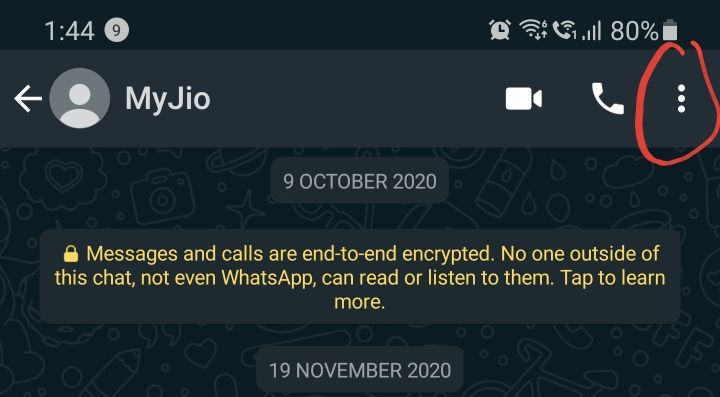
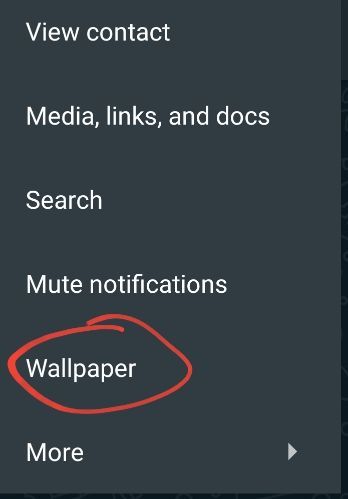
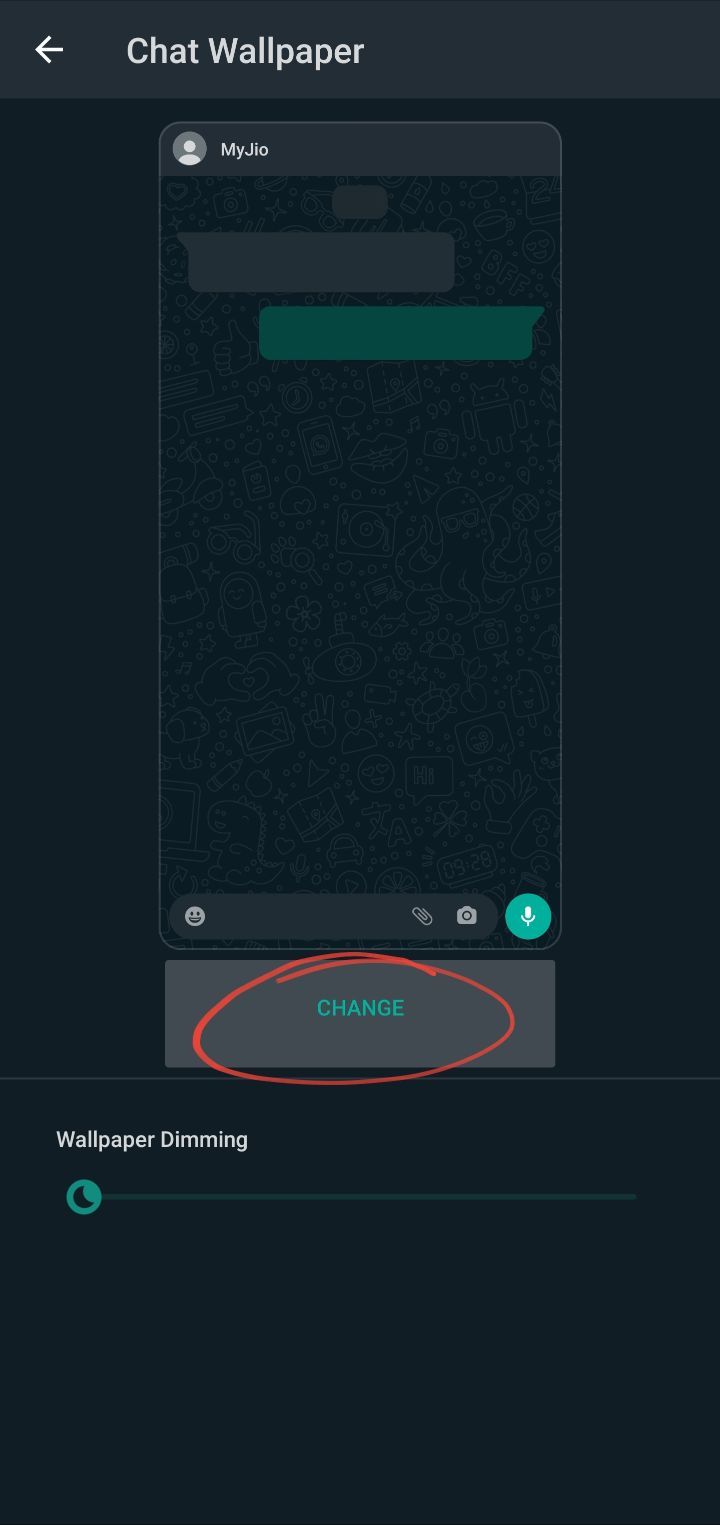
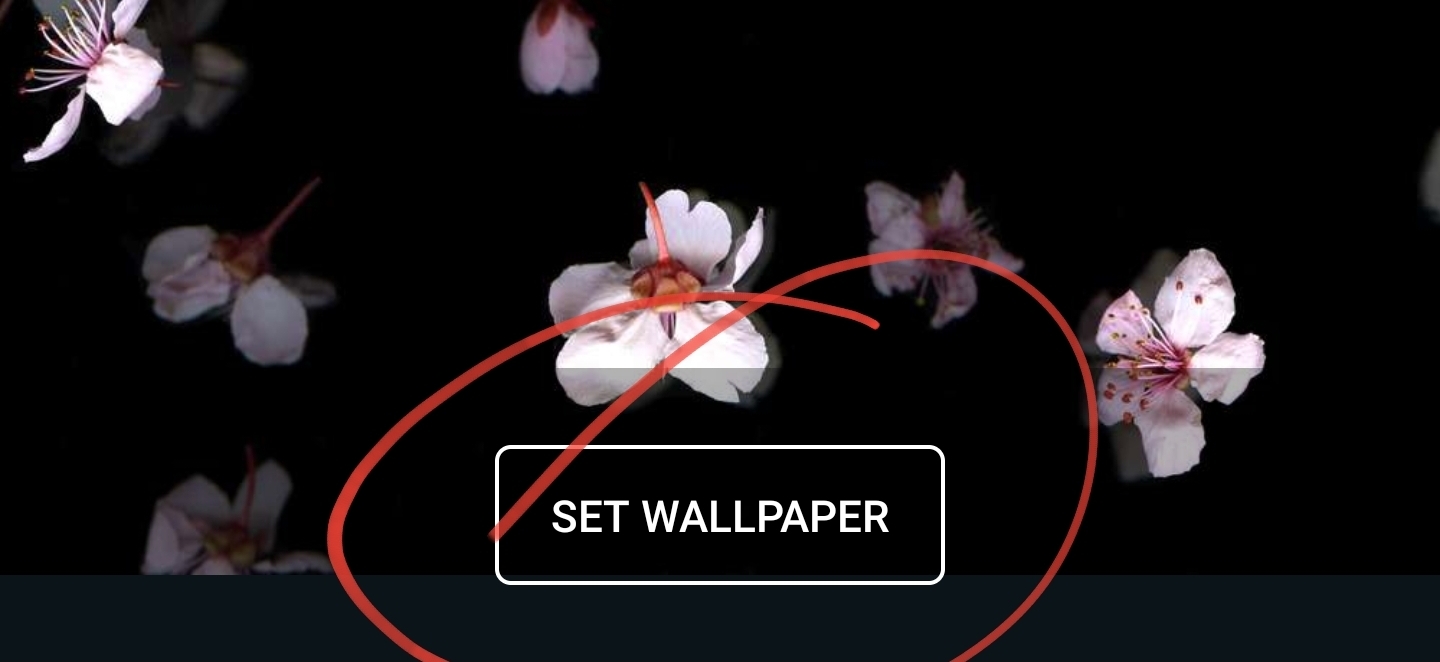














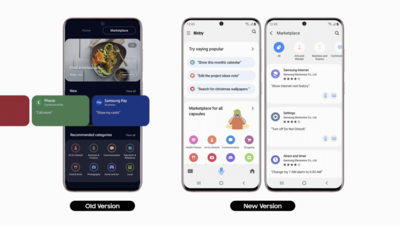







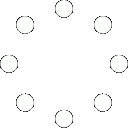
All Comments (0)+^ Back to Top
Refrain from posting comments that are obscene, defamatory or inflammatory, and do not indulge in personal attacks, name calling or inciting hatred against any community. Help us delete comments that do not follow these guidelines by marking them offensive. Let's work together to keep the conversation civil.
HIDE