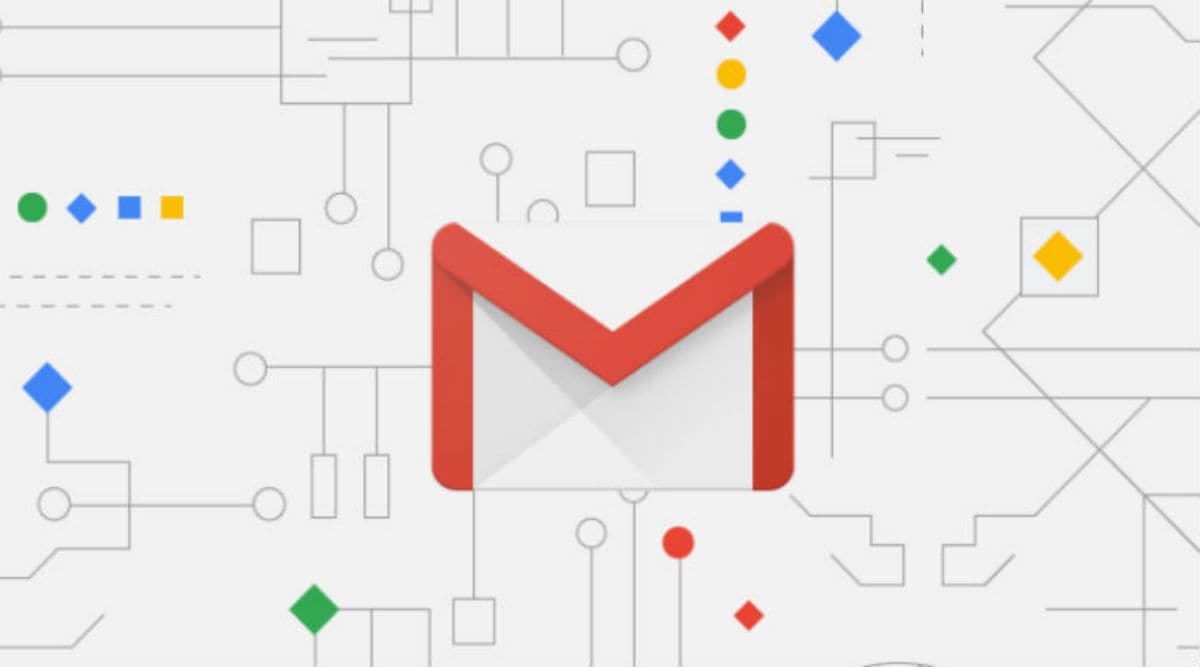 Here, we take a look at how you can change the password of your Gmail account on mobile or desktop.
Here, we take a look at how you can change the password of your Gmail account on mobile or desktop.Want to change your Gmail password and can’t find the settings? Don’t worry, we have got you covered. This is way easier than you might have thought about. As a lot of people use Gmail for personal or official purposes, it is important to keep the account safe by changing the password every month. Users are advised to keep different passwords for each of their accounts as you don’t want all your data or contacts to get lost.
One should try and use a password that includes characters like commas, percent signs, upper-case letters, lower-case letters and numbers. Google always notifies you whenever you sign in to your account on any device and keeps pestering you to check the account activity. The search giant offers a Password Checkup tool, which is basically designed to alert users if the passwords they are using have been stolen in any data breaches. The tool is a Chrome extension, which you should use to be on a safe side.
Now, without any further ado, let’s take a look at how you can change the password of your Gmail account on mobile or desktop.
How to change Gmail password on mobile
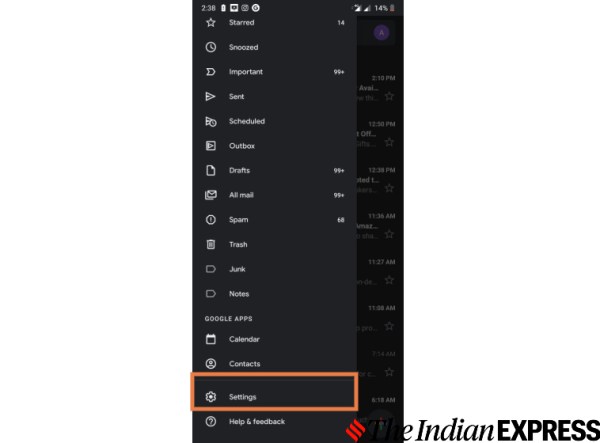
Step 1: Open the Gmail app on your phone and visit settings and press on your email id.
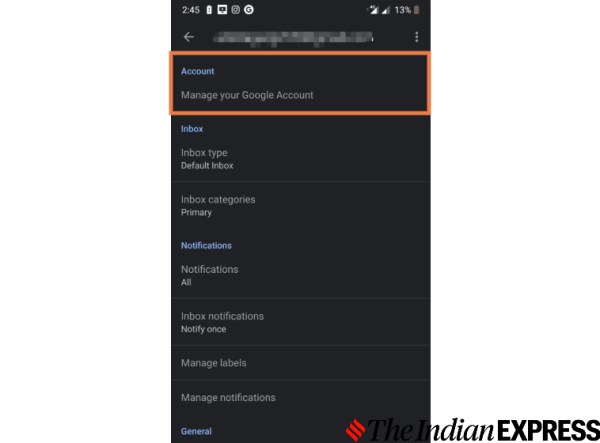
Step 2: Tap on Manage your Google Account.
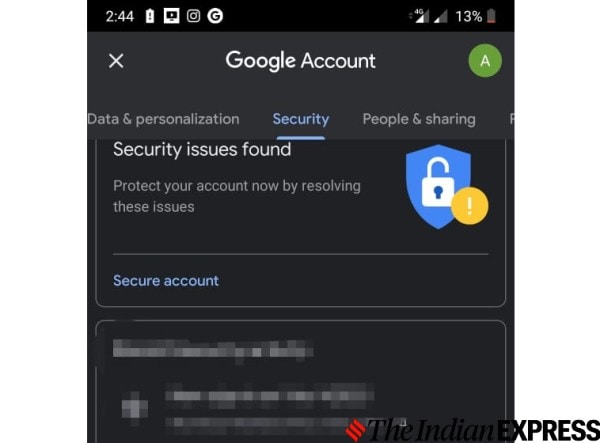
Step 3: At the top, go to the Security section.
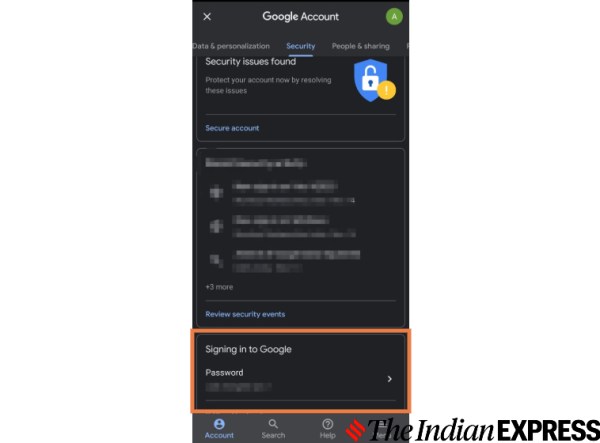
Step 4: Now, under the “Signing in to Google” option, tap on Password. You will be asked to sign in to your account.
Step 5: After signing in, you will need to enter your new password, then tap Change Password.
How to change Gmail password on desktop
Step 1: Open Gmail on your computer and click on your profile, which is located on the top-right corner. You need to press on the circular icon in which your name’s first letter is in capital letter. Then, click on Manage your Google account.
Step 2: Under “Security,” select Signing into Google.
Step 3: Choose Password. You will be required to sign in.
Step 4: Enter your new password, then select Change Password.